Generate CSR and SSL Installation in WordPress
Hello everyone... am back again , and to day I just wanna share you all a little of knowledge in wordpress about how to Generate CSR and SSL Installation in WordPress Hosting service, the way of installation is quite easy, you can follow the stages settingnya below:
1 Go to plesk panel in hosting, can be via http://namedomain.com:8443 (domain name tailored to the owned) under the name of existing domain hosting is the menu "SSL / TLS Certificates".
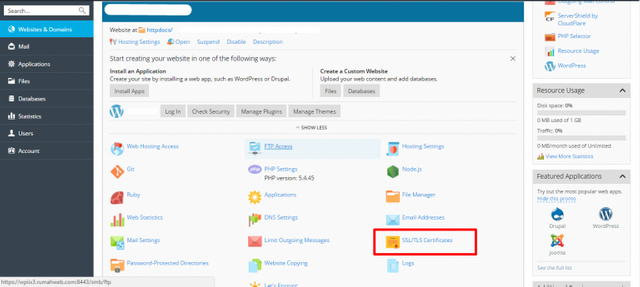
2 After entering the menu, please click "+ Add SSL / TLS Certificates"
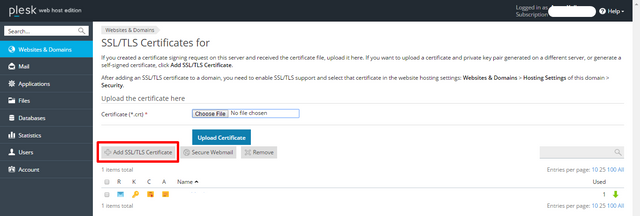
3 Fill in the name of the SSL and SSL data of the domain to be registered according to the column, if already click "request" button.

4 You will return to SSL / TLS Certificates List page, and already have the name of SSL that has been requested before, please click its SSL name.
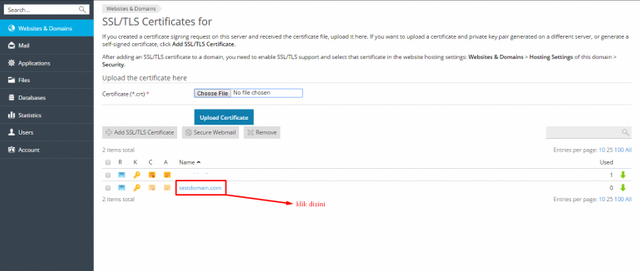
5 You will be redirected to the result page generate CSR and also its SSL domain KEY, please copy enough CSR code available for SSL Request process.
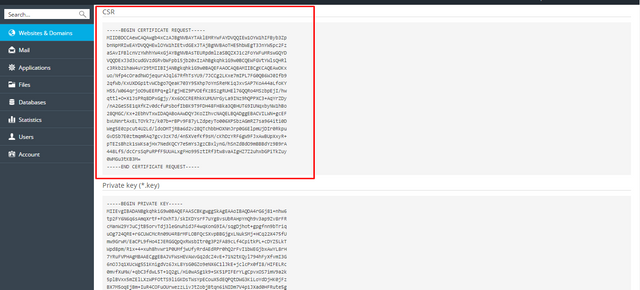
6 SSL request process (configuration) can follow the guidelines on this page SSL Configuration .
7 Once you have verified domain approval process, you will get the SSL certificate code that will be sent to email according to the contact email used during the configuration process. Please copy the code in the email and insert it into the notepad and save it with .crt instead of .txt extension, domainku.com.crt.
8 To complete the certificate you need to create a certificate called CA-Bundle, making it using the root cert and intermediate cert code obtained from the manage SSL page in clientzone.
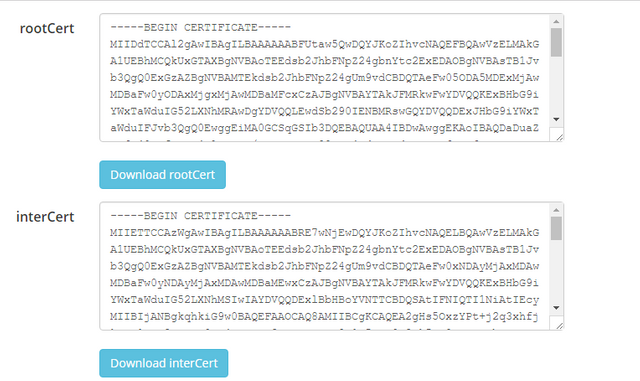
Download the file "root cert" and open it with notepad app, etc. Copy the interCert code (Intermediate Cert) and paste it under the rootCert code and save it. Then you already have 2 files first domainku.com.crt and crt rootCert files that have been added InterCertnya.
9 Please return to SSL / TLS Certificates page in plesk panel, then click the name of its SSL, and do the process of uploading 2 files according to its part.
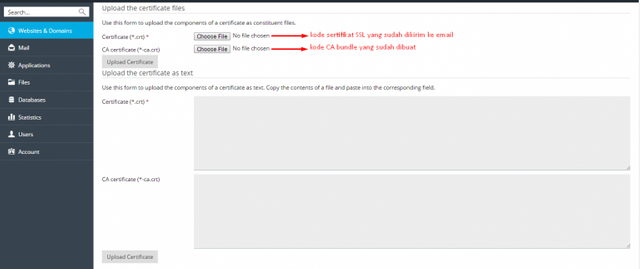
After that click the "Upload Certificates"
10 After successful upload process, please go back to main page plesk panel, click menu "Hosting Settings"
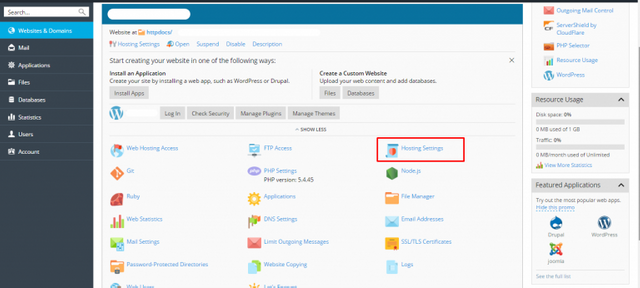
11 After entering the "Hosting Settings" page please change the "Certificates" section and change to the pre-configured SSL name and save by click "OK" button
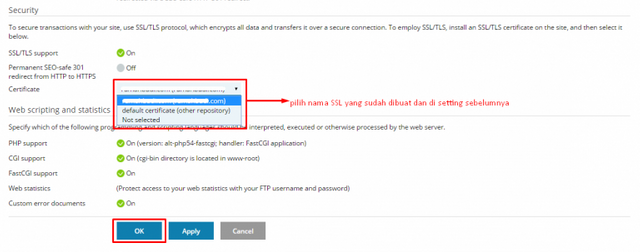
Congratulations SSL installation process is complete, wait a moment and try access to domain using HTTPS protocol. If successful there will be no error messages such as "unknown sertificates" and so on, then just adjust the configuration of the website for automatic access using the HTTPS protocol.
Posted on Utopian.io - Rewarding Open Source Contributors
Thank you for the contribution. It has been approved.
You can contact us on Discord.
[utopian-moderator]
thanks for approved.. @shreyasgune
Hey @abuzenk I am @utopian-io. I have just upvoted you!
Achievements
Suggestions
Get Noticed!
Community-Driven Witness!
I am the first and only Steem Community-Driven Witness. Participate on Discord. Lets GROW TOGETHER!
Up-vote this comment to grow my power and help Open Source contributions like this one. Want to chat? Join me on Discord https://discord.gg/Pc8HG9x