Editing/adding of your profile picture and cover image also creating a picture link using imgbb
Hello everyone, here with you today is @otemzi and bringing you another tutorial titled above.
Recently, we been having a lot of registration and the need to review this tutorial is needed, so far we discussed about Markdown Editing and About the Wallet and it’s been really interesting and educating if I do say so myself, so if you are yet to understand any of the above just click the links above.
After having getting close to 200+ new members within barely two weeks, the need to recreate this tutorial is quite needed.
And from observation it seems even some old members are yet to truly understand this process and am hoping, with this tutorial all will be settled and what we hope to achieve are but not limited to:
- Upload or change your cover photo
- Upload or change your profile picture
- Add image link to a post
We are going to be using https://imgbb.com/ throughout this tutorial.
Although this probably have been discussed earlier on, but for those who might find it hard to comprehend that, lets break it a little further down.
To start with, goto
But first, what is imgbb?
It is an image storage site, where a user is given a limited amount of space to store his/her images online and also houses options to share the picture be it html link or what have you.
Now, click on create account as you can see from the screenshot above.
A new page would be shown to you and if you are too lazy like me, you should probably use any of the provided social platform.
That is Facebook, twitter, google, VK.
Whichever account you have, all you can just go through the normal process by filling your information.
As for me, I use the google page, which then I click on it and a new page is shown to me to allow the process continue.
That’s it, you have successfully created account at imgbb by linking your google address.
The next step is how to upload and change our profile/cover image to our desired ones.
Goto your blog, click on settings and a new will be shown to you, just like the screenshot below
To start with, we are going to snap or have our desired image ready and place in separate folder for easy identification.
Now Goto https://imgbb.com/ and click on the upload icon shown at the top right corner.
A new menu will be shown to you, where you can either select the image from your computer/phone or drag the image there, for computer only.
We will be making use of the browse from computer option
You click on it and locate the desired image from your device and a new menu will be shown to you, asking you to upload.
Click on upload and give it some seconds, depending on your network speed and size of image.
Upon uploading, some links will be shown to you, and you are required to choose your desired one.
For the cover and profile image, we will be using Direct link as you can see from the screenshot below.
Copy the link and paste it on the provided
Profile picture url
Click on update and it will be uploaded successfully.
Do the same for the cover image and you are good to go.
That is by uploading your desired image, copy the link and paste it via the cover image url, click update and you are good to go.
Like I said earlier this tutorial comprises of both the cover/profile section and also how to add image link to your post.
Like I said we will still be using same procedure which is
We will be making use of the browse from computer option
You click on it and locate the desired image from your device and a new menu will be shown to you, asking you to upload.
Click on upload and give it some seconds, depending on your network speed and size of image.
Upon uploading, some links will be shown to you, and you are required to choose your desired one.
But rather than using the direct link, we will be using HTML full linked as shown in the screenshot below.
Copy the link add paste it via your writeup.
Say something like this
Now you might be asking of what use is this?
Probably too stressful, when we can just drag and drop the image on our desired post.
First you are right but recall, this is a decentralize system and all information, where everything you do is shown to all and everyone and also every file, put into this system cannot be withdrawn, as it is already recorded.
So, in-case we linked an image and even provided the source but the owner isn’t happy with us, using file sharing site like imgbb, we could easily delete the image and no record would be left here.
With the above, I believe all is okay.
But as usual if you have any contribution or question feel free to drop it via the comment box and I will sure to get back to you soonest.
To join us via telegram, Click Me
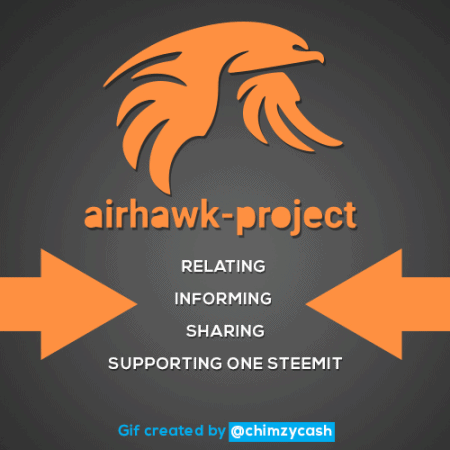

Nice post, thanks for sharing this, it's useful for new account and some old account that doesn't know how to upload cover and display picture.
Thou I also don't know how to upload through chromo browser, I use esteem application to upload it, which make it more easier for me.
Thanks once again for sharing this.
This post is quite engaging and comprehensive.
This is coming at the right time.
This is great. So many people will need this tutorial because I have been asked times without number for it. Nice job @airhawk-project
Thanks for the tutorial. It reminds me of the person that was asking a question that concerns this topic in the telegram group.
Hopefully, this tutorial will help many steemians out there on how to upload, edit and add images on their posts.
Thank you
Can I get a link to the telegram group? Thanks.
http://t.me/steemitdotcom
This is really helpful, especially for newbies like me here on steemit.
Very nice post especially for new users. Personally I looked for something like this when I opened my account earlier this week.
I had to make do with another method, copying the link of the pictures I used to make my introductory post and pasting the link on the profile picture space bar. Quite simple and easy too.
Thanks for this wonderful post it's really helpful
Wow. Thank you very much for this tutorial, just what I need at the moment. This is such a great relief.
This post has received gratitude of 8.23 % from @appreciator thanks to: @airhawk-project.
hi! what about the i cannot see my new post and my profile setting is gone.. how cann i back?