Tutorials desaign making bed circle and pillow | Tutorial Perancangan pembuatan lingkaran tempat tidur dan bantal
Good morning all Steemian around the archipelago. Best wishes for all of you, may you always be given the health to continue to share goodness and also useful information in every platform. Amen.
Before entering into the modification, things to know in the Blender Application is the presence of two modes that are often used in the processing of an object that is Edit Mode and Object Mode. to be able to move between the two modes, simply use TAB.
- Edit Mode serves to perform processing of each node contained in an object.
- The Object Mode serves to perform processing of the object as a whole.
Before making any shape changes to an object, it's good to learn how to move, rotate, and scatter on an object. The three major modifications to object mode are:
- The G button serves to move an object.
- The S button serves to set the size of an object.
- The R button serves to rotate an object.
In addition, it can also use the Transform widget menu to perform the displacement, rotation.
Steemian we just go in the discussion.
Test Steps
Open Blender Application on your Laptop or Computer.
Take the cube, make the object of the cube like a beam with a low thickness, as shown below :
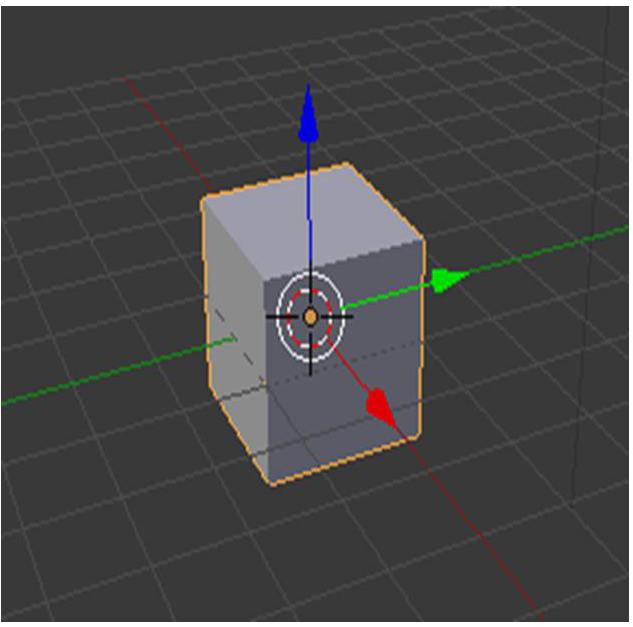
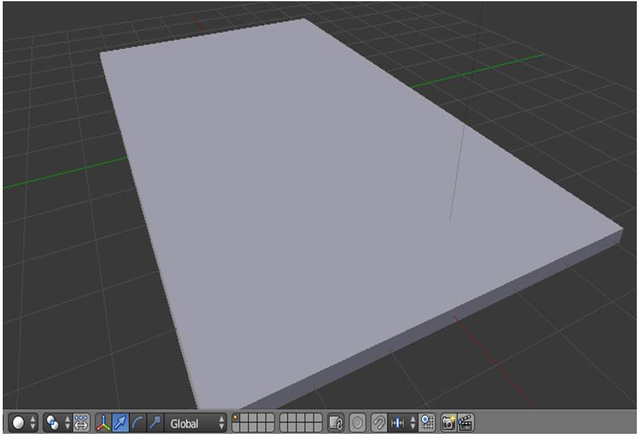
To create an object like above set the axis of the object's dimension, we can use the X, Y and Z axes.
- Next, to form the head of the bed on the object is by Right click on the part you want to grow the object (head of the bed) and then press the E button until the vertical line and then generate the object as shown in the picture below.
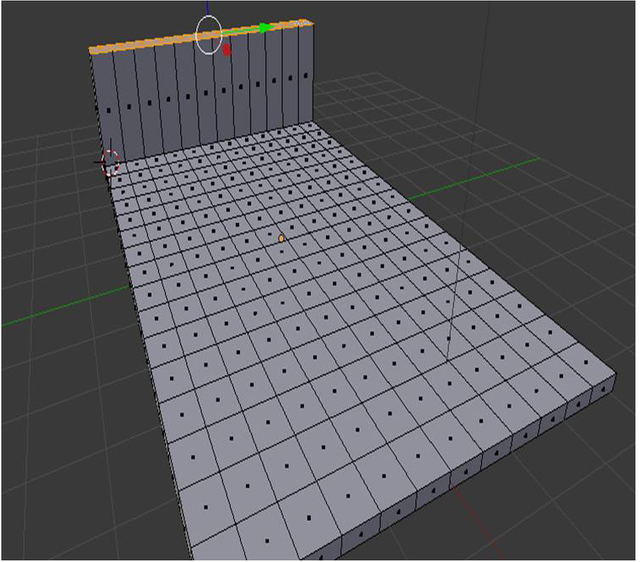
- Then create a place on the left and right side to make it easier for us to store the goods.
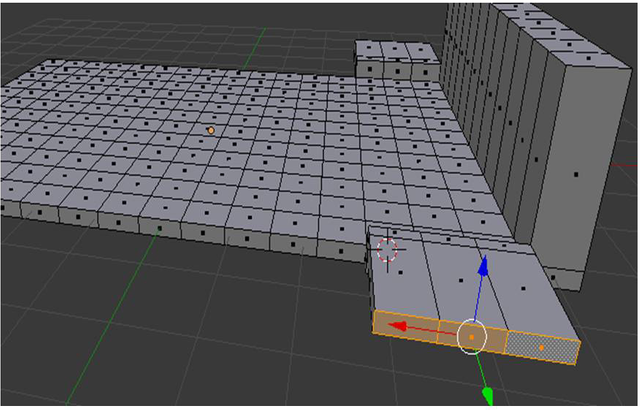
- To add a new object then click "Add - Mesh - Cube" to make the mattress and pillow sleep.
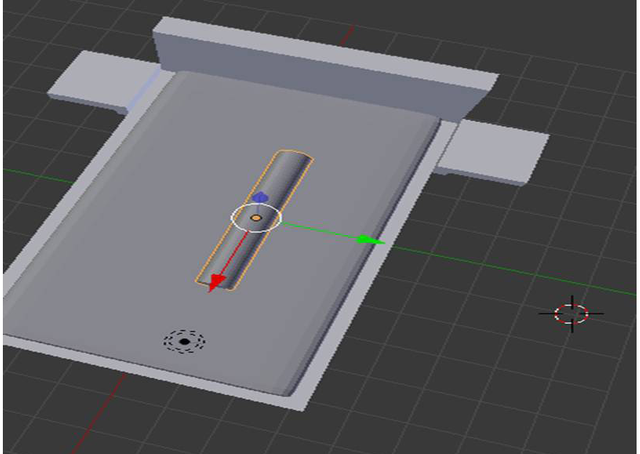
- To give color do the following step, click the material icon, then, click +, then click New, then select the color by clicking the color area under the writing diffuse.
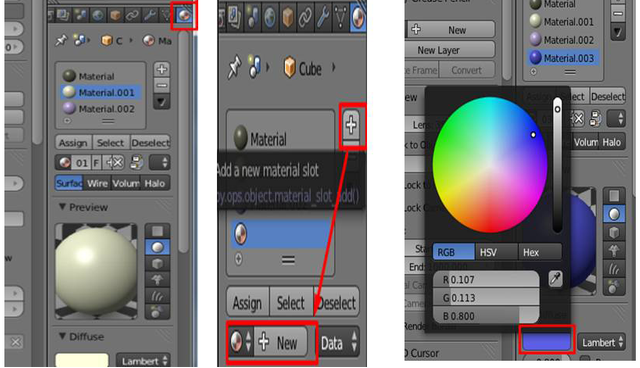
- Then add Texture to floor objects, blankets, and beds
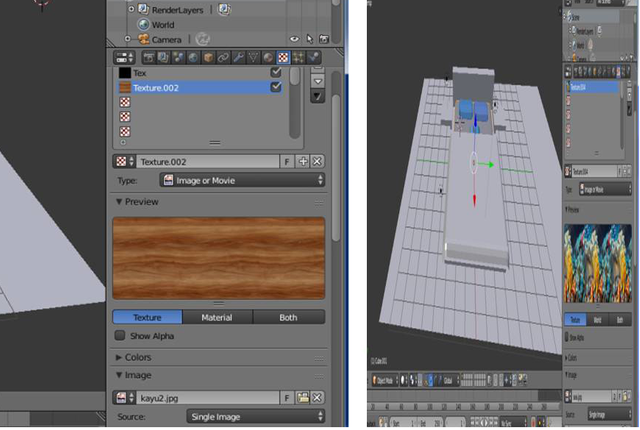
- End Result

Analysis
After making the bed, pillows and blankets it can be analyzed that we can use cube, plane, and cylinder. To create these objects we can use the S + Y, S + X, S + Z, E, R, CTRL + R, and TAB keys.
For example to make a pillow, here I use cube. Then I wipe it as I wish after that I use Add Modifier-Subdivison surface. After that we set according to our will. So also to make pillow bolsters, just here mesh that I use is Cylinder.
To make a blanket we can use the plane and then we arrange with CTRL + R so the plane can be made according to what we want it. Here I also use Add Modifier Subdivison surface.
[INDONESIA]
Selamat pagi Steemian semua di seluruh nusantara. Salam sejahtera untuk kalian semua, semoga kalian selalu diberikan kesehatan untuk terus bisa berbagi kebaikan dan juga informasi-informasi yang bermanfaat di setiap platform. Amin
Sebelum memasuki memasuki kedalam modifikasi, hal yang perlu diketahui di dalam Aplikasi Blender adalah terdapatnya dua mode yang sering digunakan didalam pengolahan sebuah objek yaitu mode edit dan mode objek. untuk bisa berpindah-pindah diantara kedua mode tersebut, cukup menggunakan TAB.
- Mode edit berfungsi untuk melakukan pengolahan terhadap tiap-tiap simpul yang terdapat pada sebuah objek.
- Mode objek berfungsi untuk melakukan pengolahan terhadap objek secara keseluruhan.
Sebelum melakukan perubahan bentuk pada sebuah objek, ada baiknya untuk mempelajari bagaimana melakukan perpindahan, perputaran, dan perskalaan pada sebuah objek. Tiga modifikasi utama pada mode objek adalah :
- Tombol G berfungsi untuk memindahkan sebuah objek.
- Tombol S berfungsi untuk mengatur ukuran sebuah objek.
- Tombol R berfungsi untuk merotasi sebuah objek.
Selain itu, bisa juga menggunakan “Transform widget menu” untuk melakukan perpindahan, rotasi.
Oke steemian langsung saja kita masuk dalam pembahasannya.
Langkah Percobaan
- Buka Aplikasi Blender pada Laptop atau komputer anda.
- Ambil kubus, buat lah objek dari kubus seperti balok dengan ketebalan yang rendah, seperti gambar dibawah ini :
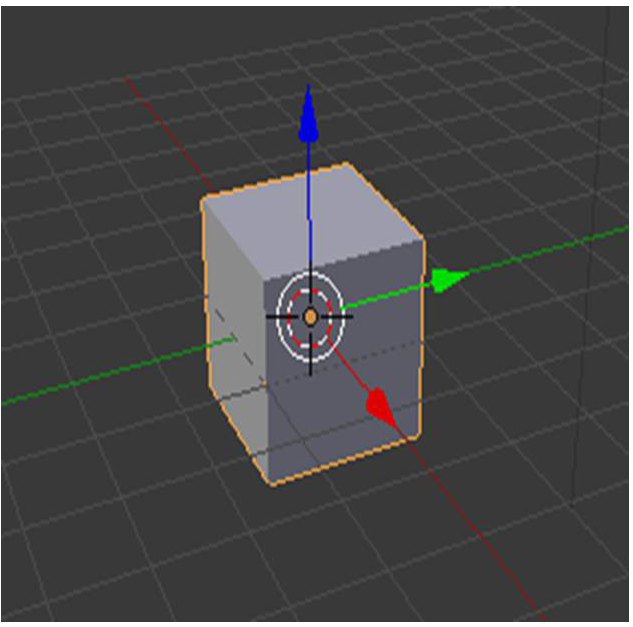
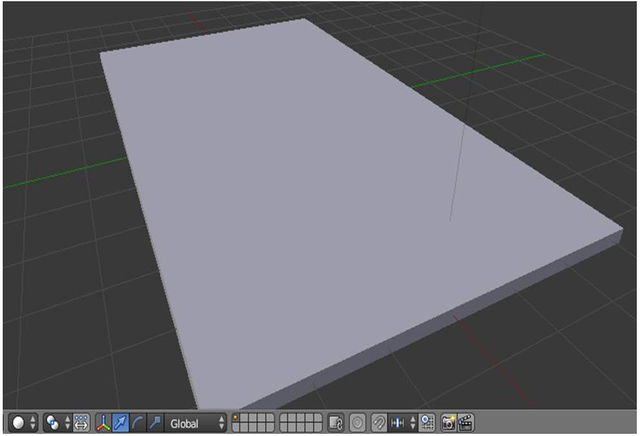
Untuk membuat objek seperti diatas aturlah sumbu dimensi objek tersebut, kita dapat menggunakan sumbu X,Y dan Z.
- Selanjutnya, untuk membentuk kepala tempat tidur pada objek yaitu dengan cara Klik kanan pada bagian yang ingin di tumbuhkan objek (kepala tempat tidur) dan kemudian menekan tombol E hingga terlihat garis vertikal kemudian bangkitkan bagian objek tersebut seperti yang terlihat pada gambar di bawah ini.
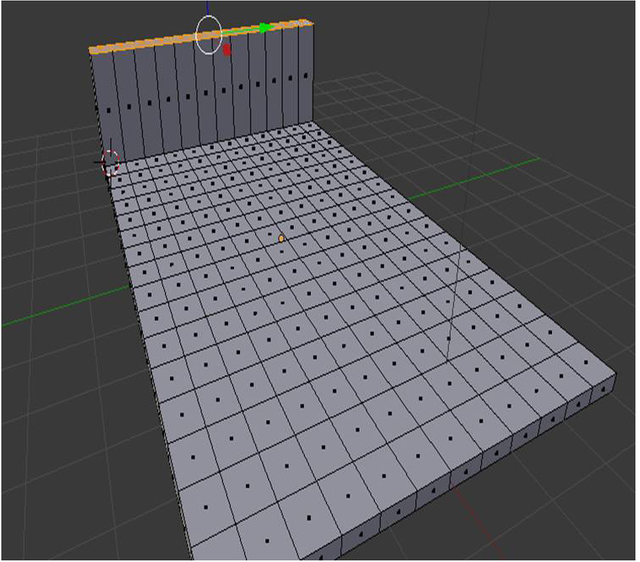
- Lalu buat tempat di samping kiri dan kanan untuk memudahkan kita untuk menyimpan barang.
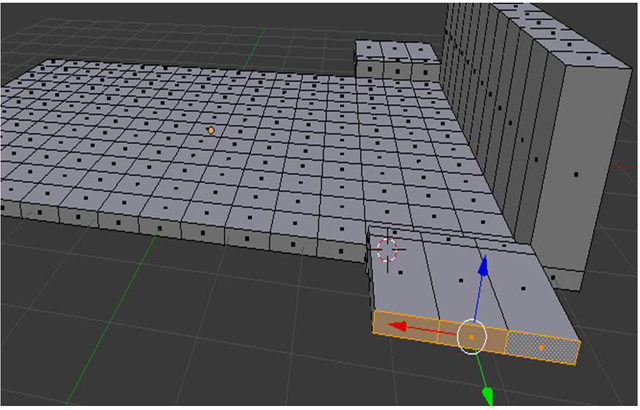
- Untuk menambahkan objek baru maka klik “Add – Mesh – Cube” untuk membuat kasur dan bantal tidur.
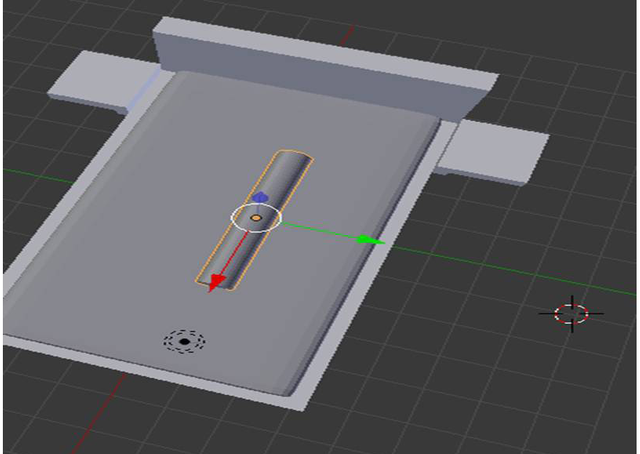
- Untuk memberikan warna lakukan lah langkah berikut, klik icon material, lalu, klik +, lalu klik New, lalu pilih warna dengan menklik bagian warna pada bawah tulisan diffuse.
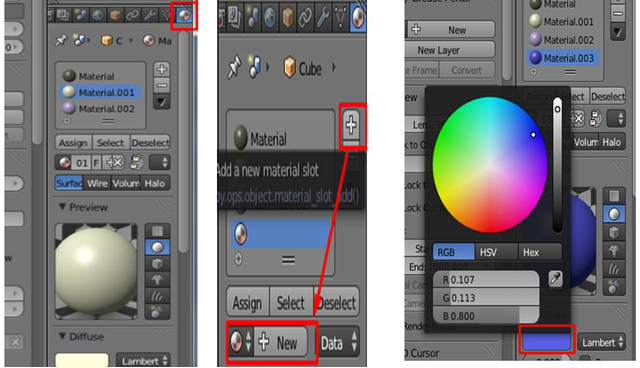
- Kemudian tambahkan Texture untuk objek lantai, selimut, dan tempat tidur
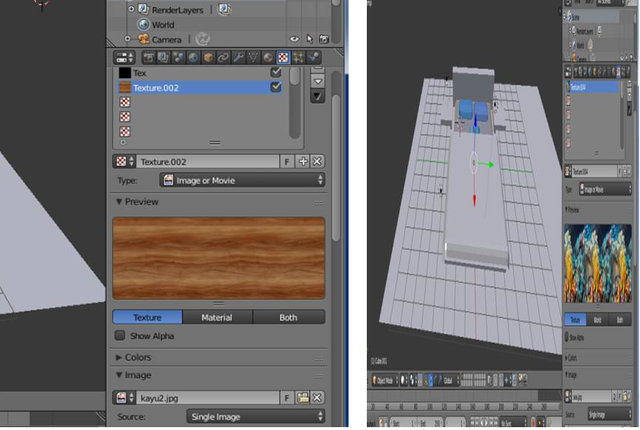
- Hasil Akhir

Analisa
Setelah membuat tempat tidur, bantal dan selimut maka dapat dianalisakan bahwa kita dapat menggunakan cube, plane, dan cylinder. Untuk membuat objek-objek tersebut kita dapat memanfaatkan Tombol S+Y, S+X, S+Z, E, R, CTRL+R, dan TAB.
Misal untuk membuat bantal, disini saya menggunakan cube. Kemudian sayah tipiskan sesuai keinginan saya setelah itu saya gunakan Add Modifier Subdivison surface. Setelah itu kita atur sesuai kemauan kita. Begitu juga untuk membuat bantal guling, Cuma disini mesh yang saya gunakan adalah Cylinder.
Untuk membuat selimut kita dapat menggunakan plane kemudian kita atur dengat CTRL + R agar plane tersebut dapat kita buat sesuai dengan yang kita ingin kan. Disini saya juga menggunakan Add Modifier Subdivison surface.