Steemit Graphics Tutorial | Some Information About Canva | by @ameen12
Hello Boys
So, in this my blog i will try to guide you about the best graphics designing app that's name is canve, Yes today we are learn about the canva application and how it use or installation on our PC.
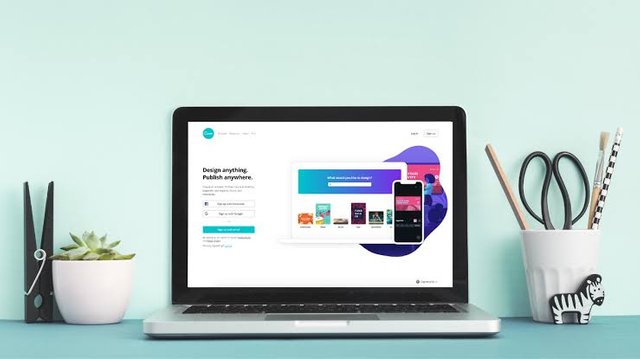 |
|---|
So, in this post first we are dias about how to download Canva application in our computer. And i also share se. basic information about canva and how to use it.

Step 1:
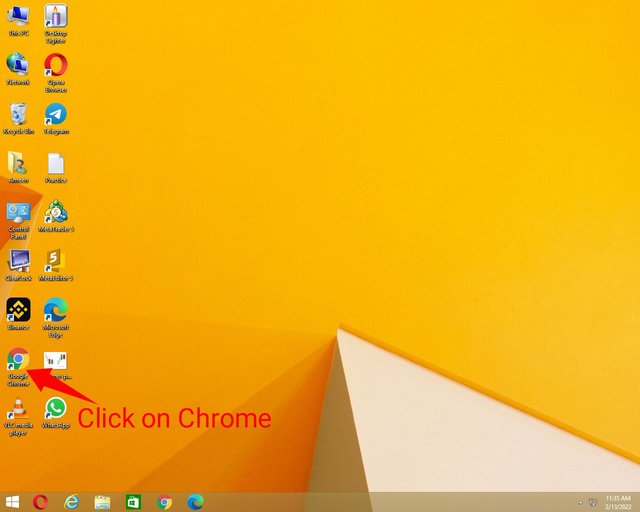
- Open your Chrome browser.
Note: For using Canva it's very important thing that you must have a internet connection with your PC.

Step 2:
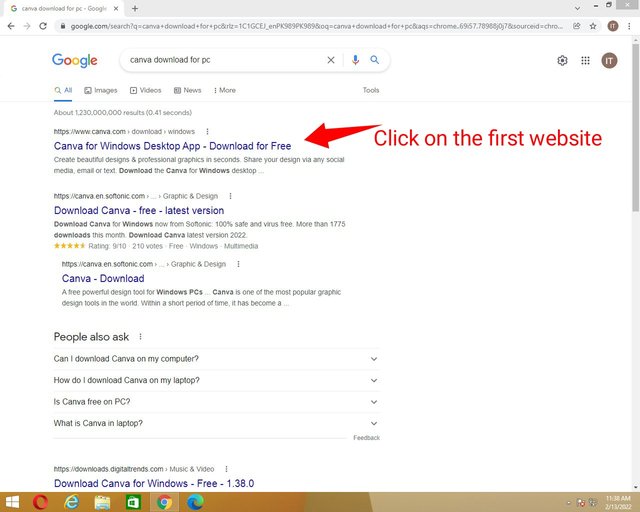
- Type on Search bar "Canva download for PC".
- Click on the First website Link which appears on the screen.

Step 3:
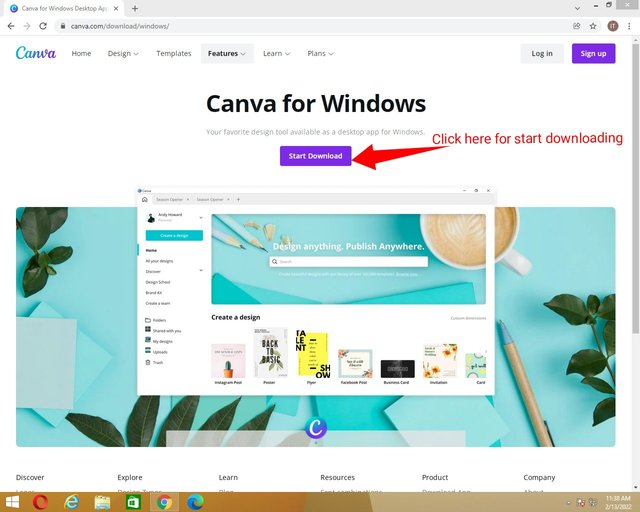
- Click on Start Downloading.

Step 4:
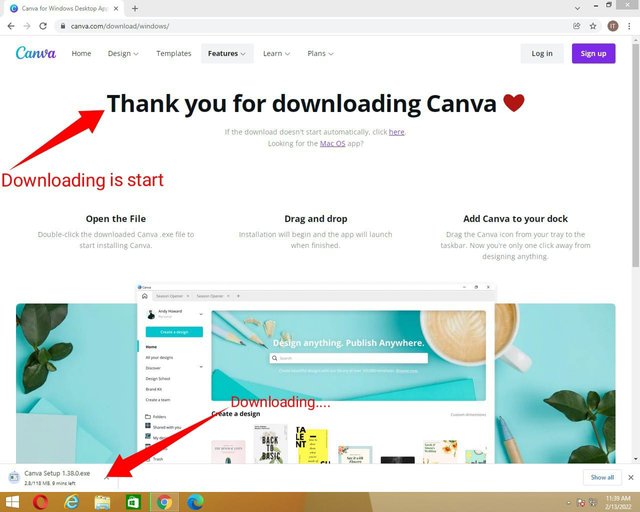
You can see on screen "Downloading is start".
At the buttom of the screen, you can see the remaining downloading.

Step 5:
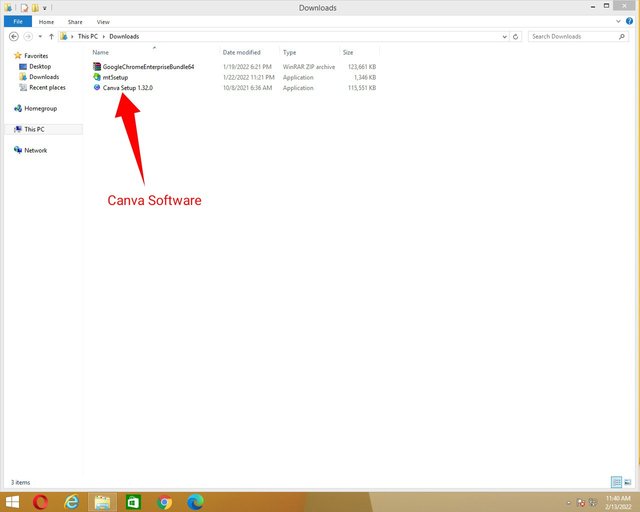
- After the completion of downloading, your "Canva Software" will be appear in your download name Folder.

Step 6:
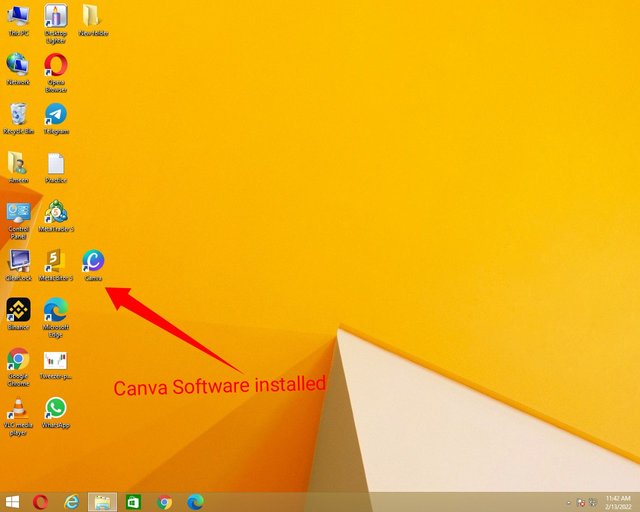
- Install your Canva Software in your PC.
- After Installation, the icon will be appear.

Step 7:
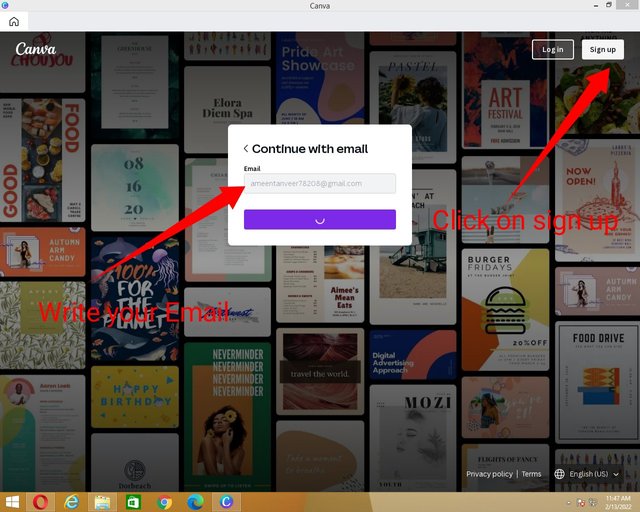
- Open "Canva".
- Click on "Sign up".
- Write your Email.

Step 8:
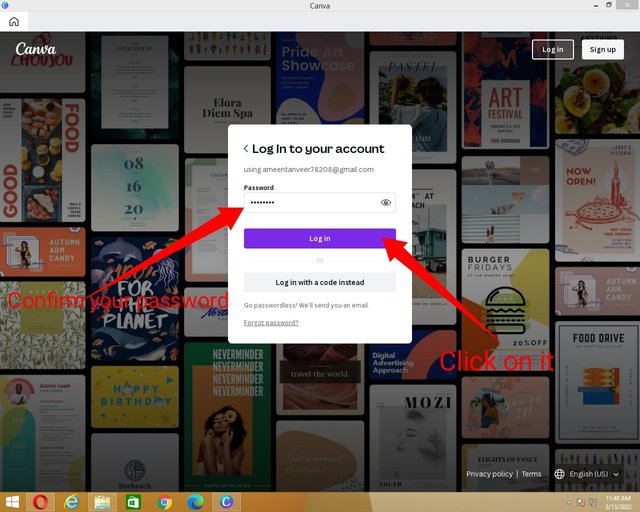
- Write your password.
- Click on "Login in".

Step 9:
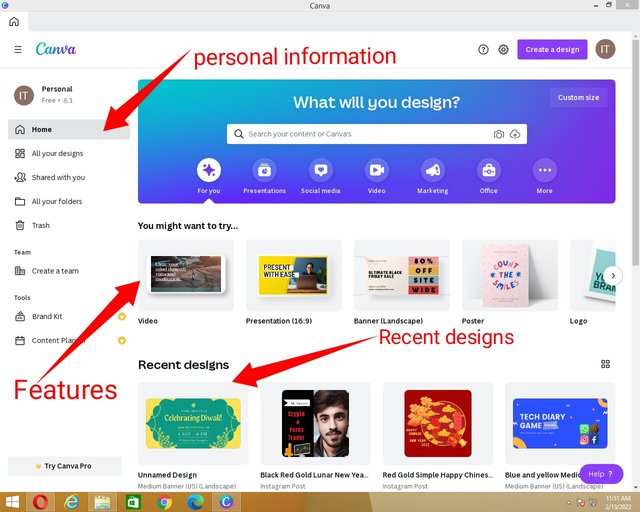
- The main screen of canva will be appear.
- At the left side, you can see the options which is Home, All your design,shared with you and trash.
- At the center of the screen, the main feature is placed.

Step 10:
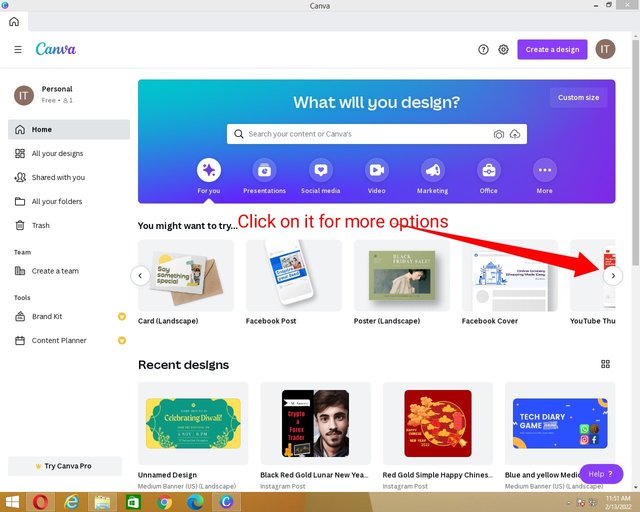
- Explore more options.
- You can make Facebook post, landscape banners, Instagram posts and YouTube templates.

Step 11:
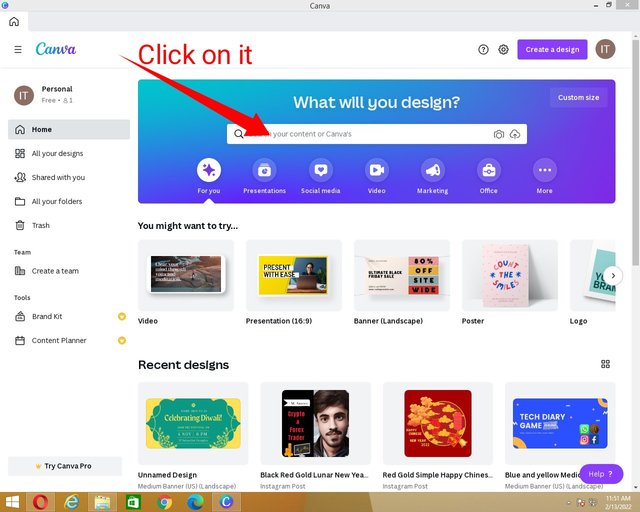
- Click on Search bar menu.

Step 12:
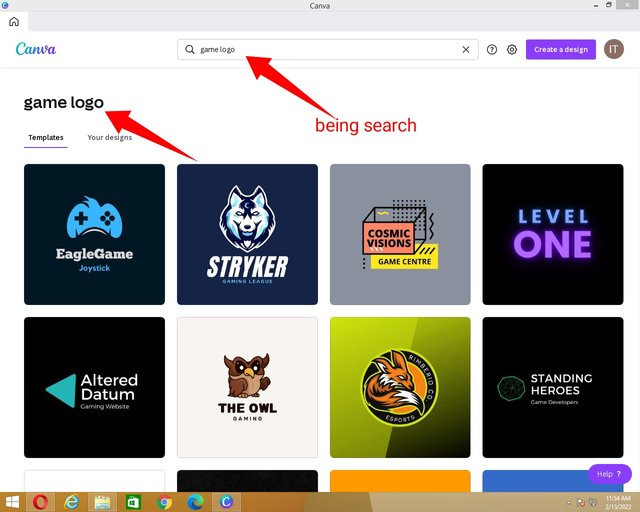
- Write on Search bar Game logo.
- You can see thousands of tamplates which is already designed.
- Explore more tamplates.

Step 13:
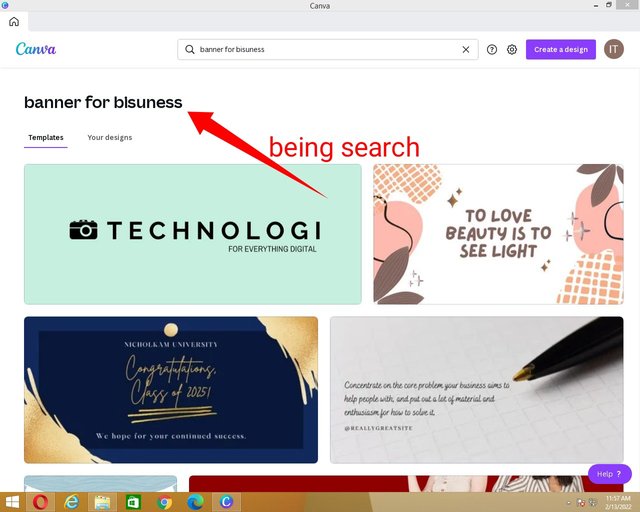
- You can search banners related to business.
- You can arrange the design as you wish.
Please explore the features of canva. Choose your selection.

Now this is my first tutorial at this wonderful community and now i also say thanks to @steemchiller the one of my favorite Steemians or developer on steemit platform and i also say thanks to @faran-nabeel who make this community with his wonderful vision to promote steemit through graphics designing. And also say thanks to his tram who always support me.
Ameen12


Thank you so much for sharing a valuable tutorial with us.
Keep share your quality content on steemit graphics community.
Thank you Sir
Hi, @ameen12
Thank you so much for sharing your post at #steemit-graphics community. We are extremely happy to see your post.
Suggestions : I suggest you to make more unique post and increase your voting CSI
Thank you so much for checking my post.
Congratulations dear for make a geart tutorial.
Thanks.
Really Good tutorial dear friend..
Good work bro
Very good tutorial dear friend
Great post