Tutorial | Creating a Steem account with INVITE tokens | Simple step by step guide
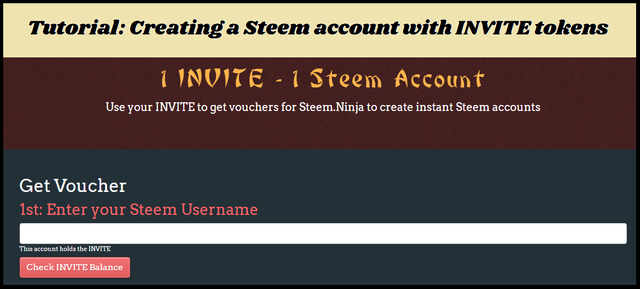
Invite tokens to create an instant Steem account in just a few simple steps
@steem-ninja is offering people to mine invite tokens by delegating a bit of steem power to the @steem-ninja account. As that account has plenty resource credits to create instant accounts, they are offering other Steemians to use their resources to mine invite tokens. If you want to know more about how you can do so, please read this post I wrote for more information. This tutorial is meant for those that already have the invite tokens in their Steem-engine wallet. I will show you how easy it is to redeem the token for an instant Steem account in just a few simple steps.
Step by step tutorial to create an instant Steem account with INVITE
By following this link where you will see the button as shown in the screenshot below:
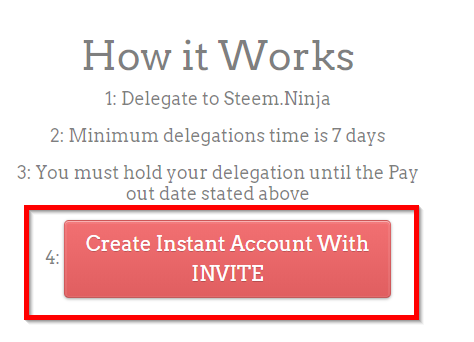
Click the Create instant account with INVITE button, to go to the following page:
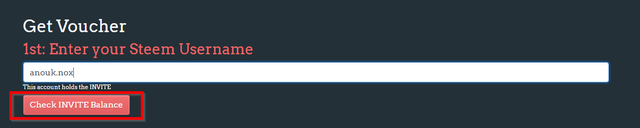
Fill in your account name in the box, and click the Check INVITE balance button. If you have at least 1 INVITE token in your wallet, you will be able to proceed to the payment process.
The payment process
One important thing to know before you can start the payment process, is that you need to have the Steem Keychain browser extension to pay for the account creation. If you don't have this installed yet, you can get it by following this link for the Chrome Steem Keychain extension or this link for the Mozilla Firefox browser extension. I didn't have the extension until I needed it to create the Steem account with INVITE, and I wish I had installed this great extension created by @yabapmatt earlier. I used to spend a lot more time switching accounts, or making other transactions on Steem, but with this extension everything works so smooth and fast. I promise you, you won't regret installing the extension!
Once you have the extension in your browser, you can finish the payment process, and click on the Pay with Keychain button:
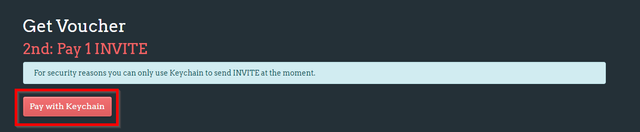
You will get this popup on the right top of your screen:
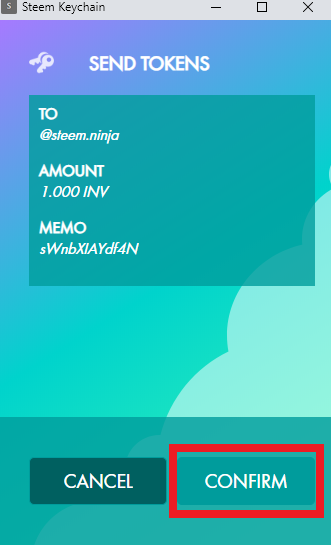
Click on the Confirm button, and then you will see this popup on the right top of your screen:
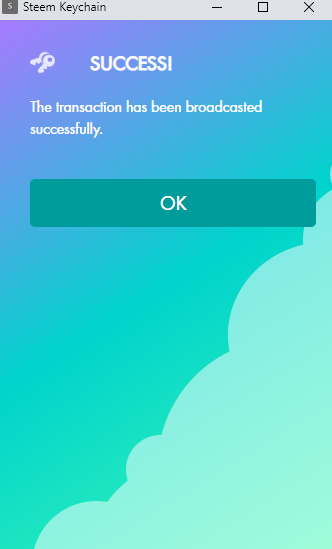
Congratulations! You have successfully created an invite for a Steem account by redeeming an INVITE token!
The last (but important!) steps before you have created your new Steem account
Here comes the part where you have to make sure that you check the information shown to you. First you will see this popup appear in your screen:
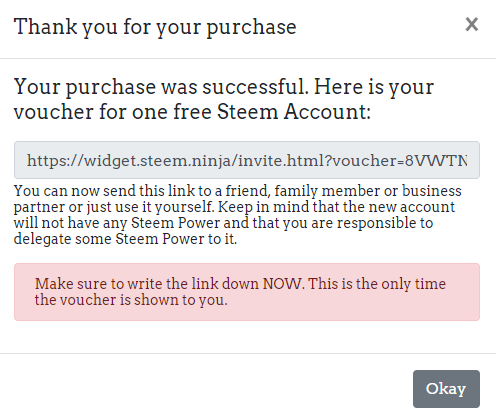
IMPORTANT: You can either send this link that is shown in the popup so the person you want to invite to Steem, or you can use it right away yourself. Either way, I would advise you to make a note of this link in case anything goes wrong with your internet connection or the connection of the website. You never know, don't waste your INVITE token, it's also mentioned in the popup that this is the only time that the link is shown to you. In my case, I want to create a new Steem account that I'm going to use for curation on creative posts only. This way I can show you the last steps of account creation as well, and you can use this as a guideline for the people that will use your INVITE token in the future.
Let's continue, first open a new tab with the link you have just been provided, to see a popup similar to this one:
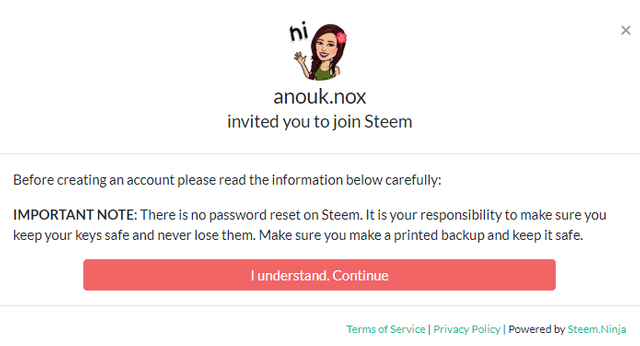
I can't emphasize enough, that you really have to be careful backing up your passwords, because you can't reset your password on Steem. Click on I Understand. Continue to proceed. You can now fill in your desired username, and click on Validate username. I thought there was going to be a check of availability for the chosen name first, so I was too late making that screenshot, but don't worry it's as easy as 1,2,3. You fill in the username you desire in the box, and once you click on the Validate username button your keys will be shown.
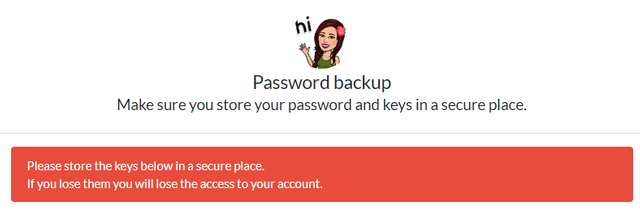
I'm not going to show the full popup of course, as my passwords are in there. This is just to show you what you will see after you have validated your account. In the bottom of the popup with your keys, you can find the description of the keys, this is important information to keep your account safe.
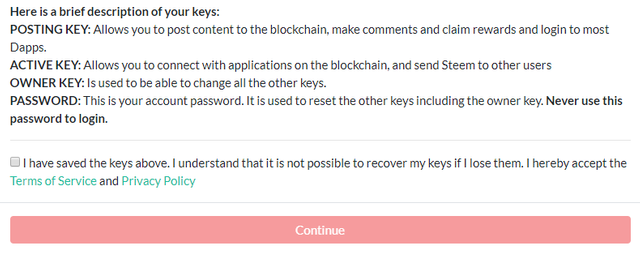
Now please make sure you read the Privacy policy and Terms of Service before you mark the box where you state that you have saved your keys. If you have done that, you can click the Continue button. If you made a mistake copying your keys, you will be happy to see the following popup appear:
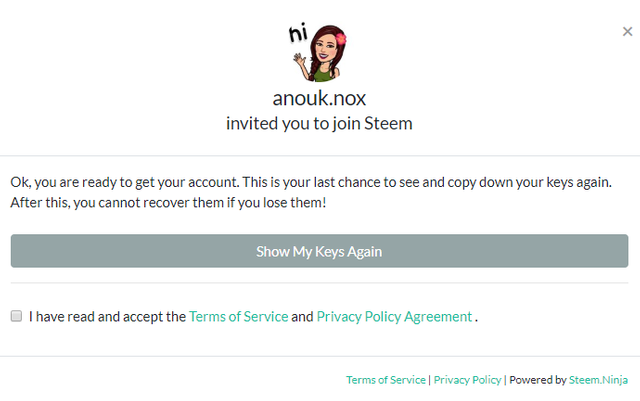
If you are sure you already saved them correctly, you can now mark the box in front of I have read and accept the Terms of Service and Privacy Policy Agreement, and click Create account now.
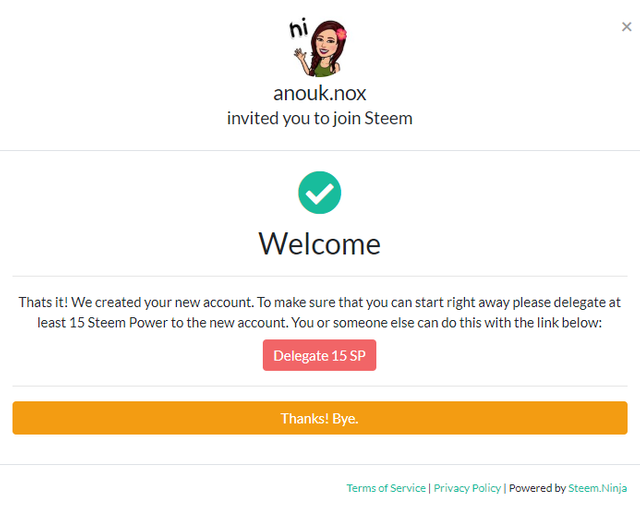
And the account is now ready to be used. Please always make sure that the person you are giving the account to, is aware of the fact that you need to have at least 15 Steem Power to be able to use the Steem account. Otherwise the account will quickly run out of Resource Credits when trying to comment of publish articles. My advice to you is, delegate 15 Steem Power to the account once you see the last popup if you are the one that created the account. You can always take back the Steem Power once the account has enough Steem Power to make transactions without the delegation. If you let the person create the account him/herself, you can ask them for the accountname, and delegate Steem Power very easily, for example by using Steemworld to make sure the new Steem user will not have issues using the platform.
I hope you found this tutorial useful, and hopefully this will help active Steem members to onboard more people to the blockchain.
~Anouk
Thanks, very useful
Thank you!
You just planted 0.06 tree(s)!
Thanks to @ucukertz
We have planted already
6906.89 trees
out of 1,000,000
Let's save and restore Abongphen Highland Forest
in Cameroonian village Kedjom-Keku!
Plant trees with @treeplanter and get paid for it!
My Steem Power = 24685.79
Thanks a lot!
@martin.mikes coordinator of @kedjom-keku
Damn girl. Look at you over here on trending page. Good work. :)
Damn dooms we were talking about you earlier, that we missed you in the chat! Thank you, how have you been?
Just been super busy with real life. How you been?
I see steem is down to $.20 usd now. Maybe time to buy some up when it gets to 10 cents. :)
Yeah real life, I get it :) ok you're forgiven ;) Yeah that would probably be a good time to do so !!
30.93$ has been spent to promote this content using Steemium.
Learn more here!
You got a 25.90% upvote from @promobot courtesy of @steemium!
This post has received a 3.13 % upvote from @drotto thanks to: @sbi-booster.
Bookmarked this and gonna read this later. This certainly would come in handy...
Posted using Partiko Android
Congratulations!
This post has been granted a 100% upvote, courtesy to @wokeprincess, from BlissFish!
Enjoy the Bliss!
Join us on Discord!