OpenOffice Macros: The Worksheet_Activate Method: How to simulate Excel's Worksheet Activate Method in OpenOffice Calc
OpenOffice.org Calc does not have a Worksheet_Activate method, but don't let that be a show stopper when migrating from Microsoft Excel.
Migrating from Microsoft Excel macros to OpenOffice.org Calc macros can be a tortuous affair - mainly because each uses their own version of the Basic programming language, and these versions are nearly (but not quite) the same.
For example, take Excel's built in Worksheet_Activate subroutine - this is very useful because it runs every time a user changes form one work sheet to another. However, Calc doesn't have a Worksheet_Activate subroutine - posing a potential show stopper for any migration.
But that's where an OpenOffice listener comes in - with this a Calc spreadsheet macro developer can create their own Worksheet_Activate subroutine.
The OpenOffice.org Listener
An OpenOffice.org listener is simply a process that runs in the background and which sits and waits for particular events - in this case the event will be the user activating one of the work sheets in the Calc spreadsheet.
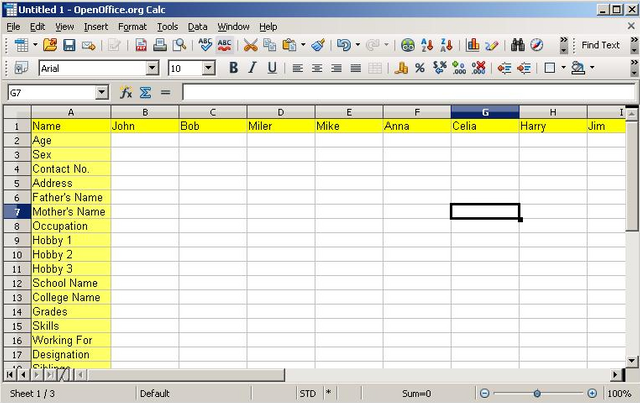
A Macro for the Listener to use
Before adding the OpenOffice Calc listener it is worthwhile creating the macro that is going to run when the listener fires (i.e. when it sees the event that it is looking for); the reason for creating the macro first is that it allows the user to test it easily, something like:
Sub show_relevant_sheet
Dim oSheet
oSheet = thisComponent.getCurrentSelection.getSpreadSheet
Select Case oSheet.Name
Case "Sheet1"
thiscomponent.sheets.getByName("Sheet2").isVisible = True
thiscomponent.sheets.getByName("Sheet3").isVisible = False
Case "Sheet2"
thiscomponent.sheets.getByName("Sheet1").isVisible = False
thiscomponent.sheets.getByName("Sheet3").isVisible = True
Case "Sheet3"
thiscomponent.sheets.getByName("Sheet1").isVisible = True
thiscomponent.sheets.getByName("Sheet2").isVisible = False
End Select
End Sub
The idea behind this macro is quite straight forward - it gives a simple work flow from one sheet to another:
if Sheet1 is activated then Sheet3 is hidden and sheet2 is visible
if Sheet2 is activated then Sheet1 is hidden and sheet3 is visible
if Sheet3 is activated then Sheet2 is hidden and sheet1 is visible
Once the user has tested this macro thoroughly then the next stage is to add the listener itself.
Creating an OpenOffice Listener
The code for the listener is quite simple, and needs to do three things:
define the listener as a global object
define a macro that will start the listener
define a macro that the listener will run
So, the code will be something like:
Dim oListener As Object
Sub setListenerOn
oListener = createUnoListener ("SHEET_","com.sun.star.beans.XPropertyChangeListener")
thiscomPonent.CurrentController.addPropertyChangeListener ("ActiveSheet",oListener)
End Sub
Sub SHEET_propertyChange(oEvent)
show_relevant_sheet
End Sub
There's one critical point to take note of here - the first parameter passed to the createUnoListener method is actually the prefix for the name of the subroutine that the listener will run - the subroutine must then end in the string propertyChange; so in this case the name formed is SHEET_propertyChange.
Conclusion
Even though OpenOffice Basic does not include built in subroutines such as Worksheet_Activate this is not a show stopper when it comes to migrating from Microsoft Excel macros to OpenOffice macros - all a user has to do is to add their own listener to do the job.
Posted on Utopian.io - Rewarding Open Source Contributors
Thank you for the contribution. It has been approved.
You can contact us on Discord.
[utopian-moderator]
Hey @dorodor I am @utopian-io. I have just upvoted you at 7% Power!
Achievements
Suggestions
Human Curation
Community-Driven Witness!
I am the first and only Steem Community-Driven Witness. Participate on Discord. Lets GROW TOGETHER!
Up-vote this comment to grow my power and help Open Source contributions like this one. Want to chat? Join me on Discord https://discord.gg/Pc8HG9x