How To Exchange 10 Altcoins Into Thai Baht?
Would you learn how you can exchange 10 cryptocurrencies into Thai Baht (THB) directly sent to your bank account because this might be very useful for you if you reside in Thailand?

I have been using a service to exchange Bitcoin into Thai Baht for a year, which has worked great, but with the outrageous Bitcoin network fees we are seeing today, which are from $15 to $30 even on small transactions, combined with a disadvantageous exchange rate, made me look for another solution.
How To Exchange 10 Altcoins Into Thai Baht?
My friend Alain has been using this exchange for a while and he recommended it to me. It is operated by Bitcoin Co. Ltd., a Thai registered company since 2013 and it is called BX.in.th.
I am going to show you in this tutorial how to register for this exchange and get verified quickly. Would you please use my referral link to register https://bx.in.th/ref/428Ht5/ because I will get 15% on all trading fees that you pay to them, at no additional cost to you? It is free to join BX.in.th.
These are the 10 altcoins you can exchange into Thai Baht: Bitcoin Cash (BCH), Dash (DASH), Ethereum (ETH), Everex (EVX), Gnosis (GNO), Litecoin (LTC), OmiseGo (OMG), Augur (REP), Ripple (XRP) and Zcoin (XZC).
Of course, you can also exchange Bitcoin (BTC) into Thai Baht, but what we want is to avoid high Bitcoin network fees.
My friend @fitinfun told me she was looking for a solution to exchange SBD to Thai Baht, and there is another easy step, which is to exchange our SBD into one of these 10 altcoins. I will write a second tutorial for that, what we want now is to open an account with BX.in.th as it will take a couple of days to get verified.
Registering to BX.in.th
The first step is to click on this link and go to the website: https://bx.in.th/ref/428Ht5/
Then, you click on the "Register" button. You can select in English as the language if it is not.
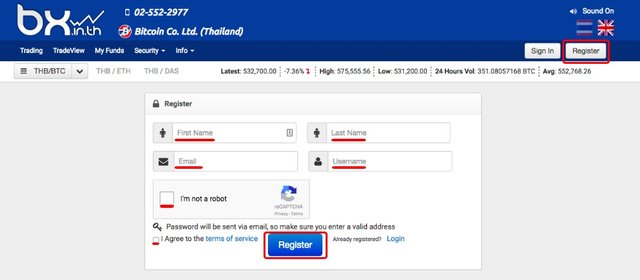
Enter your first name and last name, they have to match the name on your passport. Then, enter your email (make sure it's correct) and choose a username. Check the "I'm not a robot" box as well as the terms of service box and click "Register."
As soon as you do that, you will see this screen.
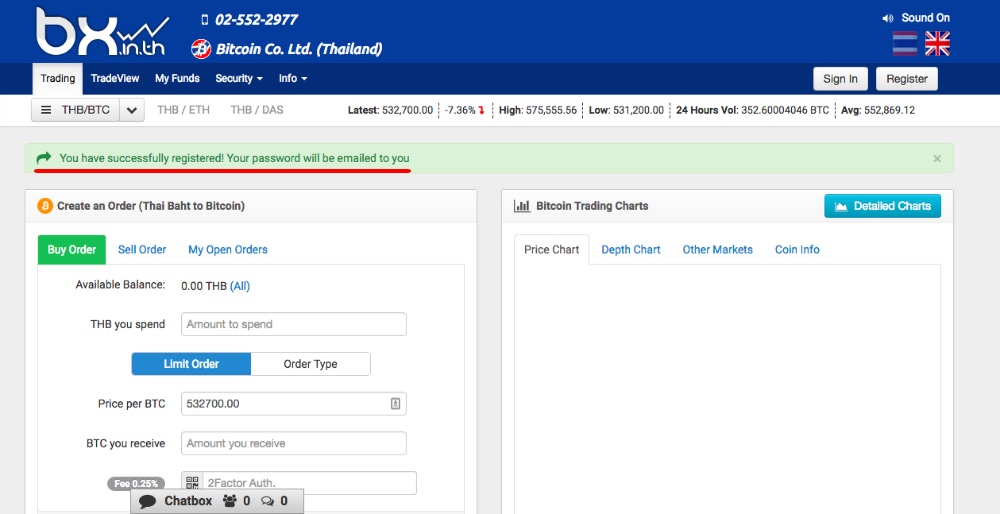
Now, you have to check your email for their message, which will have your password.
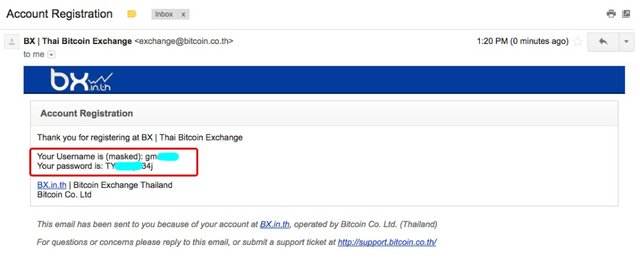
Use your username and password to login in the site.
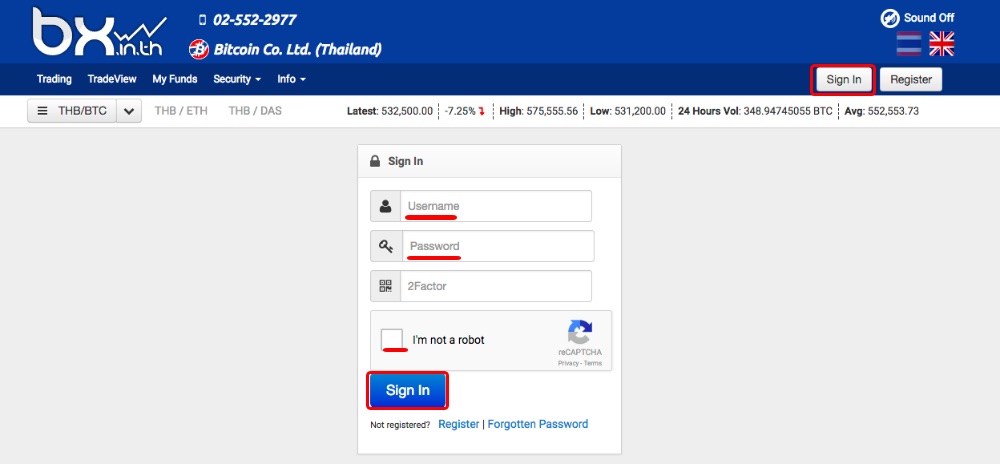
Leave 2Factor blank, check the "I'm not a robot" box, and then click "Sign In."
The first time you login you will see this.
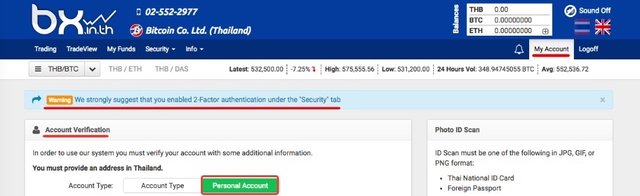
They strongly suggest that you enable 2-factor authentication and we will do that later.
Getting verified
What you have to do is select "Personal Account" and fill in the form to get verified. If you don't do that, you can't exchange anything.
You have to have a scan of your passport ready as shown at the right. Then, enter your first name and last name, the same as on the passport.
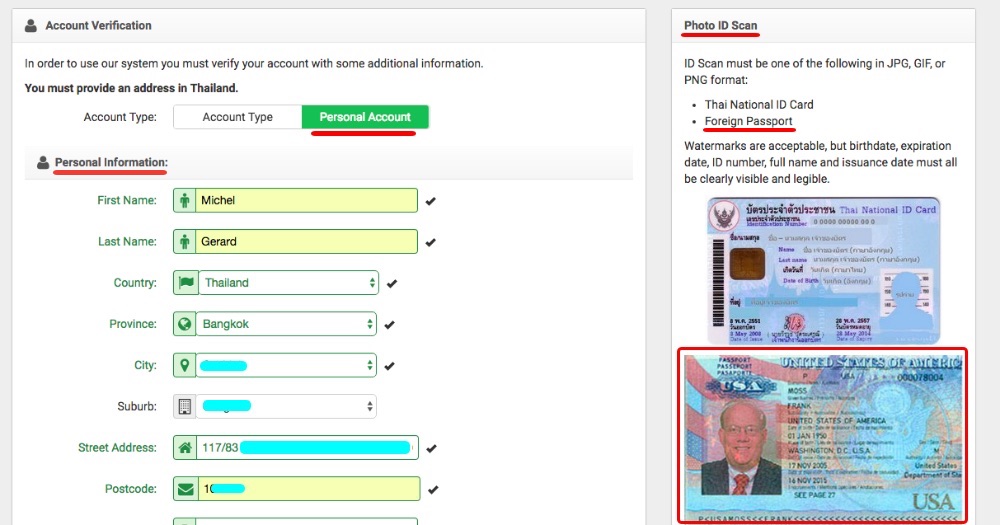
Enter Country and Province. If the province is Bangkok, the City field will let you choose one district. Enter your Street Address and Postcode.
The next part is for your Phone Number, Date of Birth, Passport Number and Nationality.
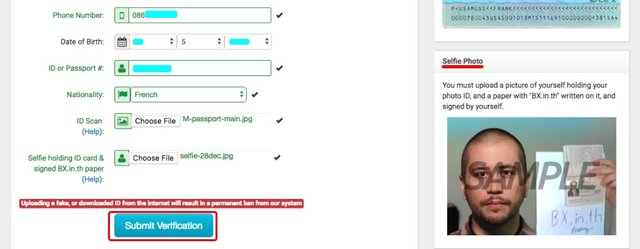
You have to click "Choose file" to upload your Passport Scan and your Selfie.
Look at the right and take a selfie of yourself, like the sample, holding your passport and a note with "BX.in.th" and your signature. Make sure that you can read all info in your passport and that there is sufficient lighting. If you can't read it, they can't and your application will be rejected.
Click on "Submit Verification."
The selfie is the difficult part, do it properly and in less than 24 hours you will be verified.
You will see this screen where you have the possibility to cancel your verification if you feel that you made a mistake.
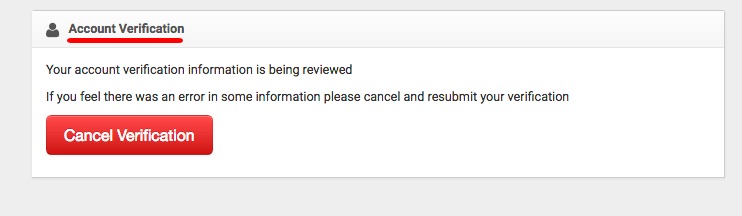
Security on BX.in.th
Before any money or cryptocurrency is sent to the exchange, I suggest that you take these security steps.
1. Change your password.
The password was sent by email, a hacker might have seen that or see it if your email account is hacked later on. Someone at Bx.in.th must have access to all original passwords, and maybe any password you will use later, so that's why it's important to set up 2-FA.
Go here: https://bx.in.th/account/ or click on the "Account" link at the right.

Change your password for a strong one, you may want to try LastPass to generate it, and then save it. I do not recommend to save it with the browser, especially if it's Chrome because if someone hacks your Google account, they will be able to login (without 2-FA).
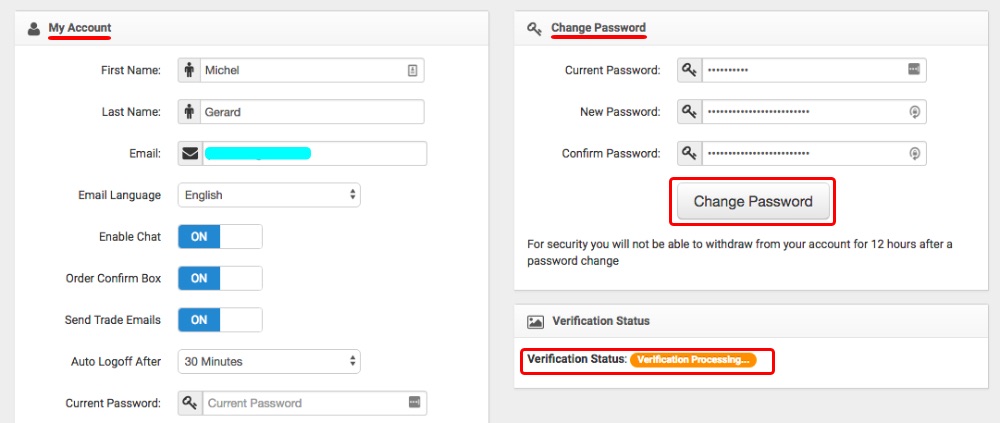
Click "Change Password."
Notice that you can see your verification status on that page.
2. Set 2-Factor Authentication.
Go to the "Security" tab and click on "2FactorAuthentication."
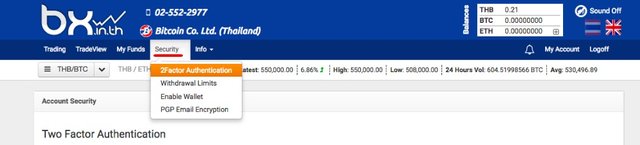
You will see a page like this. If you have already used 2FA, it will be easy for you to do, if not, follow the instructions.
You have to download Google Authenticator on your phone, what I prefer to use is the Authy app. On the website there are guides on how to use Authy and that might be what you need to get familiar with it.
Then, you have to scan the QR code at the left with your app on the phone, or enter the Security Key. Save your Security Key somewhere it is safe in case you lose your phone and need to re-enable 2FA on another device.
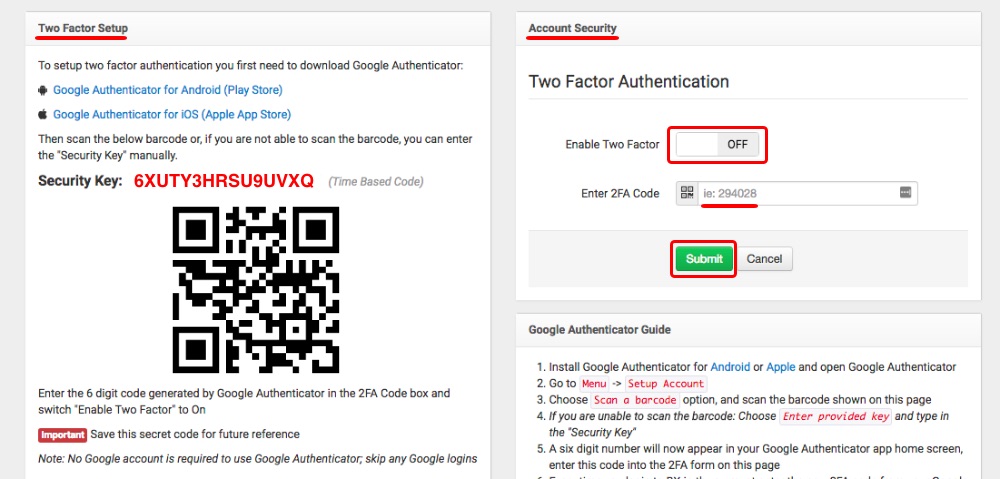
The phone will generate a 6-digit code that you will have to enter in the "Account Security" section at the right. You will have to switch to "ON" to enable Two Factor and then click "Submit."
Note: The security key and QR code shown above are fake, I changed them. Try to scan the QR code with your phone!
Then, you will have to select where you want 2FA enabled.
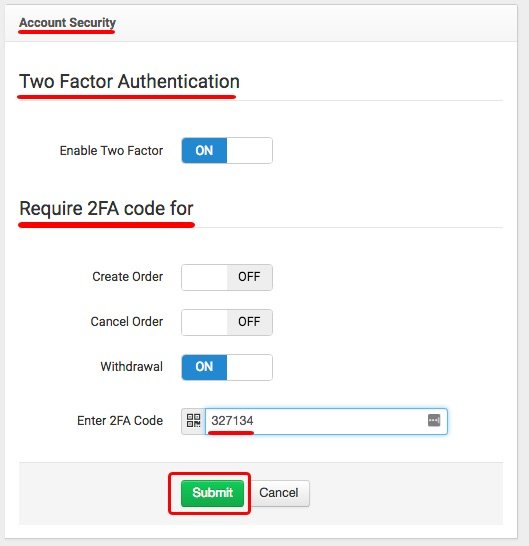
I suggest that you switch "ON" for Withdrawal so a 2FA code will be needed to withdraw altcoins or Thai Baht.
Enter your 2FA code now and click "Submit" to save your settings.
2FA is not 100% secure, but it's an extra layer that you do not want to skip.
Under the "Security" tab there is also "Withdrawal Limits," which is where you can set withdrawal limits for each withdraw and per day. I will let you explore this by yourself.
At this point I suggest that you log out of the account, and then login again with your new password and 2FA to see if it's working properly. It's better to do that now, before there is any money in the account.
Adding a Bank account on BX.in.th
The next step is to add one or two Thai bank accounts, which also need to be approved. This step gave me a bit of trouble because it is not clearly explained how you have to send the Bank book for approval. So I contacted Support and they are very responsive, not like some other exchange where you have to wait 3 weeks to have a resolution, if there is one.
Go to "My Funds," and then "Bank Accounts."

First, you will have to select your Thai bank in the menu.
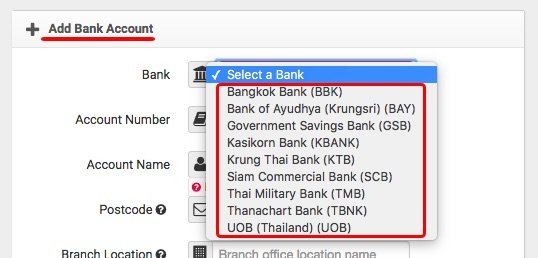
Then, enter all your information carefully.
Account Number without hyphens, Account Name as it is on your Bank book. Some banks put on the Bank book the first name first, and then the last name, some others the last name is first. I got my passbook rejected once because of that.
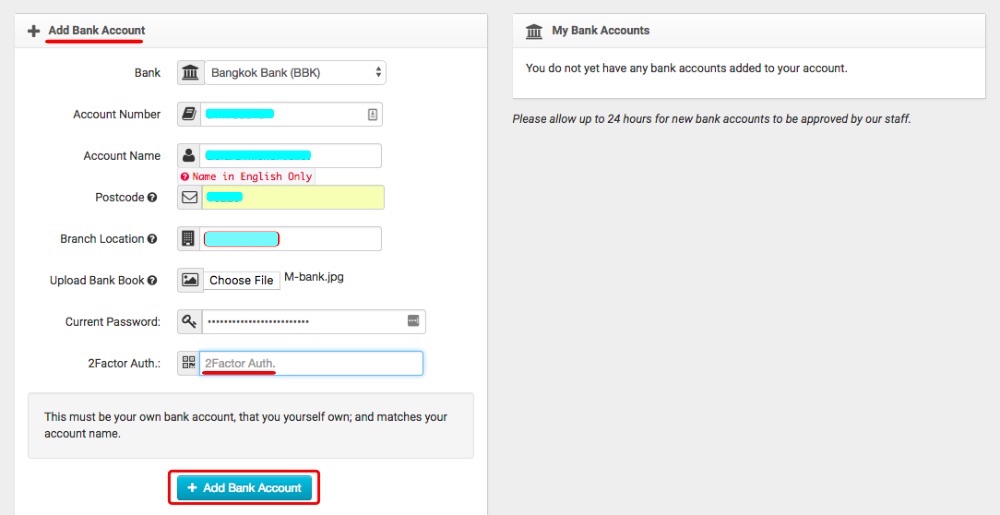
You have to upload your Bank book, but they do not accept a scan. I got rejected one more time for that and what Support said is that you have to take a photo of your Bank book, where there is your name. So, put the Bank book on a table take a photo using your phone and upload that. Make sure it's readable.
Enter your password and 2FA code and click the "+ Add bank Account" button.
You will see this screen.
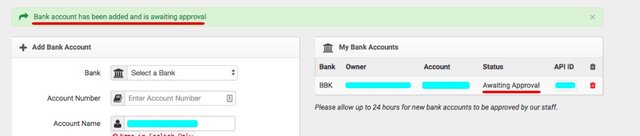
It is now awaiting approval and you will receive an email and also a notification on the Dashboard when it's approved, or rejected.
You can add more bank accounts the same way and you will see the status as "Active" when they have been approved.
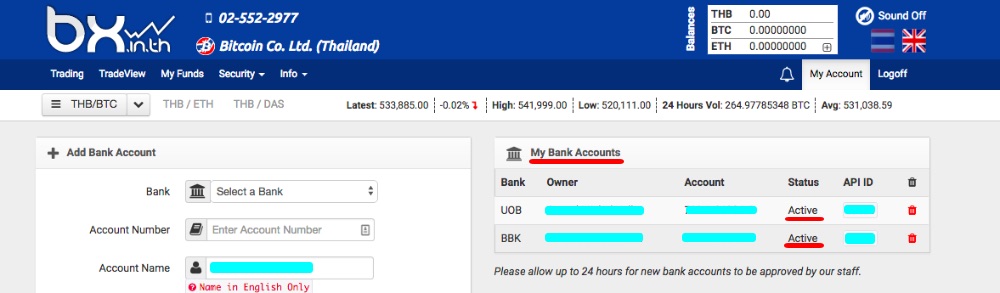
If you have any issue, contact Support.
In part 2 of this tutorial, "Learn How to Exchange Litecoin into Thai Baht," I will show you how to send an altcoin like Litecoin to BX.in.th, exchange it into Thai Baht and withdraw it to your approved Thai bank account.
In part 3 of this tutorial, "How to Exchange Steem or SBD into Thai Baht," I will show you how to exchange SBD to Litecoin sent directly to BX.in.th, and then exchange it intoThai Baht and withdraw it to a second bank account.
Registering to BX.in.th, getting verified and having 2 bank accounts approved took 24 hours, which is very fast.
I hope this tutorial is helpful for you. If you have any questions, post a comment below.
Would you upvote this post and follow me for more because this will encourage me to write more tutorials like this one?
Michel Gerard
post is very interesting will i resteem.
@gmichelbkk
Thank you very much.
If I have to choose just one of this altcoins, have you any preference?
Yes @felipehukken, my preference is Litecoin because it's fast with low fees and it works very well with BX.in.th. My next tutorial will show that in detail.
Really useful, thanks!
I'm also in BKK
Me too :) I need this so badly. I cannot get any funds at all from here now!
I am glad it is @rycharde.
great post - I have been trying also. (alfa cahier, litecoin - no success - for some reason the website has stopped accepting lite coin to Thai banks).
I'll wait with anticipation for part 2/3...
If this works.....woooohoooo!
This works @lucylin, I have done it with Litecoin from Coinbase and also from SBD to Litecoin, all on this website I mention and withdrew on 2 different Thai banks. All 10 altcoins would work if you have any of them. The ideal thing would be that they add SBD, if we all request it maybe they will do it?
Part 2 & 3 coming, have all screenshots.
I have litecoin in my exodus wallet - so that would be ok too?
I'll sign up tomorrow, using your link! ( a bit of something for you)
I'll await your link, but this is the best news !
thanks
I have Exodus too. Any Litecoin wallet will work just fine. Just posted part 2.
I have no power or would upvote 100X.
Thank you so much Michel.
I got to the point of them verifying me now over there. I got a random tourist to take my selfie and he was perplexed!
Please do not eat or sleep before making the rest of these tutorials. Keep 'em coming!
{{{Hugs}}}
lol - I am waiting with baited breath..........
I'll sign up tomorrow a.m - ( I tried to avoid doing important things after 2pm... lol)
I wrote this tutorial with you in mind and I'm glad it's going to help many people. Part 2 should be tonight if I can go through it, it takes time to write... You will have everything by the time you are verified.
No pressure!!!
I hope I finally get to do transfers soon. The is sure a big issue for crypto. I did not come for that reason in March last year when I first looking at the place. Then Jerry got me here in June. I'm very thankful, but this is not easy!
I just posted part 2 and you will be able to do transfer fast for very very cheap.
Thank you! I I did not get my authorization yet - maybe because of the weekend.
how is the verification going?- We just signed up - using g/f's I.d. .. says 'within 2 hours'...
account approved already !!- wooohoo!!
I will send some litecoin and see if everything ok - in next hour or so ...
woohoo! Just now got it. Now I need to do the bangkok bank part. Praying and working on it!
we just uploaded bank book - bank account approved ! more wooohooo's!
I need to calm down before i transfer some litecoin lol
Bitcoin transaction cost increases. So, it's better to find an alternative to convert SBD. Looking forward to reading your next post.
Thank you very much for your comment @rezoanulvibes.
Ok - they are approving my bank now. It says up to 24 hours.
EDIT!!!! They approved my back in moments! Woohoo!
You should note that changing your password locks the account for 12 hours.
Will that send my an email when my bank is approved? I cannot thank you enough for this help Michel.
Yes, you have to wait 12 hours for added security when you change your password. Yes, they will send an email when it is approved or not, so you can correct the problem.
Thank you @gmichelbkk for promoting this post together with https://steemit.com/budget/@jerrybanfield/introducing-steem-budget-proposals
You got a 21.83% upvote from @allaz courtesy of @gmichelbkk!
in some cases the commissions are very high at 100% of the amount to be transferred
I don't understand what you are saying @arthurjariel. What commissions?
lol - This would happen to me and I would have no idea why.