How to Fix White Text and Missing Buttons error in WordPress Visual Editor
A very common error among WordPress users is the white screen and missing buttons error. Sometimes while using WordPress the user might discover that the editor button and whatever they are typing is not visible, this occurs as a result of the error mentioned above.
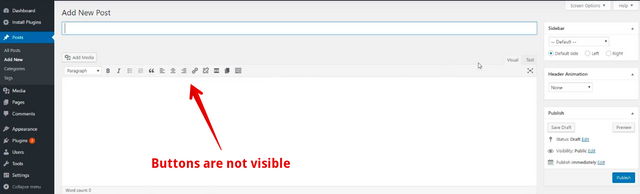
This error also affects the Kitchen sink icon in the WordPress editor. The Kitchen sink is usually used to display some WordPress editor features like underline, copy from word and so on. Some people use the TinyMCE Advanced Plugin to add extensive features to the kitchen sink, all these will be affected whenever the error pops up.
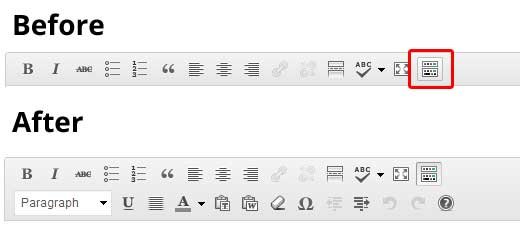
The contents of this post will cover the different ways which this error can be fixed.
Fixing The Error
Clearing the Browser Cache
The first thing to do at the advent of the white text error would be to clear the cache on the browser you are using. More often than not this has been found to solve the problem.
Another alternative would be to try to use another browser.

Change the TinyMCE Scripts
Sometime after updating the TinyMCE plugin it might interfere with some JS files and result in this error. In this case you have to replace the present TinyMCE script with a fresh one.
To change the scripts
- Login to your WordPress website using a FTP client.
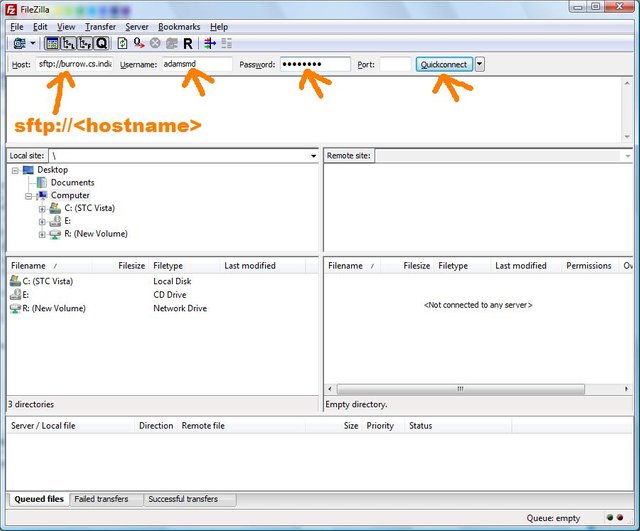
- Upon login, locate and open the
public_htmlfolder, inside this folder open the sub-folderwp-includes
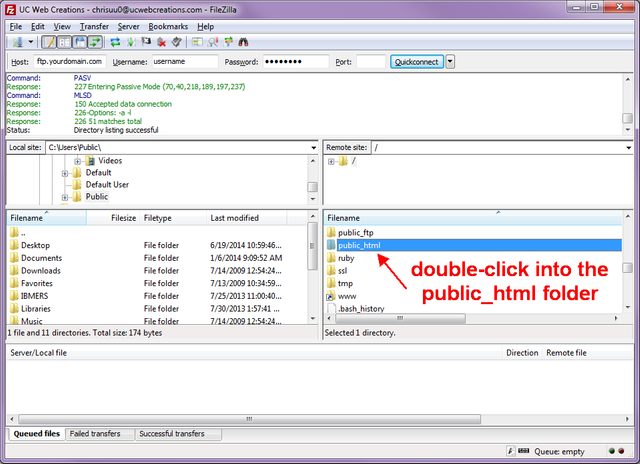
- Select the following sub-folders and file sequentially,
wp-includes>js>tinymce
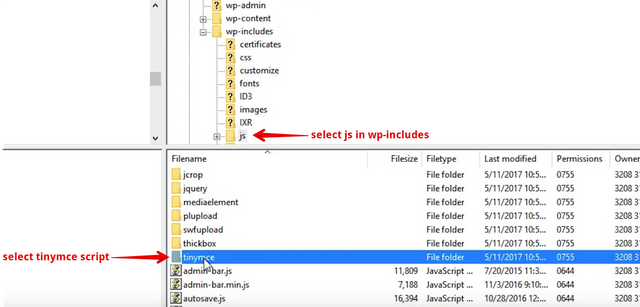
- Remove the old tinymce.js file and add a new js file. After doing this, check if the issue has been resolved
Fixing the Error in the wp-config.php File
If any of the above does not fix the error there's a last alternative to try out.
It requires you to open your wp-config.php file using a FTP client like Filezilla.
- Open the
wp-config.phpfile located in the root folderpublic_html
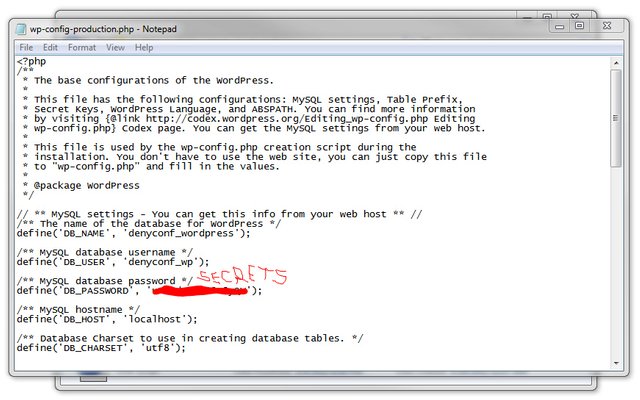
Add the following line of code immediately after the opening <?php tag
define('CONCATENATE_SCRIPTS', false);
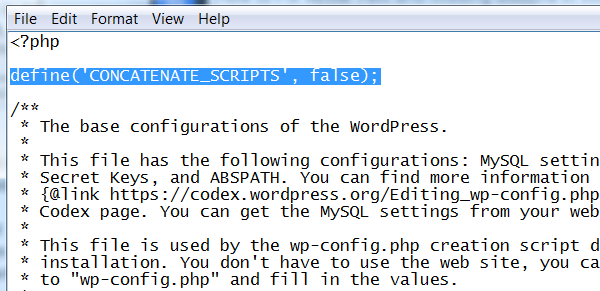
Save the file and check if the error has been fixed.
If any of the main suggestions do not work, you can try out the following, these are not guaranteed methods of fixing this error but they are worth trying out
- Update to the latest version of WordPress, this also applies to those have the latest version installed already.
- Update the theme to the latest version, you can also change the theme if the update doesn't work out
These are some of the you could try out if you ever come across this error on your WordPress website. If you have any other ways to fix this error share wit us in the comment section.
Posted on Utopian.io - Rewarding Open Source Contributors
Thank you for the contribution. It has been approved.
You can contact us on Discord.
[utopian-moderator]
Your contribution cannot be approved yet because it is not as informative as other contributions. See the Utopian Rules. Please edit your contribution and add try to improve the length and detail of your contribution (or add more images/mockups/screenshots), to reapply for approval.
You may edit your post here, as shown below:

You can contact us on Discord.
[utopian-moderator]
The post has been edited. Kindly review
Hey @gotgame I am @utopian-io. I have just upvoted you!
Achievements
Suggestions
Get Noticed!
Community-Driven Witness!
I am the first and only Steem Community-Driven Witness. Participate on Discord. Lets GROW TOGETHER!
Up-vote this comment to grow my power and help Open Source contributions like this one. Want to chat? Join me on Discord https://discord.gg/Pc8HG9x