How to Open an Additional Account with your existing GT Bank Account

I have been trying to set this up for a while but I couldn't complete the process because the website didn't say where to complete the setup. So here is how to open an additional account on your existing GT Bank account.
I'm assuming you have a reason for opening a second account that's why you're here so I won't dwell on the reasons to. Once you open the new account, you'll get a new account number and it can be accessed from the same dashboard as your first account. No further activation will be required.
Notes
Your account has to be Internet Banking enabled to set this up.
This is not a scam or hack. You do everything on GT Bank's website
You will not be charged for it
Steps
- Go to gtbank.com and login to your Internet Banking account
- On the dashboard, Click on My Accounts --> Additional Account.
- Then fill the Additional account details and click on Submit (You get to choose if you want a Savings or a Current account while creating it)
- You'll find your new account details (such as Account Number) on the page once you hit Submit.
- Write the new account number generated down.
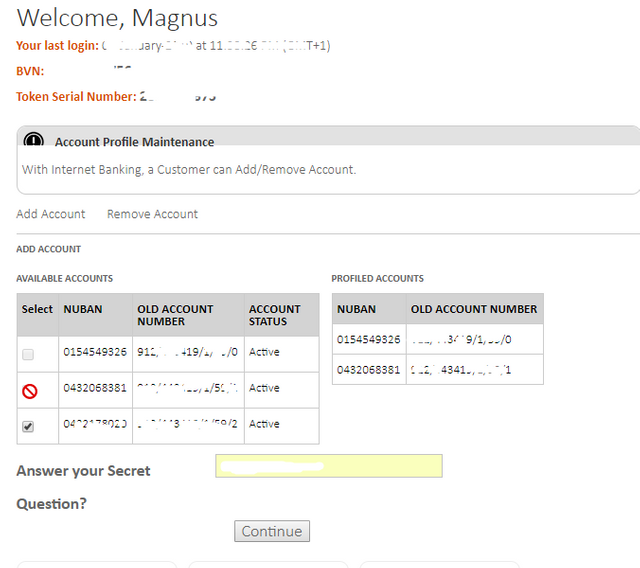
Click on Continue after selecting the NUBAN you will like to profile and filling the other details on the page.
That's all
You will now see the new account on your GTBank App or Internet Banking Page on the Website and you can transfer or receive money with it.
If you need an ATM card for the new account then go to CARDS on your Internet Banking page or visit the nearest GT Bank branch.
Please leave your comments below if you have any questions, suggestions or thoughts.
Posted from my blog with SteemPress : https://iammagnus.com/2019/01/open-additional-account-gtbank.html