Add Customers from WooCommerce to Email Lists with Zapier Automation ft ActiveCampaign and LearnDash
Would you like to know how to add your customers from WooCommerce directly in email lists in ActiveCampaign using Zapier because that will let you communicate with them efficiently?
Add Customers from WooCommerce to Email Lists with Zapier Automation ft ActiveCampaign and LearnDash
Are you ready to see how I automatically add all my customers and anyone redeeming a free coupon from my WordPress website with WooCommerce as the eCommerce platform over to my email list on ActiveCampaign using Zapier?
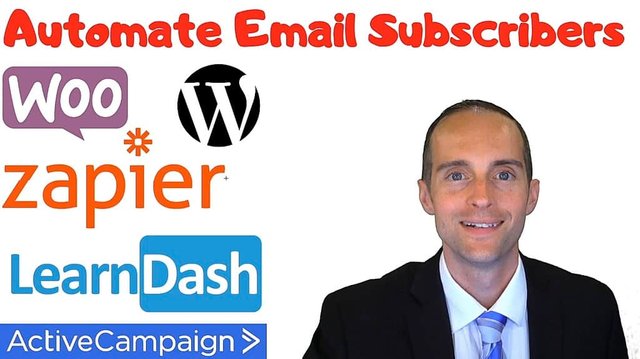
I get people on my email list with the free offer that I've got set up where if you go to Jerrybanfield.com/email, I offer a free coupon to one of my courses.
This process is exactly how I bring people over from one of those methods where either you go to my website and go to my online courses and click on a course, then click on "Take this course" to buy it and add it to your cart.
Then once it's in your cart, you're able to check out.
I've got this, "I agree to the website terms and conditions," which include being added onto my email list.
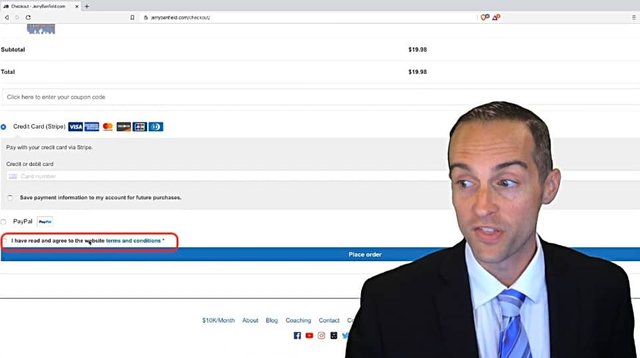
Thus, I've got a system, I'm building it here in real time to show how I get this person over onto my email list from WooCommerce without requiring an additional signup, and if someone is already on my email list having redeemed my offer, I don't want to add them again.
This process also simply updates anyone who is enrolled in a course as now being enrolled in that course. in ActiveCampaign.
Again, I'm setting all this up in real time, you're going to love seeing this.
The first thing that you need to do this is a Zapier account and obviously you need an email marketing software.
The process in each different email marketing software will be similar, although this will be best if you're using ActiveCampaign, which is what I am using to do my email marketing.
If you want to see exactly how to set WooCommerce up with Zapier, I've already done a video on this in my WooCommerce e-commerce course.
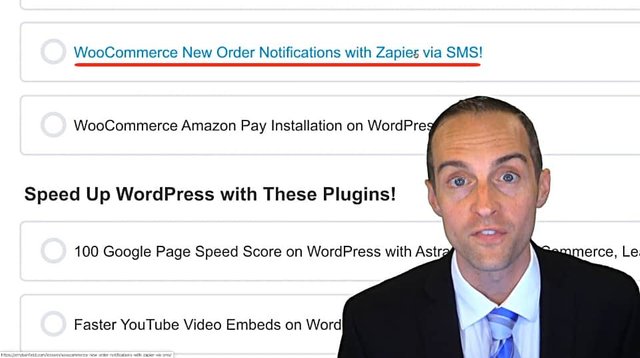
It shows exactly how to set up new order notifications with a web hook and Zapier.
I'm going to assume you've already done that and if you haven't just checked that video to see how you get the initial web hooks set up.
What I'll do here, since I already have a Zap that sends me a text message every time there's an order on my website, I'm going to use that Zap as a starting place to make this faster.
What I'll do is simply click over here on this existing Zap, then we'll click "Copy." That will give me already the WooCommerce aspect of this set up completely.
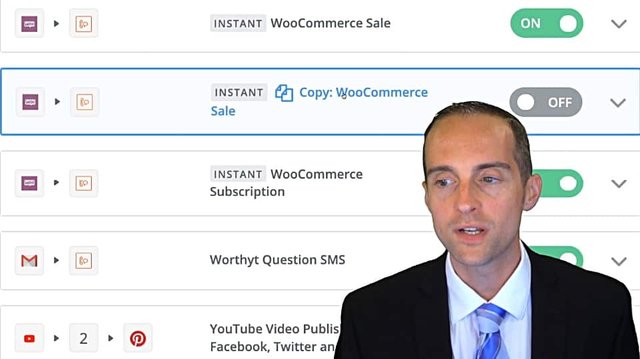
Once I click on that, we've got our workflow.
First, I want to delete the second part of this existing Zap. I don't need to send myself a text message for this.
Now, although I could use the workflow I set up before to run this entire process, which would be ideal.
Therefore, I will go back and just edit the existing Zap so that this one Zap can fully automate everything because the workflow is going to be different depending on if somebody paid or if somebody's been free.
You've got to have the professional plan to have a workflow and I'll show you how this goes.
First, you've got a new order in WooCommerce.
You have the WooCommerce app and the new order.
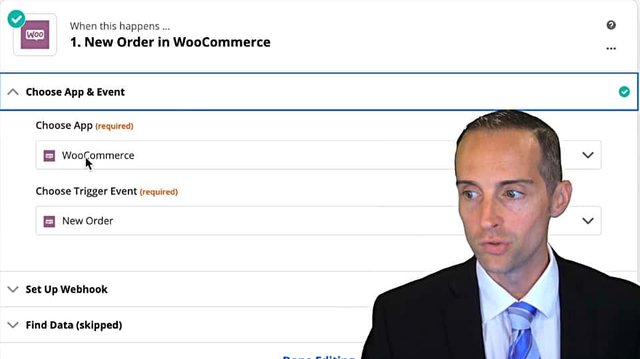
Then, you've got a web hook here and that gets all of the data you need into it.
I've already set that up in previous videos.
What we need next is to add the subscriber over to ActiveCampaign. We'll pull ActiveCampaign and I've already got my account set up.
I want to create or update an existing contact.
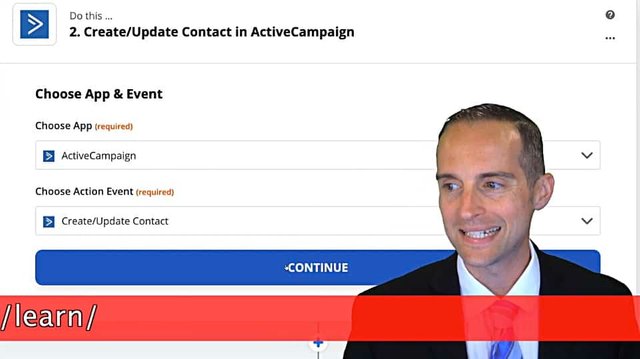
We hit "Continue."
Then, I will go with this ActiveCampaign account here.
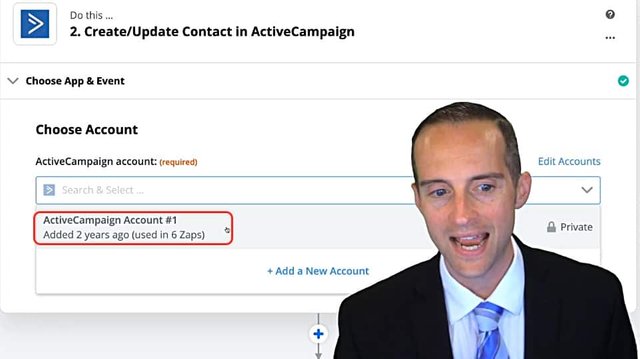
Then, I'll click "Continue" on this.
What I need to do now is customize the contact. This will be how my contact is actually added into ActiveCampaign.
It's important to set this up correctly because this will be done every single time. If you do it in a way you don't like it, it will affect every contact.
To begin, I'll choose the list. I want my "Jerrybanfield.com" list.
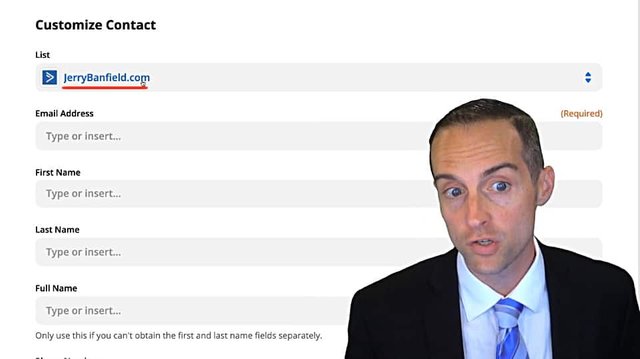
If you haven't already connected your ActiveCampaign, you can do that via the API to get it connected. Just sign into it.
I've got my list now and I need to pull the email address out of the list.
What I'll do here, I pull the billing email address. This is just an example that it gives me.
I pull the billing email address into the ActiveCampaign email address field.
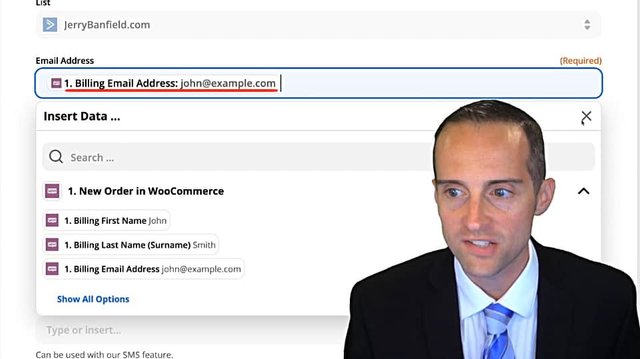
I now put the first name that someone has or has not entered on my order form.
I then go over and click "Billing Last Name" down here, pull that into the last name. I can put the full name in here if I want to.
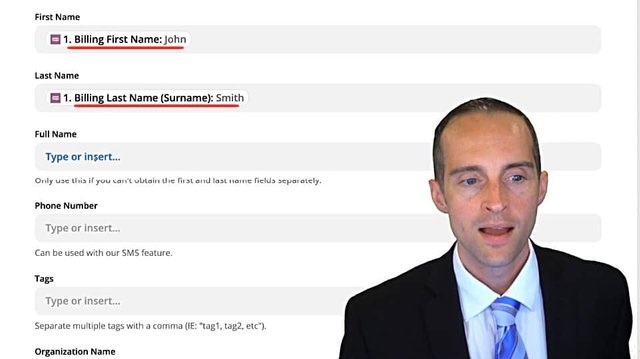
I don't really need that because I have it separately, I'm not going to have a phone number or any other organization.
However, I am going to have tags and I want to make sure I get the tags in here correctly. I can put in the exact amount somebody has spent. I can put in whatever was ordered.
I want to make sure I put in the exact amount that was ordered, the exact item that was ordered, because when I click on this now I'll have a tag on the customer as to the exact order they made.
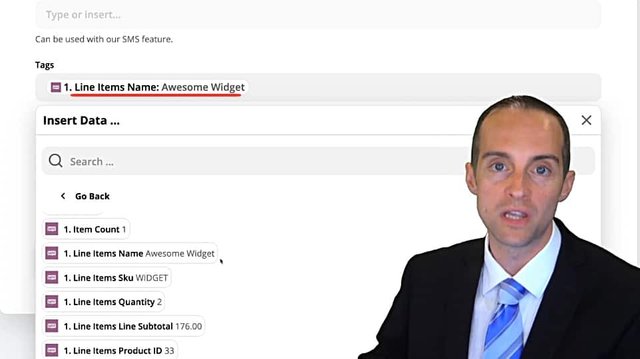
Whatever course they bought will now be included on the ActiveCampaign account, or if there was an order that was placed where somebody redeemed a coupon for free, that will be placed in the order in that ActiveCampaign customer information, which will allow me to set up specific emails based on that customer.
These are all the options I've got. I also have the ability, if I'd like to, to add specific information out of here, such as I could put the transaction ID, I could put the sub total on here. I think it's nice to put the price that somebody has paid, the amount of money somebody has spent because that way I have any individual purchases the customer's made on here with how much money they've spent.
However, I can set up a process for this a bit later.
I can add on "Order ID" for tags and that way I can look in ActiveCampaign if I need to. I don't really need to do that. I just want the widget in here.
Then, that way I've got the exact products somebody purchased. I also want the order total. That way the order total will be added every time just in as a number.
I can see how much somebody spent but I don't want to add that.
If they've done it for free, I'll set up a custom workflow to do that.
You can see all the information here. I don't need anything else except I want the name of whatever it is they've bought, the line items name, and if they've bought more than one thing that will be added all in there.
There are tags you can put on too. I may change those in the future to make it easier.
However, we will just do this right now. This will work great. I've got all the information I need to move on.
I can actually put coupons that are used in here as well, which can be helpful to see what coupons people have redeemed.
Let's put the coupons in.
I've got the name and the coupons they've used.
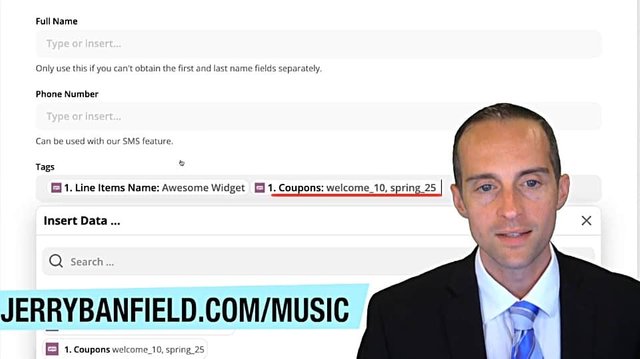
Now, I hit "Continue."
This is an example of the data ActiveCampaign will get directly from my WooCommerce order. I'll get the first and last name plus the email. It will get the name of whatever's been ordered and it will get the tags.
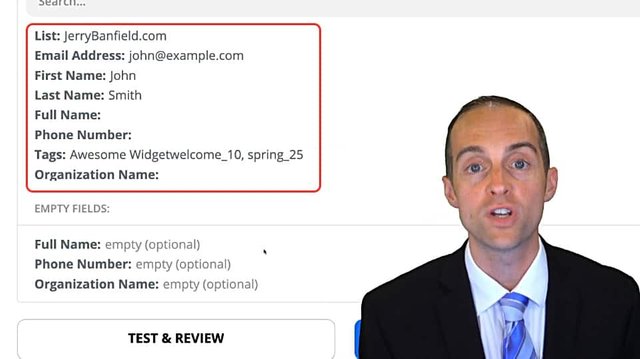
I can see in my tags that I didn't set this up correctly in terms of I want the tag separated and you need to be very detailed.
In order to get it correct, what I need to do is go back into this tags field and put a comma between these tags, otherwise it will smash all the tags into one specific.
Now it will have those tags separated and put in there with a comma.
I can click on "Test & Review" in here.
It says, "Contact added" and it will get a random email there.
I click on "Done editing."
Now, I can add a workflow to account for rather people were paid or not, because I don't want a text message notification of someone who signed up for free.
However, I do want one if somebody signs up and paid, I do want to know that. I don't care if somebody signed up and did not pay because I don't want to get a text message for it.
Thus, what I can do with this, I think I can move the text message later.
What I can do now on the very end, I add a path which will split the Zap depending on exactly what it's done.
It will have path A and path B.
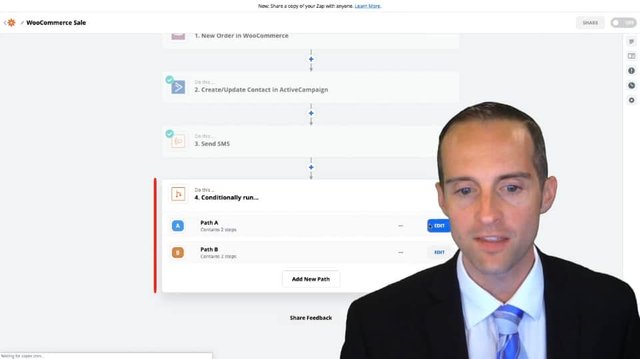
What we need to do is to put this in for free.
Path A will be the free path.
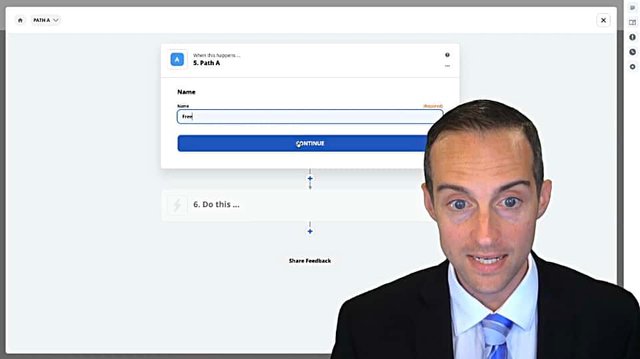
If somebody did not spend any money, then it will go down this path.
In order to do this, I need to pull from here "New order in WooCommerce" and I need to pull from the "Order total."
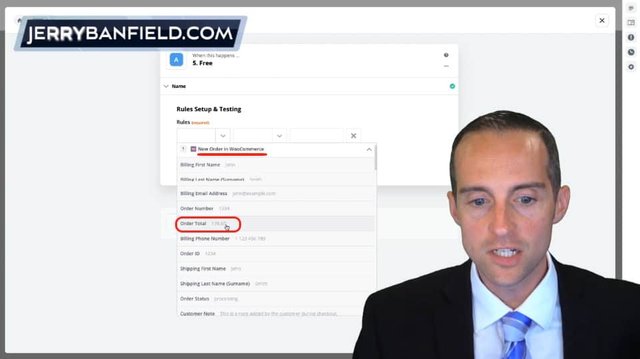
That does give you a lot of other fields you could pull from like line item, sub total line items, total line items, unit price, but all I need is really the order total.
That's the number I need.
I also put in a filter: "when number is less than 1."
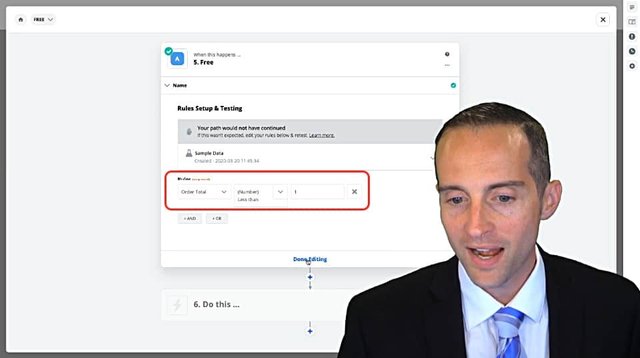
I could call it "number equals to zero," but we'll just have "number is less than one."
That means it will be zero.
That is what I'm looking for.
Now, this path will happen whenever somebody's number order is less than zero, and then the next step will take on here.
I'll just hit "End the Zap."
That way, I can even go back farther.
I could do something different if somebody did it for free since I've got the coupon, I've already counted for that. I've shown you how to use these paths and I'm going to do this in an even simpler way. You can use this if you want to add some additional complexity like that.
For me, I like to keep things as simple as possible, so what we're going to do here is actually stop this Zap if it doesn't go any farther.
Because of the way I did this, I've already got the name, I've already got what they bought and any coupons they used, and a way to do this is that I can actually just add the order total in here as well to track how much money somebody spent individually.
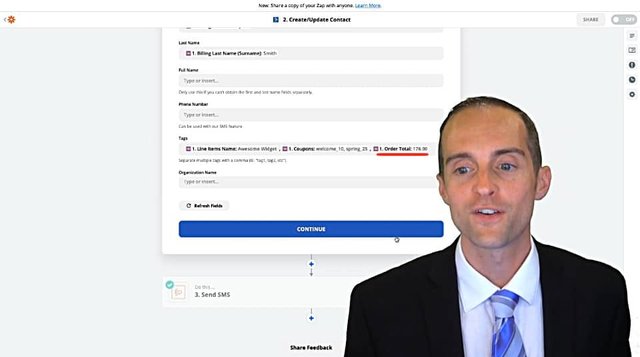
If they ordered multiple times for $9.99 that's fine.
What I want to do is have the amount someone has ordered for to see in ActiveCampaign. I can track by that one person, different orders if I want to.
Since I've got coupons that's not necessary because if they use my email coupon that will pop up in there. I can just put the order total on it if I want to and I'll go ahead and do that just to get started.
I think that's a nice way.
We'll click "Done."
Now what I'll do is stop this Zap if it's less than one.
What we'll do is go over here, "New order" and "WooCommerce" and click on the order total.
We will go to "number is greater than zero."
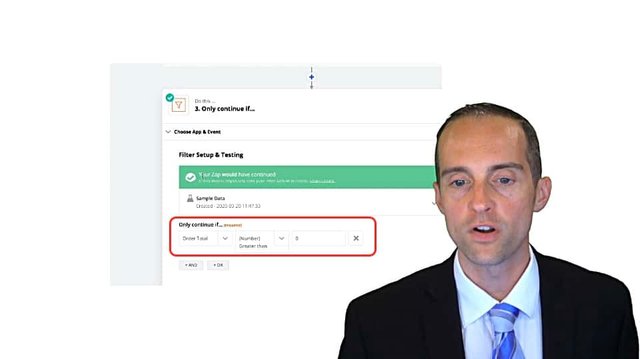
If the number is greater than zero, then I will send a text message to myself.
This confirms that it would have proceeded.
Now I'm done editing.
This allows me, every time there's a WooCommerce order, it will go and create or update a contact in my ActiveCampaign.
Then it will only continue if somebody actually purchased something on my website. If they have purchased something on my website, then I'll get a text message with whatever was purchased.
This will filter out any free orders and just send me orders when I've actually made money.
That way I'm ready to make sure I'm serving customers.
Now I've got it all set and as you can see there are lots of different things you could do.
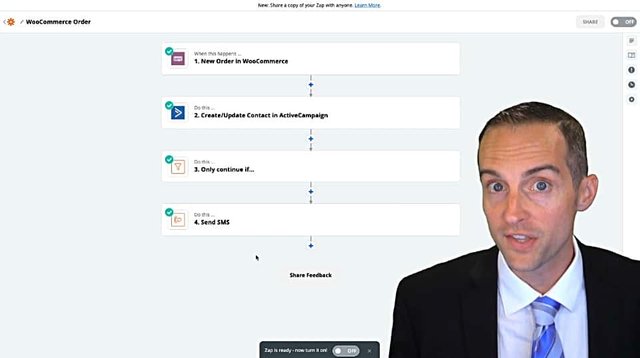
You could send a specific email when somebody redeemed something for free. You could put somebody in the automation on ActiveCampaign by different paths.
If somebody purchased something, you could control and adjust the exact prices that were purchased with paths. As I showed a little bit earlier, you could build paths out to do all kinds of different actions based on exactly what happened.
I've got all the basics I need here.
Last step is to just turn this Zap on.
Now I have a Zap that tells every time I get a new order, make sure the person's on my email list. Then, we'll only continue if the person has paid for something, and I'll get an SMS to know about it.
Now I know every time somebody ordered something on my website, I love seeing those orders come in when customers have spent money on my website.
I get so excited to see that and I don't have to see every time somebody joined my list for free.
Everything is now set up for contacts to automatically be added in an ActiveCampaign.
Now, with this setup, my new customers who actually buys something will get a free coupon for another course immediately after, which I think is a great way to bring somebody back and leave somebody feeling really good as a customer as soon as they've purchased something on my website.
All this is set up now, and I'm grateful that I know as soon as anyone completes this process on my website, I will have them on my email list and we can stay in better communication.
I hope this tutorial has been helpful for you to see how to automatically add email subscribers using WooCommerce on WordPress, Zapier, and Active campaign.
I think the best way to get people on a list is to do an offer like this.
I have LearnDash on my website and this way all of my website is working together to build my email list, to build sales, to bring everybody back to my website over and over again, and you can do this process yourself to build your own business online and scale what you've already got.
Final Words
Yes, you watched all the way to the end of this video.
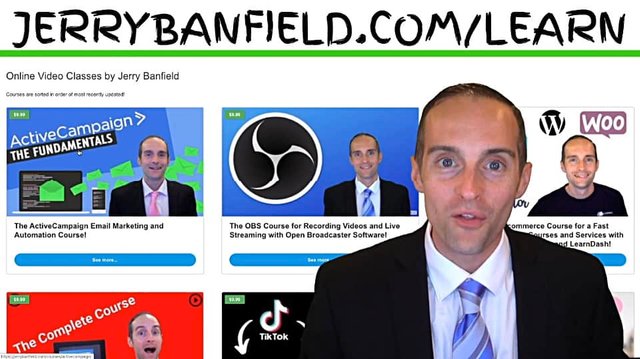
You rock!
What you just watched is a free preview from my ActiveCampaign Email Marketing and Automation Course.
You can get this at Jerrybanfield.com/learn.
If you'd like to use ActiveCampaign, will you please use my link to join because I get 25% when you sign up via my link and you will feel great about helping me out if you're like me?
When you click "Take this course" on the ActiveCampaign Email Marketing and Automation Course page, you will be able to get lifetime access to all the updates and answers to any of your questions directly from me in the forums.
If you'd like to take your first course with me for free, join my email list at Jerrybanfield.com/email.
When you join my list I'll give you a coupon via email to take $9.99 off your first course with me.
I'm so grateful for the chance to serve you today.
Thank you for being here and I'll see you on the next video.
I love you.
You’re awesome.
I appreciate the chance to serve you today and I will see you again soon.
Love,
Jerry Banfield
Edits from video transcript by Michel Gerard.
Originally published at https://jerrybanfield.com.