How to Use SteepShot; an Instagram like application on steem blockchain On Your Phone.
Steepshot is another social media platform rewarding for contents, that works on the top of steem blockchain.
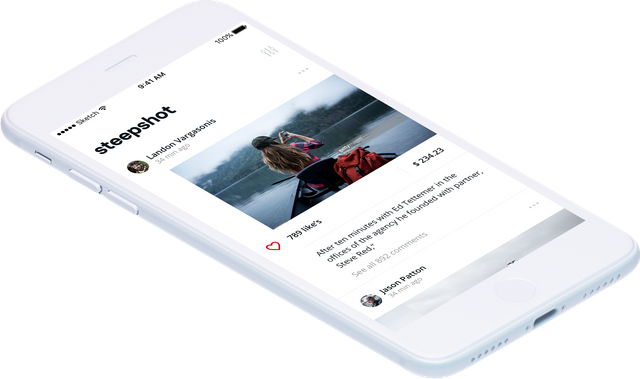
Platform that rewards people sharing their lifestyle and visual experience
We can take it as an Instagram version of social platform based on steem blockchain.
You can access it through web or Mobile phone(both android and ios). But I prefer it using on the smartphone to make a habit instead of Instagram.
In this Tutorial, I am showing how we can download and use steepshot on Android phone.
I have divided the procedure into 5 steps.
- Download steepshot
- Open On your Phone.
- Log In
- Make a Post
Step1 : Download Steepshot Application.
Steemshot app is available in Playstore as an Alpha version.
Search for Steepshot on google play store
Search for steepshot on google play store you will see the result as shown in below figure.
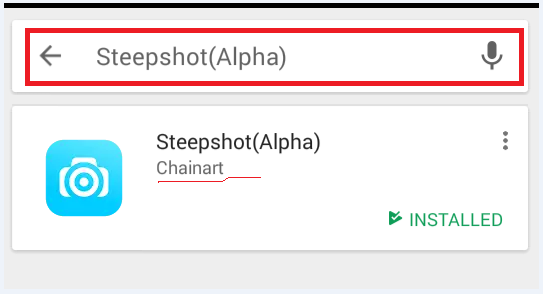
Go to the steepshot from the result and install the app as accepting the direction.
Step2: Open Steemshot app On your phone.
Now open the steemshot app after it finishes installing.

Steemshot app loading to open
Step3: Log In via you Steemit account.
You can see a Login bottom on top-left corner of steepshot homepage after fully opening the application.
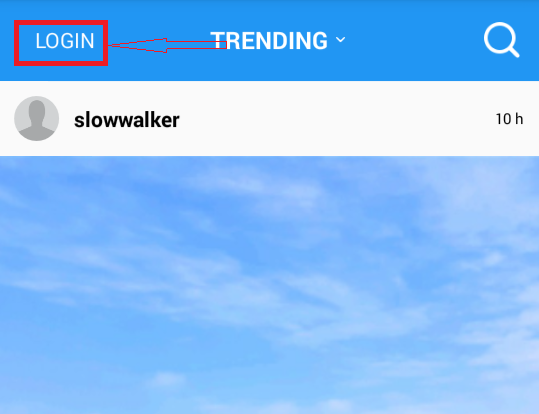
Now click On that login Bottom.
Click on Login Bottom.
Select steem as your login method from the top bar(two options, golo and steem)
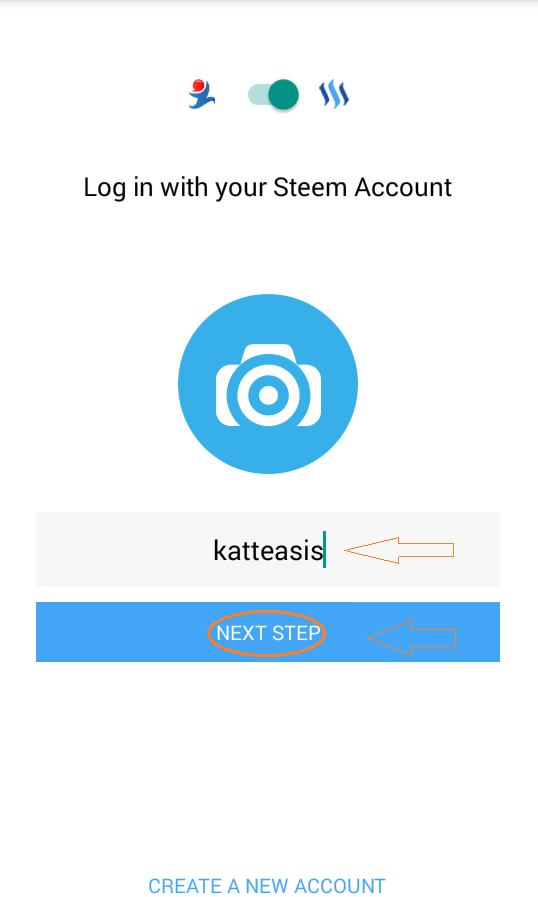
Now you will see a field to enter your username. Enter your steemit username here as I did in the figure above.
And hit that next step bottom.
Enter password /password key for your steemit account.
Hitting Next Step bottom will take you to another step where you have to enter your posting key as a password for steepshot.
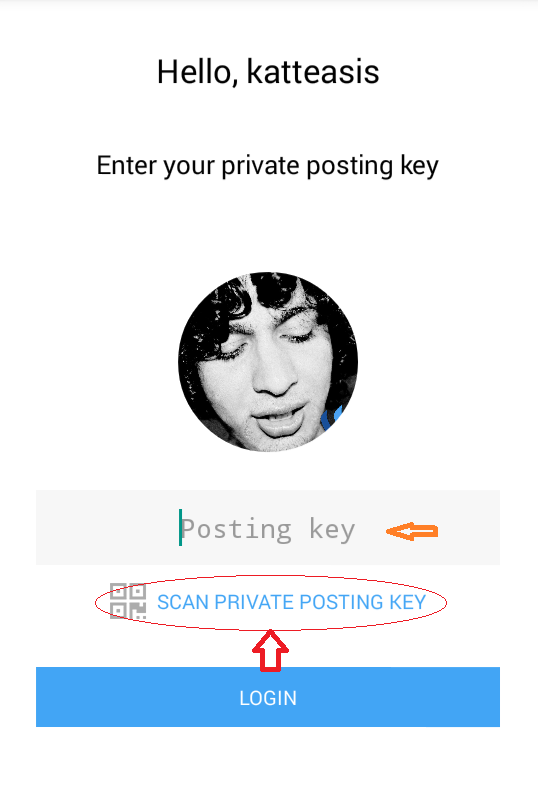
As a password, you have to enter your steemit account's private posting key.
You can find your posting key under your wallet->permission.It's hard to type such a long password manually on your phone so the better idea is to use QR code available on your steemit account.So tap on Scan Private Posting Key bottom on your screen.
Find your Private Posting Key.
Log in to your steemit account. Go to your profile->wallet->persimmion.
You can see your posting key there as in the figure below.

Click on Show Private key bottom on the left side as shown in the figure below.
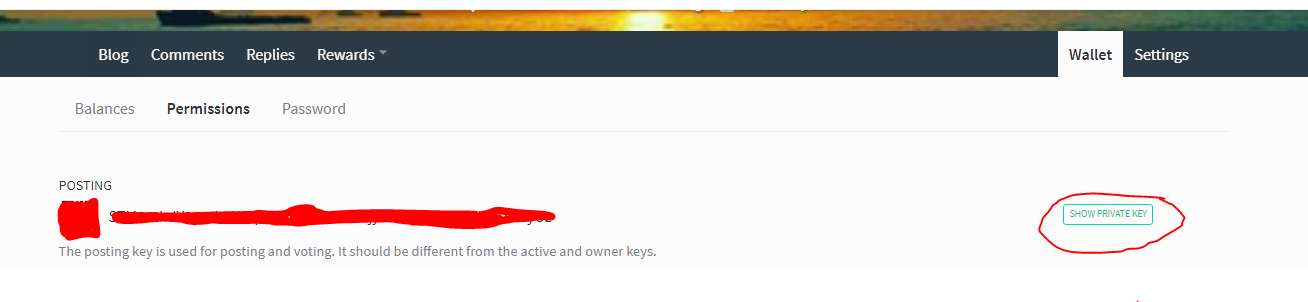
It will show you the private posting key for your steemit account.
Now Click On that QR code sign of private posting key and it will show your the QR code as below.

Scan that QR code with your phone(from where you left your mobile app before)
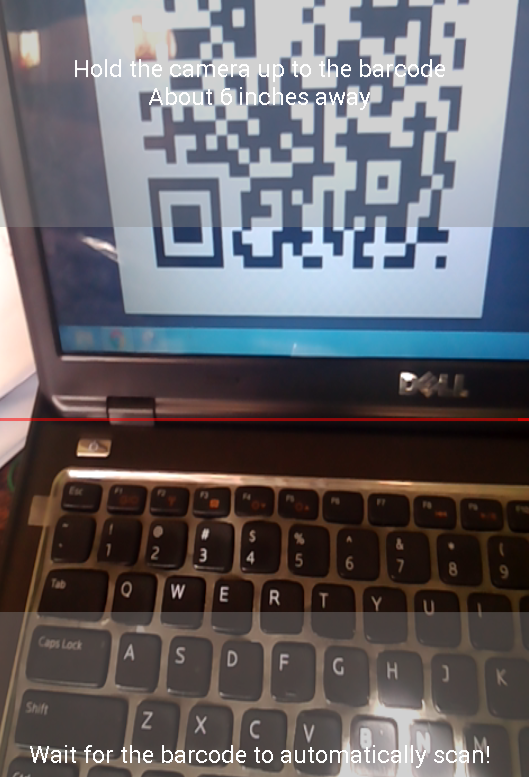
(Please note that this is not the exact posting code of mine, it's just a random code taken for demo purpose.)
Face your phone camera to the QR code it will scan and get your private posting code automatically.
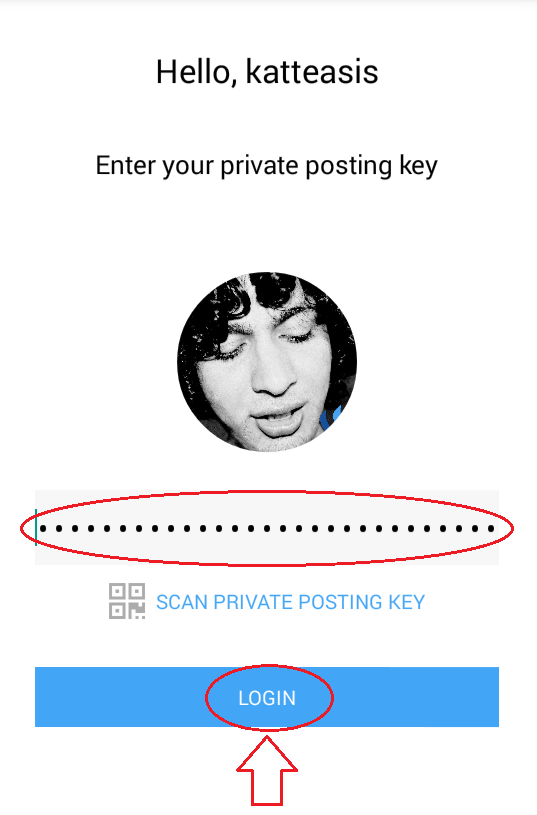
**Tap on that Log In bottom.
Congratulations!! you have successfully logged in to your steepshot account. It will now take you to your steepshot feed.
Step 4: Make your first post via steepshot.
Now I will show you how to make a post from steepshot on your phone.
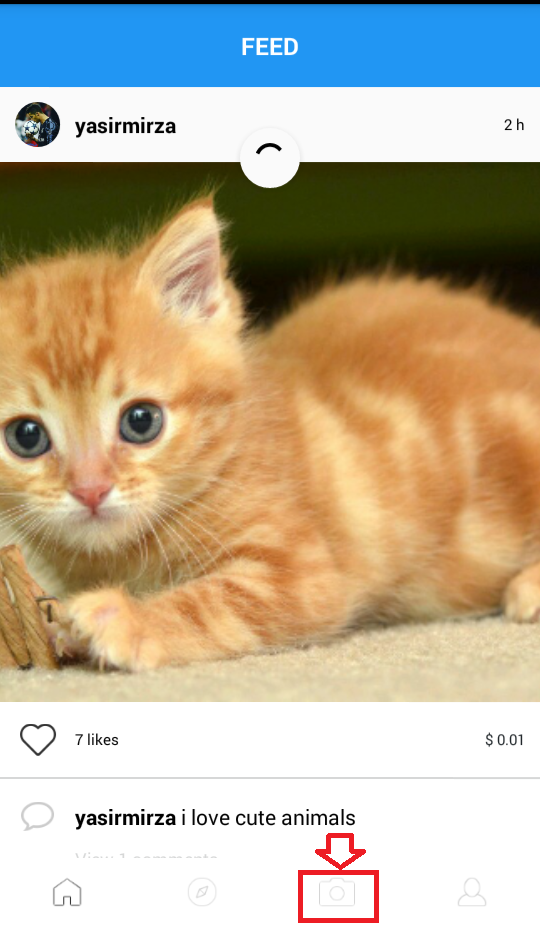
Tap on that camera icon at the bottom of the page, as you can notice in the figure above inside red box.
It will open your phone camera to take a picture to post on steepshot or you also have a option to go to your gallery to select picture.
Here, in this tutorial, I have selected image from my phone gallery that was taken previously for this tutorial.
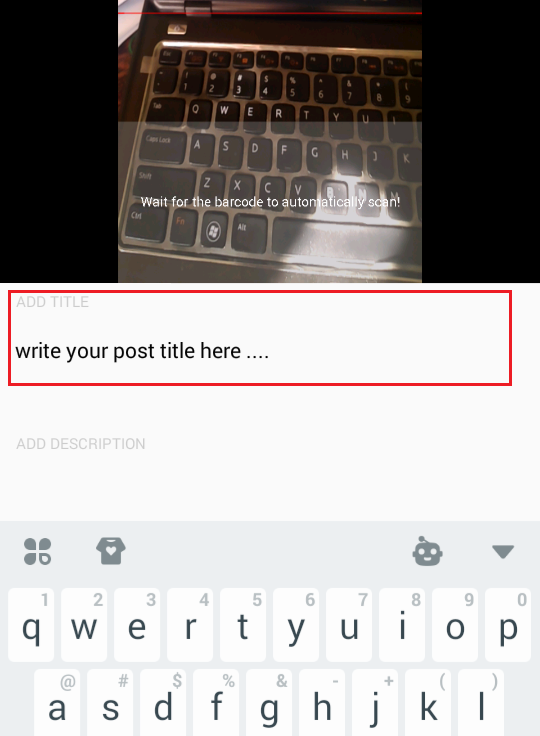
You can give your post a title by tapping the field under Add Title. I have highlighted this field here with red box written inside Write your post title here....
Add description
This is optional field but as this acts as post description on steemit account I recommend anyone to at least use small description for your steepshot post.
To add a description, Tap on the Plus(+) sign on the top of the same page.Then you will get a field to add description as in figure above. Tapping there you can write a description on your post.
Add Tags
Tap on the Add Tags bottom below the add description field.Then you will the taken to the following page where you can type, find and select tags for your post.
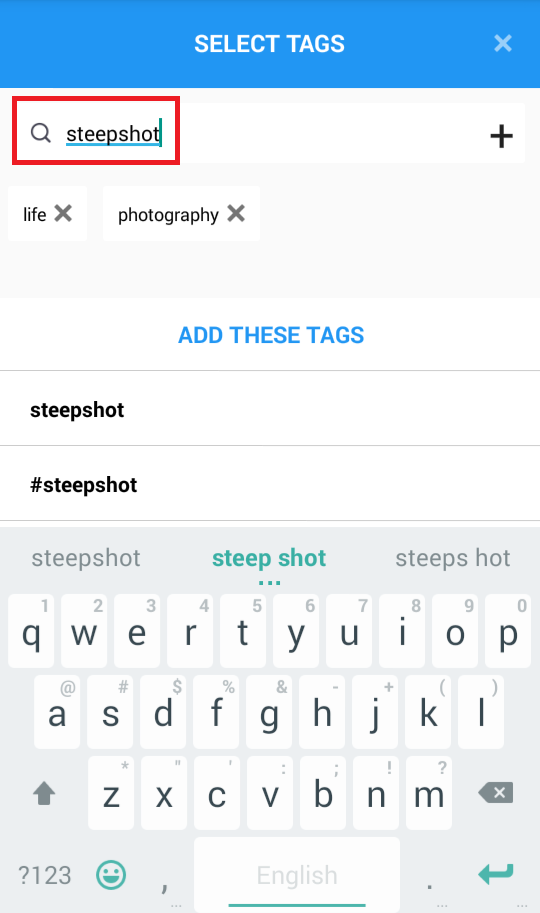
Finally, Post it on steepshot.
Now tap on that Post Photo bottom as shown in the picture below.
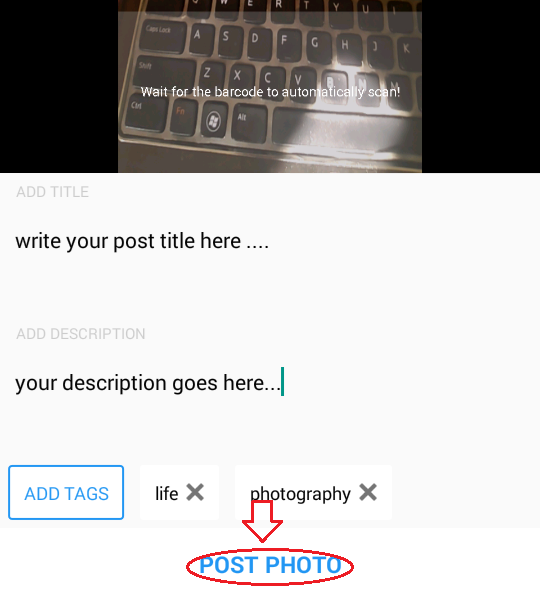
Congratulations! You have successfully posted the first post via Steepshot!!
I hope this would be helpful to new users!! I always Love to see your feedback in the Comment section.
Thank YOu!
Posted on Utopian.io - Rewarding Open Source Contributors
Thank you for your contribution.
Unfortunately it cannot be accepted as such under this repository, as the tutorial you provided is about a mobile app, which is not open source. That is not supported as part of utopian.
You can contact us on Discord
For posting rules, check Rules
[utopian-moderator]
oh, sorry I thought it is an open source.Does that mean steepshot web app is open source but mobile app isn't?
Thanks for letting me know!
yes that is correct, it is not hosted at present on github as open source project.
You can contact us on Discord
For posting rules, check Rules
[utopian-moderator]
img credz: pixabay.com
Nice, you got a 39.0% @billbutler upgoat, thanks to @katteasis
It consists of $0.43 vote and $0.14 curation
Want a boost? Minnowbooster's got your back!
The @OriginalWorks bot has determined this post by @katteasis to be original material and upvoted(1.5%) it!
To call @OriginalWorks, simply reply to any post with @originalworks or !originalworks in your message!
Congratulations! This post has been upvoted from the communal account, @minnowsupport, by asis from the Minnow Support Project. It's a witness project run by aggroed, ausbitbank, teamsteem, theprophet0, someguy123, neoxian, followbtcnews/crimsonclad, and netuoso. The goal is to help Steemit grow by supporting Minnows and creating a social network. Please find us in the Peace, Abundance, and Liberty Network (PALnet) Discord Channel. It's a completely public and open space to all members of the Steemit community who voluntarily choose to be there.