Brief Introduction to Siemens LOGO! PLC
Brief Introduction to Siemens LOGO! PLC
PLC stands for "Programable Logic Controller" which is used in rugged environments to monitor the input states and depending upon input logic states Controls the outputs.

Introduction to LOGO!
LOGO! is the universal logic module from Siemens. LOGO! Integrates
- Control functions
- An operating and display unit
- Power supply
- An interface for program modules and a PC cable
- Ready-to-use basic functions that are often required in day-to-day operation, such as functions for on/off delays
- Time switch
- Binary markers
- Inputs and outputs according to the device type.
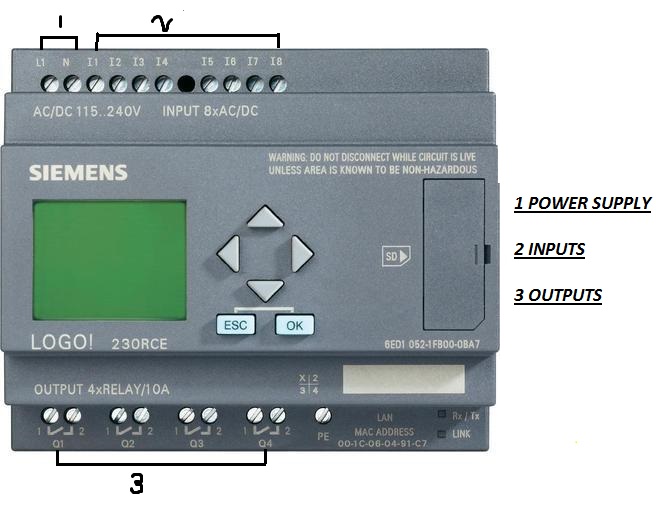
Golden Rules of Operating LOGO!
(1) 3-finger grip
- Enter the circuit in programming mode. Switch to programming mode by pressing the 3 keys simultaneously i.e. ◄ , ► and OK.
- Change the values of times and parameters in parameterization mode. Switch to parameterization mode by pressing the 2 keys ESC and OK at the same time.
(2) Outputs and Inputs
- Always enter a circuit from output to input.
- You can connect an output to several inputs, but not several outputs to one input
- You can't connect an output to a preceding input within a program path. Insert markers or outputs in such cases (recursions).
(2) Cursor and cursor movement
The following applies when entering a circuit
When the cursor appears in the form of an underscore, you can move the cursor:
- Use the keys ▲ , ▼ , ◄ or ► to move the cursor in the circuit
- Press OK to select a connector/block.
- Press ESC to exit circuit input.
When the cursor appears in the form of a solid block, you should select a connector / block.
- Use the keys ▲ , ▼ to select a connector/block.
- Press OK to accept a selection.
- Press ESC to go back one step.
(4) Planning
Before you enter a circuit. draw up a complete plan of it on paper and then only program LOGO! directly using LOGO! Soft or LOGO! Soft Comfort
LOGO! can only store complete programs. If you enter an incomptete program, LOGO! is not able to exit Programming mode.
LOGO! Software
The program LOGO! Soft Comfort is available as a programming package for the PC. The software has the following functions:
- Offline program generation of your application
- Simulation of your circuit (or program) on the computer
- Generation and printing of a block diagram of the circuit
- Saving the program to the hard disk or another storage medium
- Program transfer
From LOGO! to the PC
From the PC to LOGO!
Installation and Operation
Before installation, read the product information documentation. To install the software,
- Select and start SETUP.EXE
- Follow the instructions in the installation program.
The best way to find out how to use the software is by working with it on your computer.
Connecting a PC cable
To connect LOGO! to a PC, you need the LOGO! PC cable (Order no. 6ED1 057- I AA0 1-0BA0).
Remove the cover or the
program module/card on your LOGO! and connect the cable there. Connect the other end of the cable to the serial port of your PC.
Make sure you have selected the correct COM Port and Baud Rate settings.
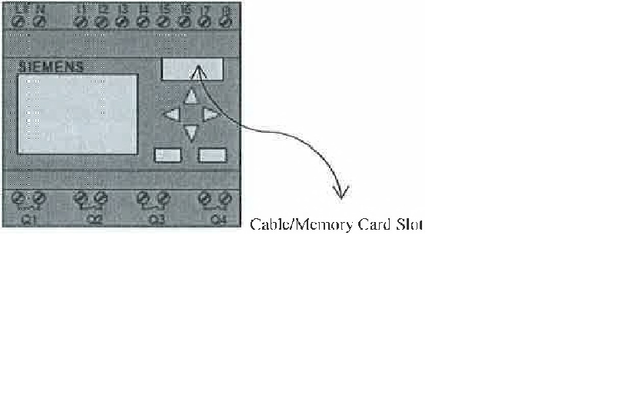
Switching LOGO! To "PC ↔ LOGO!" Mode
- Switch to programming mode by pressing the 3 keys simultaneously
i.e. ◄ , ► and OK - Select "PC / Card" using ▲ or ▼ .
- Press OK.
- Select "PC ↔ LOGO!" using ▲ or ▼ .
- Press OK.
LOGO! is now in "PC ↔ LOGO!" mode and following message appears on LCD.

The PC can now access LOGO!.
You can also find out how to do this on the online help system of the LOGO! software.
You can interrupt the connection to the PC using ESC on LOGO!.
Transfer Settings
To transfer programs between the PC and LOGO!, you must make following settings in the LOGO! software:
- Options → Interface: You can enter the serial port to which LOGO! is connected. You can also find out the correct port automatically ( each port is checked by the program for a connected LOGO!).
- Transfer: PC → LOGO!: Use this to transfer a program you have created in LOGO! Soft Comfort to LOGO!.
- Transfer: LOGO! → PC: Use this to transfer a program you have created in LOGO! to LOGO! Soft Comfort.
About Me
My name is Fahad and I am an Electronics Engineer. I am currently working at a Power Plant in Pakistan as Junior Engineer in Instrumentation and Control Division (I&C). My duties include Maintenance and Debugging of Distributed Control System (DCS) and Programmable Logic Controllers (PLC) of whole Plant.
If my posts are relevant to your work or may help someone else, Please do resteem, upvote and follow.
Regards...
- Source : Siemens LOGO! PLC Manuals
This post was resteemed by @steemvote and received a 33.35% Upvote
gREAT
16.59% @pushup from @kay-khosa