Ledger Nano S Guide/Review
Welcome back, Steemians.
Yesterday I posted an unboxing of the Ledger Nano S. Go ahead and check it out by clicking here. It got a lot of attention which I definitely appreciate, and some people in the comments were asking for reviews on day to day use. I want to give you guys what you want, so here it is. Today I will be doing a review/tutorial on day to day use so you can get an idea of what it's like to interact with this device. Although I've only had it for one day, I have been playing with it non-stop so I can help others understand it. It is a crypto currency hardware wallet, and is about the size of your average flash drive. It even comes with a key chain attachment as you can see here.

It feels like it just belongs on my key ring. I mean, check out that sick carabiner clip and the Wendy's free frosty keytag. Obviously, my key ring holds everything important so it just makes sense.
So you have this shiny new Ledger Nano S wallet... How do you use it?
It can be a little intimidating at first, and it feels a little awkward when you're used to wallets like Jaxx. You're making a transition from an easily accessible mobile app to a physical device, so it is going to feel weird. You might also be concerned about ease of use or convenience, I know I was. So once you connect it to your computer for the first time, you'll be prompted to go through the set up steps, including creating a PIN and writing down your recovery phrase. You'll also need to download the Chrome browser apps for Bitcoin and Ethereum. I've linked them so you can just click which ones you need. Once these are installed, you're ready to go.
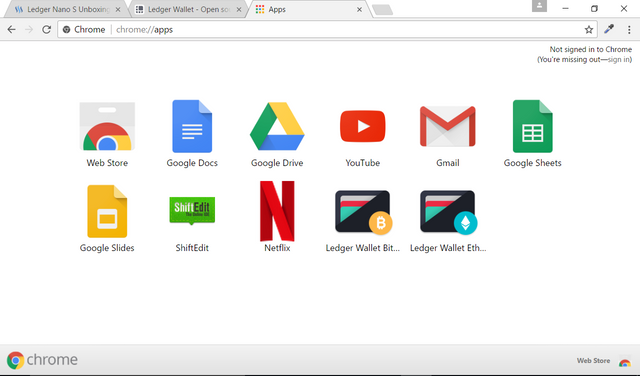
Cool, so you have your new wallet set up. Let's add some funds!
Plug in your Ledger and you'll be greeted with a prompt to enter the PIN you set up earlier.
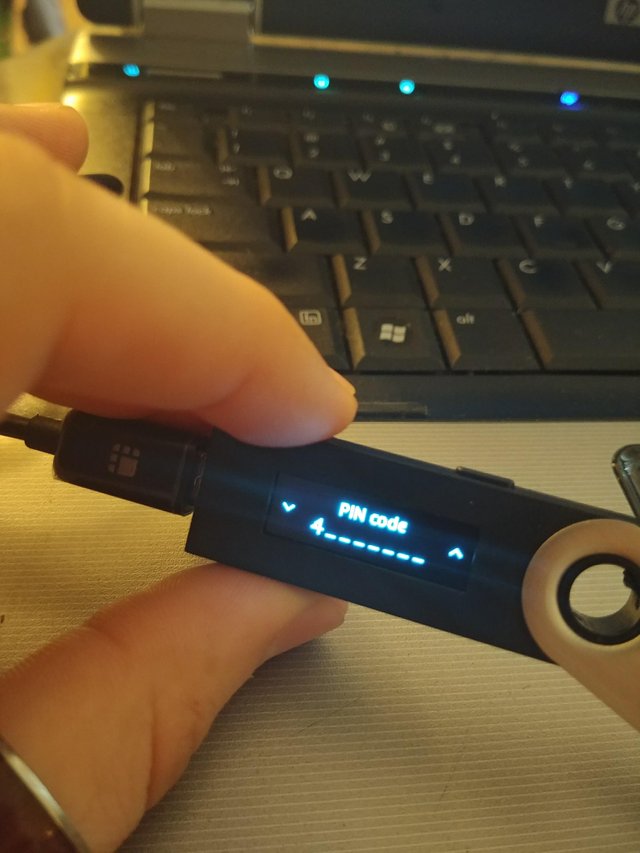
Use the buttons to navigate as you learned in the tutorial, and once you have entered your PIN go ahead and press both buttons. This will confirm your entry.
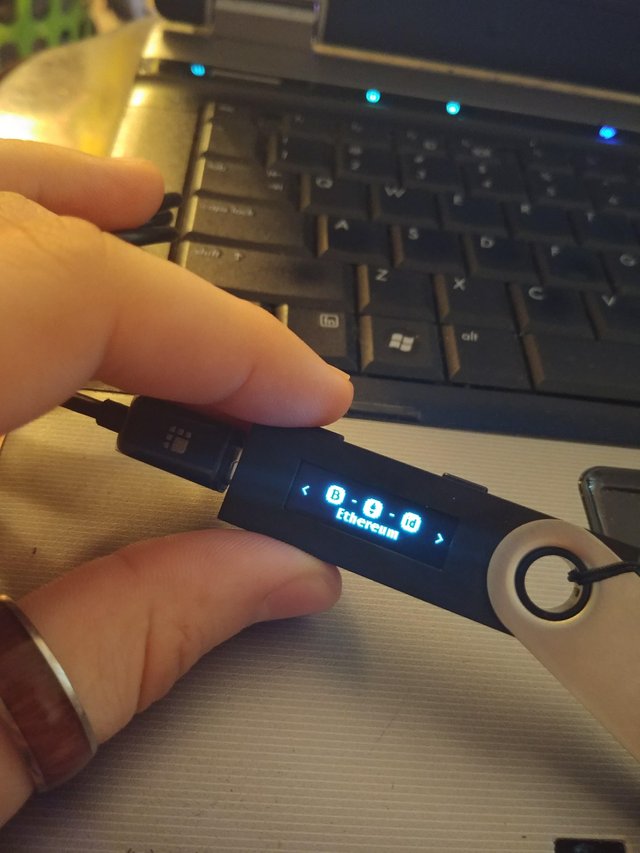
Next you will select which wallet you'd like to access. For me, it's Ethereum this time. Make your selection and open the corresponding app on Chrome.

Select the Ethereum option and you will be taken straight into your wallet.


As you can see here, I made a few transactions while testing the device out, and I have marked out my balances. Yes, I know you can easily see my balances with my address. I don't care. This is strictly for educational purposes, but feel free to send donations.
Now that we have our wallet open, we can navigate to the receive tab. This will be the downward arrow icon at the top on the Chrome app. Once open, you'll be presented with your address and a QR code for mobile wallet scanning. Very convenient.
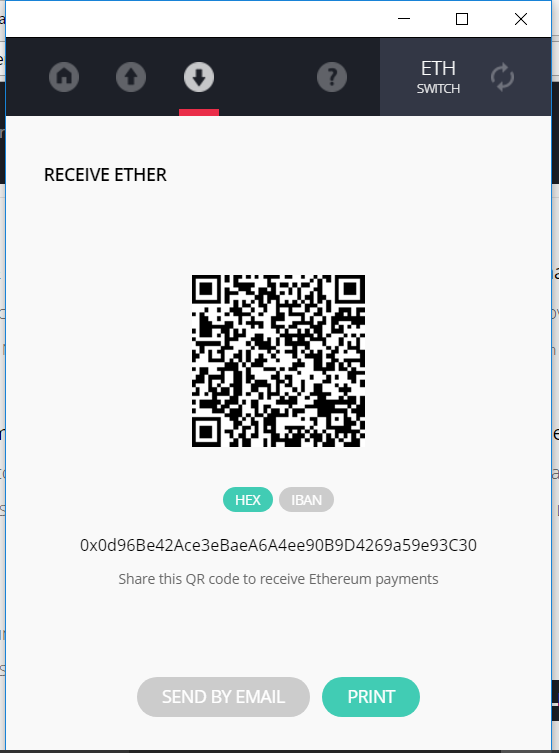
Now we can go ahead and send Ether or any ERC20 token to this adderss, and your funds will appear shortly on the main page. The send function is pretty self explanatory, just click the upward arrow at the top and you'll be able to send Ether to any address.
But how do I access my ERC20 tokens? They don't display on my balance.
I knew you'd ask, because I did. I had a small panic attack when I didn't see my Golem Network Tokens on my balance. But have no fear, MyEtherWallet has us covered. Since the Ledger Nano S doesn't natively support sending of other tokens, such as GNT or any other ERC20 token... We have to use MyEtherWallet to do so. If you have never accessed this website, go ahead and click the highlighted text and you'll be taken to the home page.
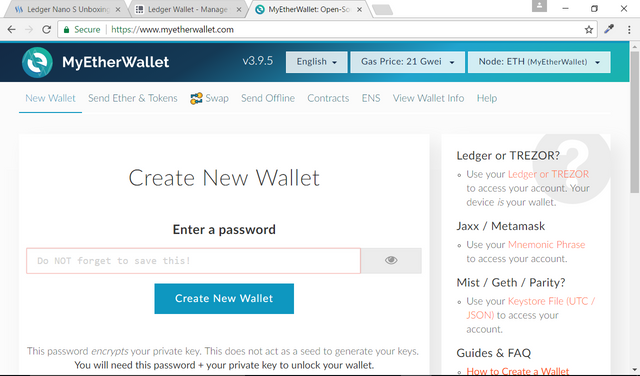
From here you can view your balances, trade, and even send/receive tokens. We'll go ahead and click the send tokens tab at the top and select Ledger Nano S. Next we will need to allow MyEtherWallet to access our wallet by navigating o the Browser Support option on the device itself.
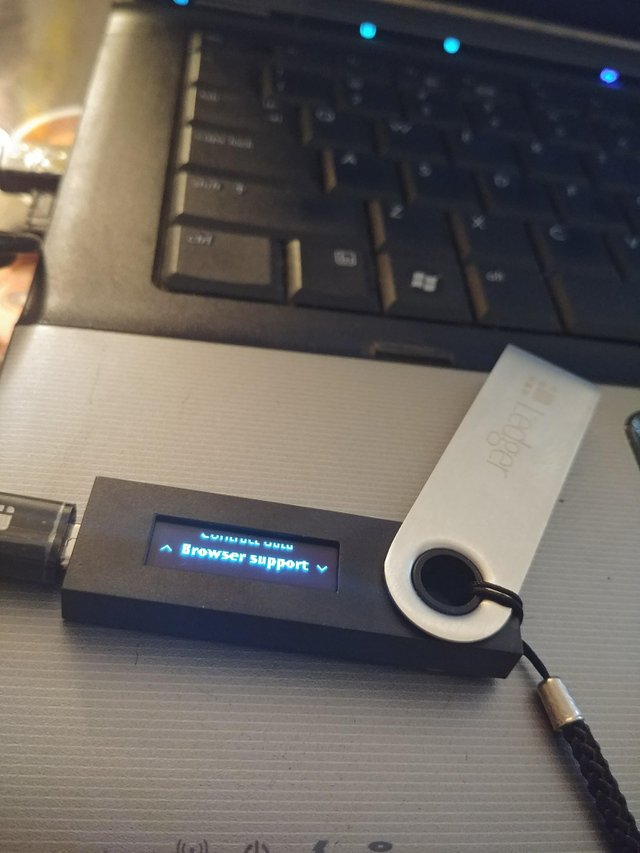
Once you have enabled browser support, you can go ahead and click on "Connect to Ledger Nano S" on MEW.
Next you'll be asked which Wallet and Address you'd like to send tokens from. Make your selection and you'll be taken to a page where you can send Ether or tokens.
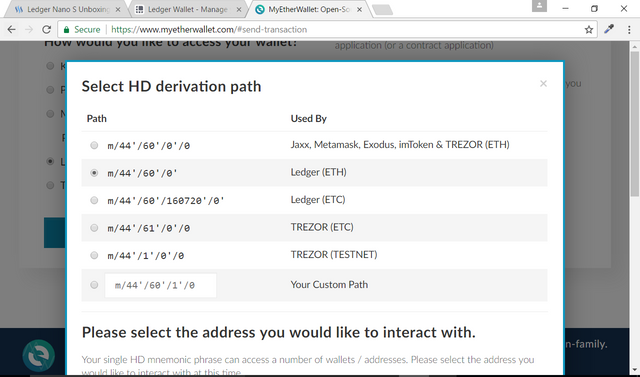
That's all for this guide/review.
You might be saying, "But Phillip, you didn't actually review it." My review is as follows: I give it a 9/10 on ease of use. It is pretty simple, plug and play. I give it 9 simply because of the fact you have to use an external website to access ERC20 tokens that are stored on the device. I'm sure support will be added in the future, but for now, it is what it is.
Should you buy one? Well, I'll answer this with another question. How much is security worth to you? I definitely recommend this device if you're serious about the security of your assets.
Thanks for reading!
I hope this has been useful to at least one person. If you have any questions or suggestions for future posts, feel free to drop a comment. Let me know if this was helpful to you and I'll respond to as many comments as I can. See you in the next one.
Peace out, guys.
Thanks for the Ledger Nano S review.. I have ordered one of these but they're so busy with orders it says it wont be dispatched until Septemeber! Guess lots of people are starting to take their security more seriously, which is great.
I got lucky and ordered mine a day or 2 before the back orders started. Congrats on your purchase! Hopefully my guides will prepare you for when it arrives.
That is lucky man - nice one! It certainly did - reading the guide made me eager to get it now, and will definitely come back to this, so cheers for posting it. Upvoted and followed
Thanks a lot! Same to you. I'll be posting more as I get more experience with it and possibly more wallets in the future!
Hey i was actually looking in to getting one of these to secure the few assets i have thanks for letting me see this
Thanks for the comment! I hope you follow and enjoy my posts.
Will do please do the same :)
Done. Steem on.
ok sir i comment and upvoting u like this for me