Assalamualaikum I hope all are good and happy and enjoying our lives. I'm so happy and enjoying our life.Today I am make a most important post for those people who have not known .My post is" How to make a CV in mobile" in this post i am guide you all about the informations.
Now Let's start
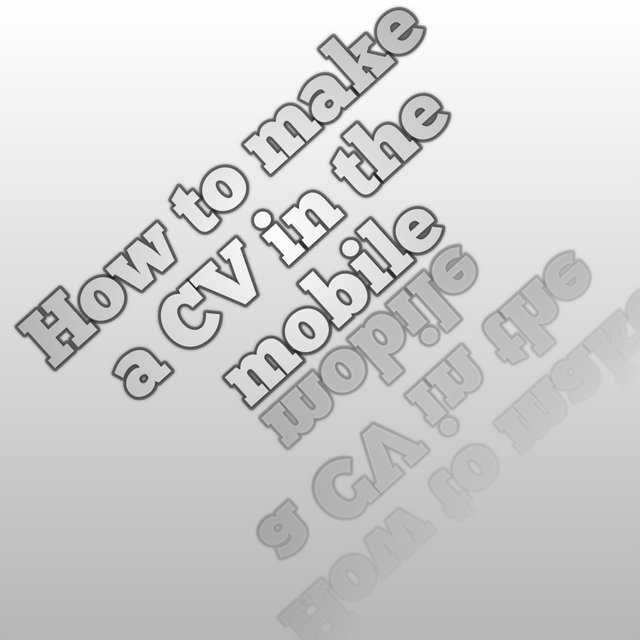
| Step 1 | First of all you can go on play store app and open it and write the "Resume app" and click this option and install it. |
|---|
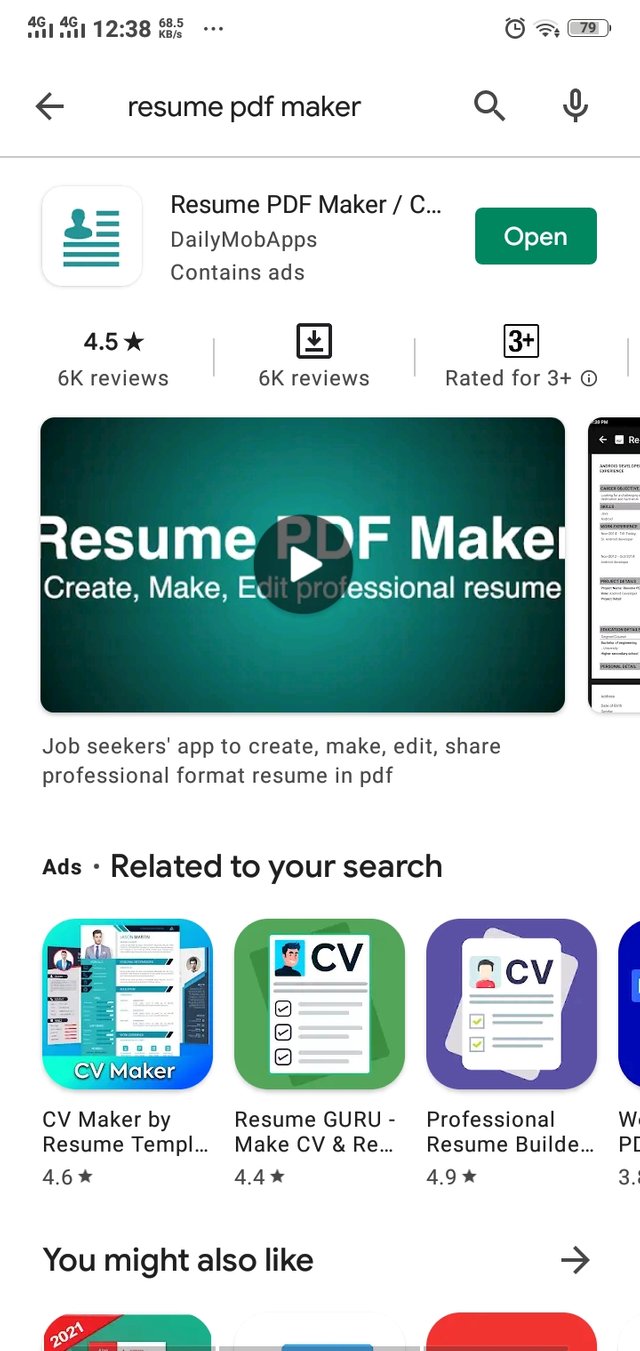
| Step 2 | After download this app and open this and click this sign "+" show in this picture. |
|---|
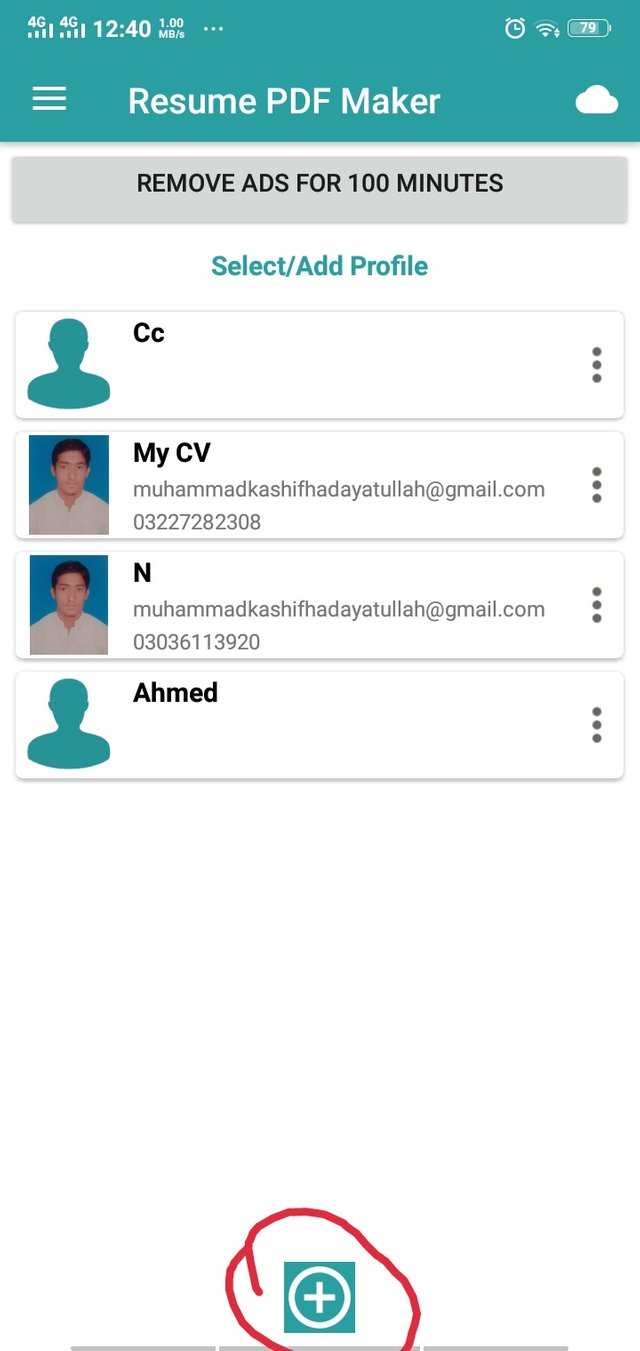
| Step 3 | After click this option + and show a option in this option write a profile name and click the "ok " option. |
|---|
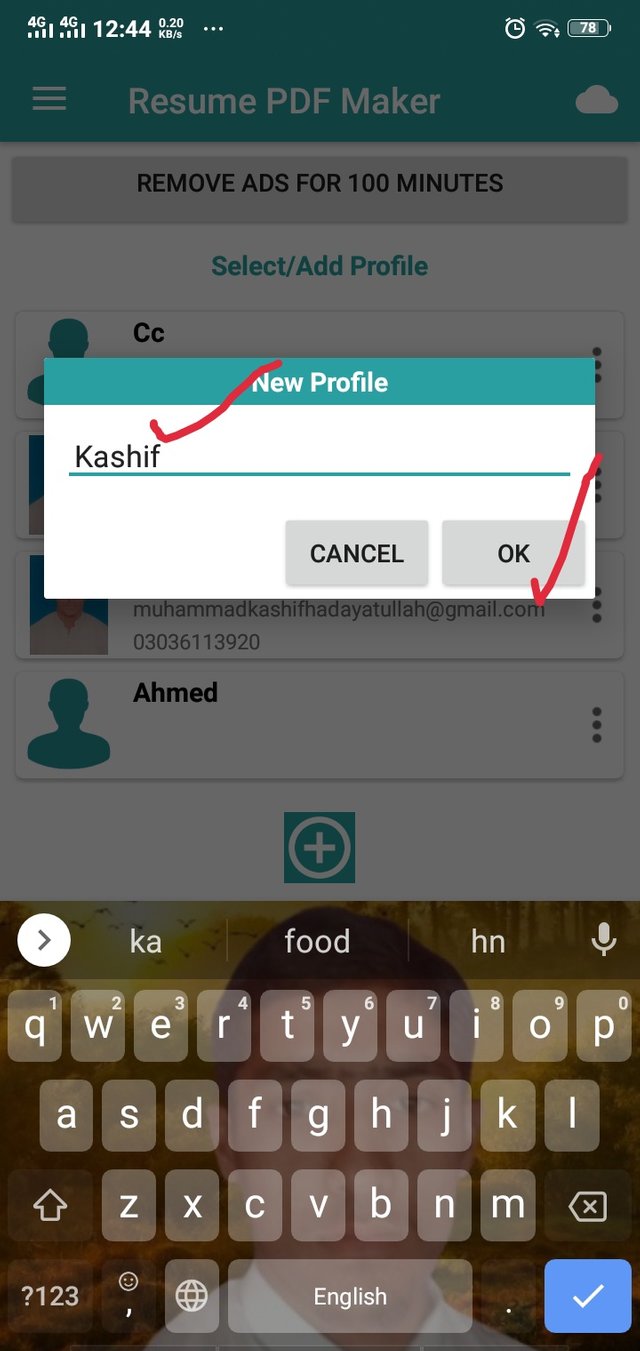
| Step 4 | In this step many options shown for example contact information, resume heading summary, career objective, education qualifications, work experience, projects, skills and other and many other options show it and show in this picture. |
|---|
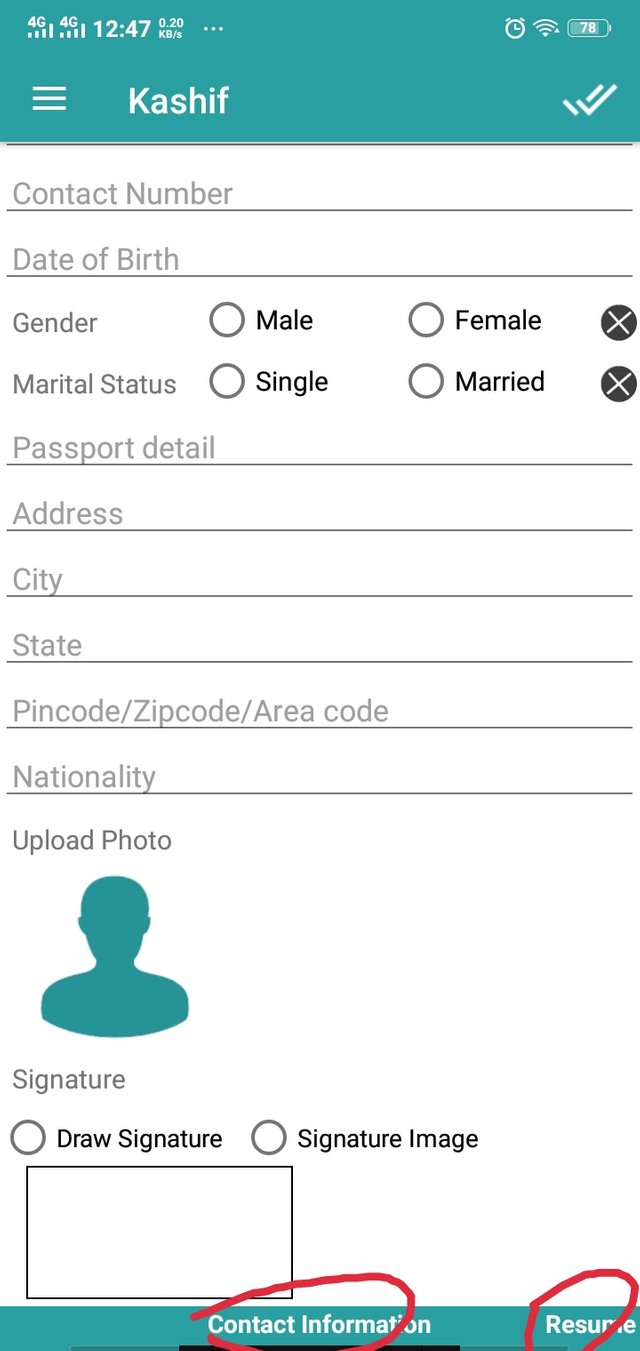
| Step 5 | In this step you can click the contract information option and write the all personal informations show in this picture. |
|---|
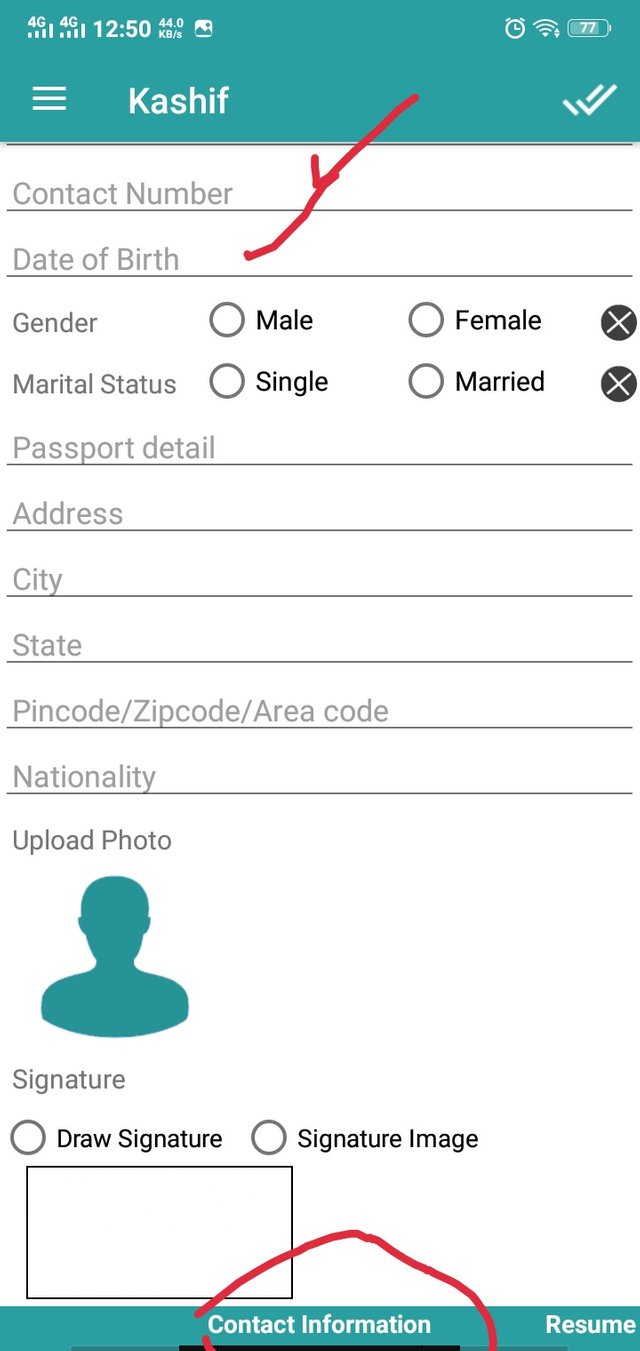
| Step 6 | In this step you can write the all personal informations the last option is signature draw option click it otherwise you can click the signature image option and show a many options gallery and camera you can select the our signature image and set the place of signature. |
|---|
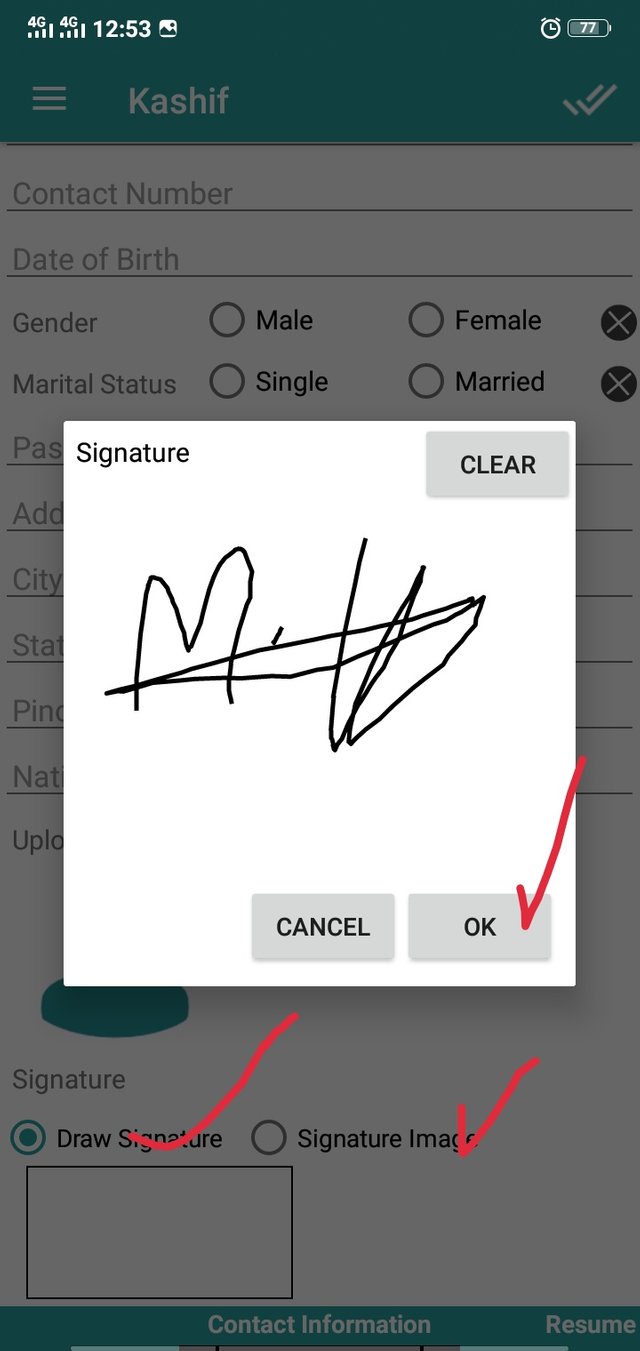
| Step 7 | After write the all personal informations you can click this"✓" option show in this picture. |
|---|
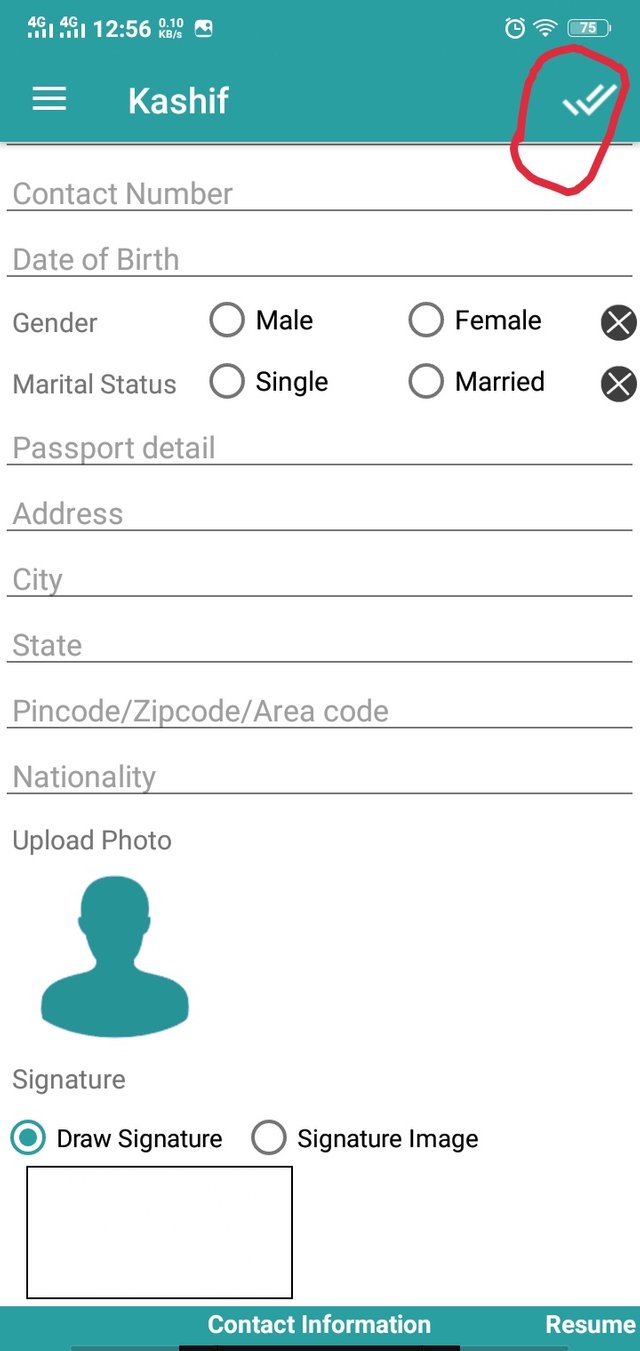
| Step 8 | In this step you can click this"✓" option and show a many options for example setting option click it and change the background of image and make a beautiful CV show in this picture. |
|---|
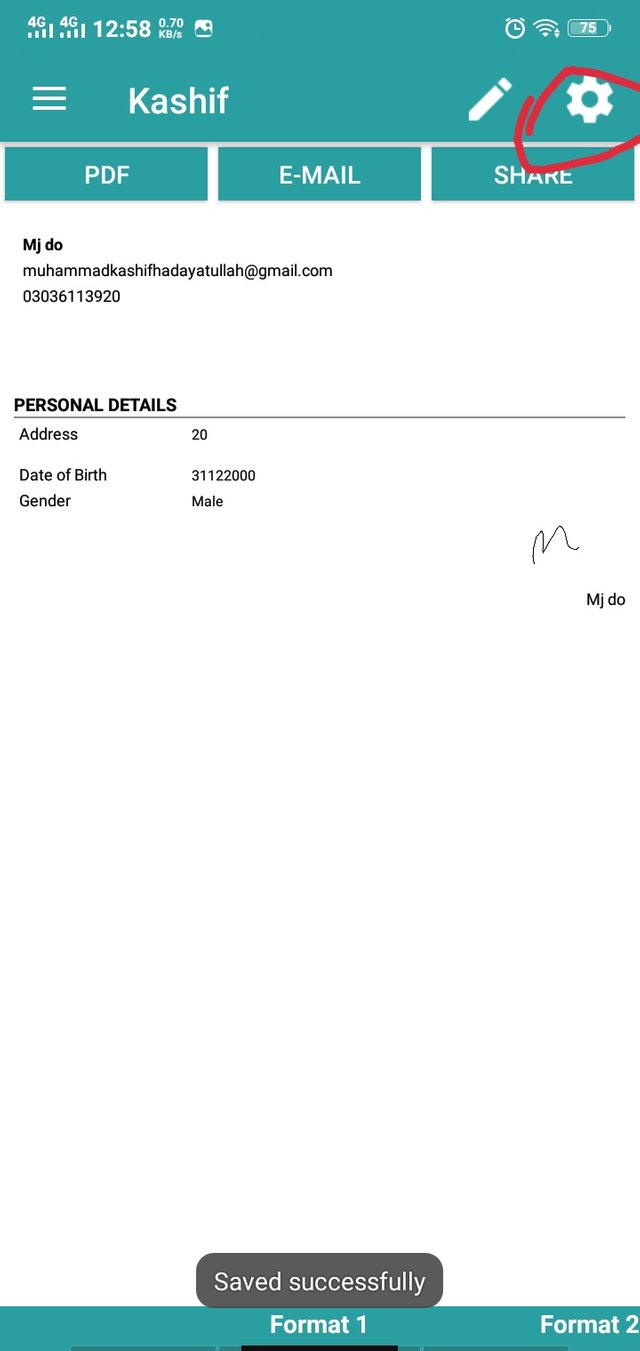
| Step 9 | In this step you can click the write option click it and back it and correct the all information and upload a photo and show a many 7 format option and click the one option and choose a correct and beautiful style of CV picture show in this picture. |
|---|
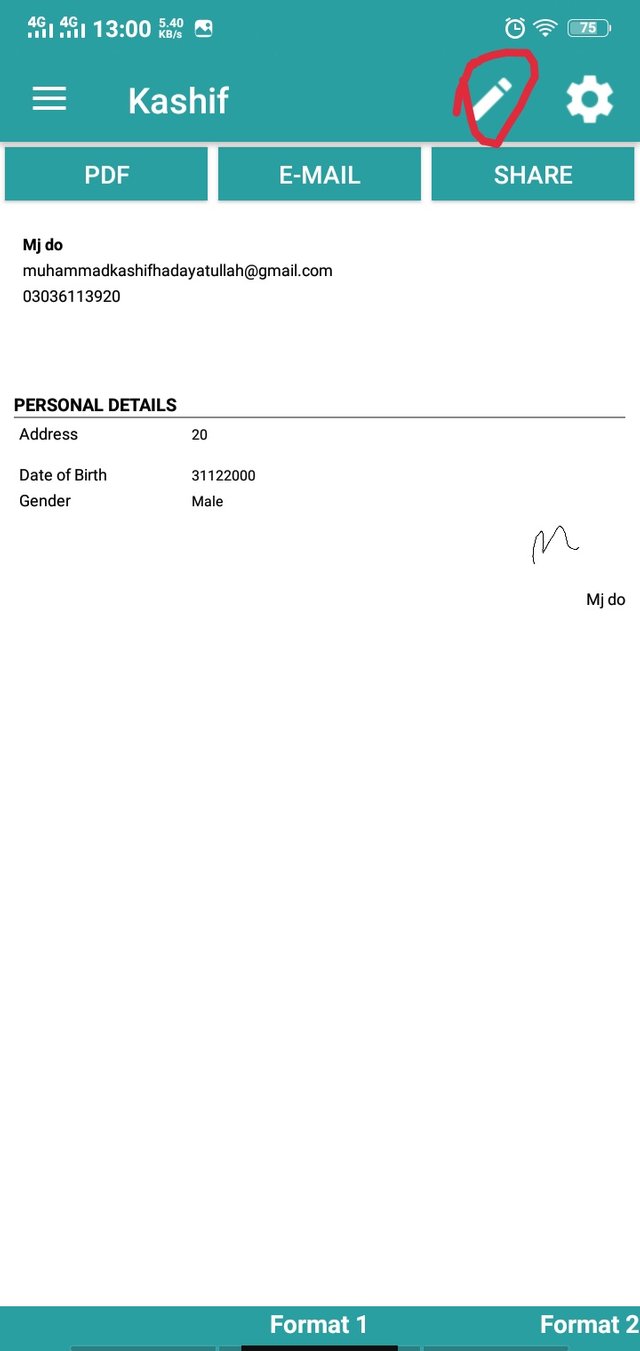
| Step 10 | In this step showing a many options for example save in to PDF email and share option show in this picture. |
|---|
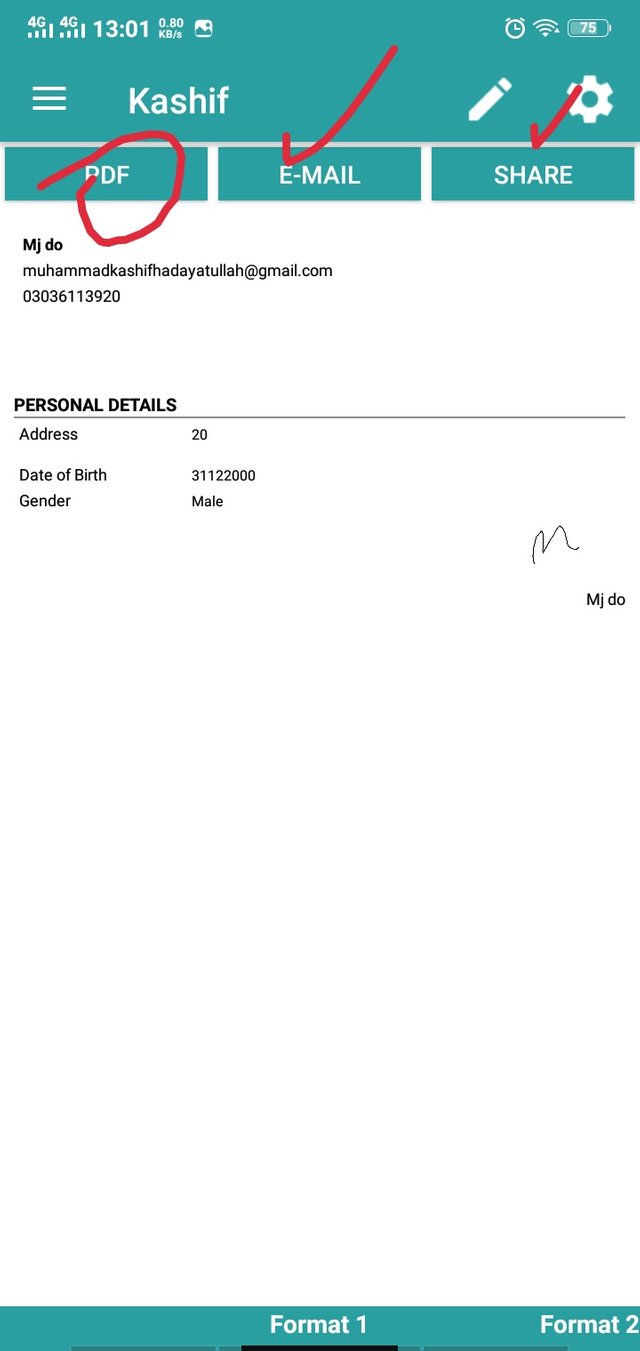
| Step 11 | In this step you can click the pdf option and save the CV in PDF file and show our CV picture in PDF file show in this picture. |
|---|
I hope you like my post and gives your feedback.
Special Thanks:
@siz-official
@cryptokraze
@vvarishayy
@suboohi
Regard
@mkashif65
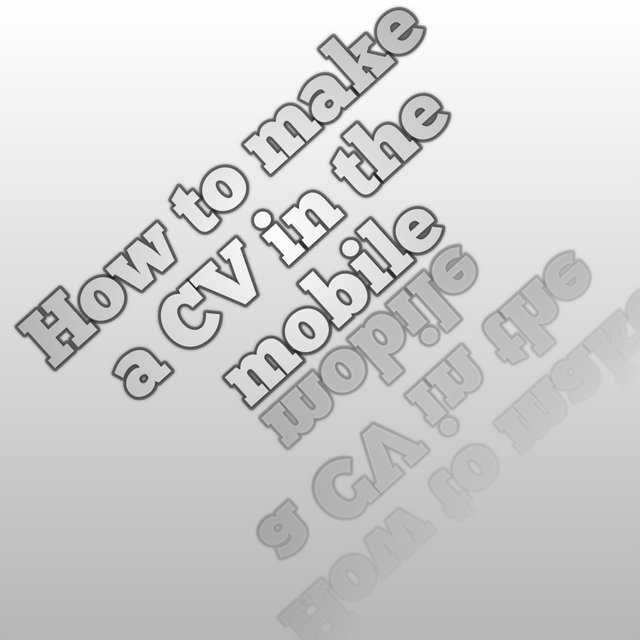
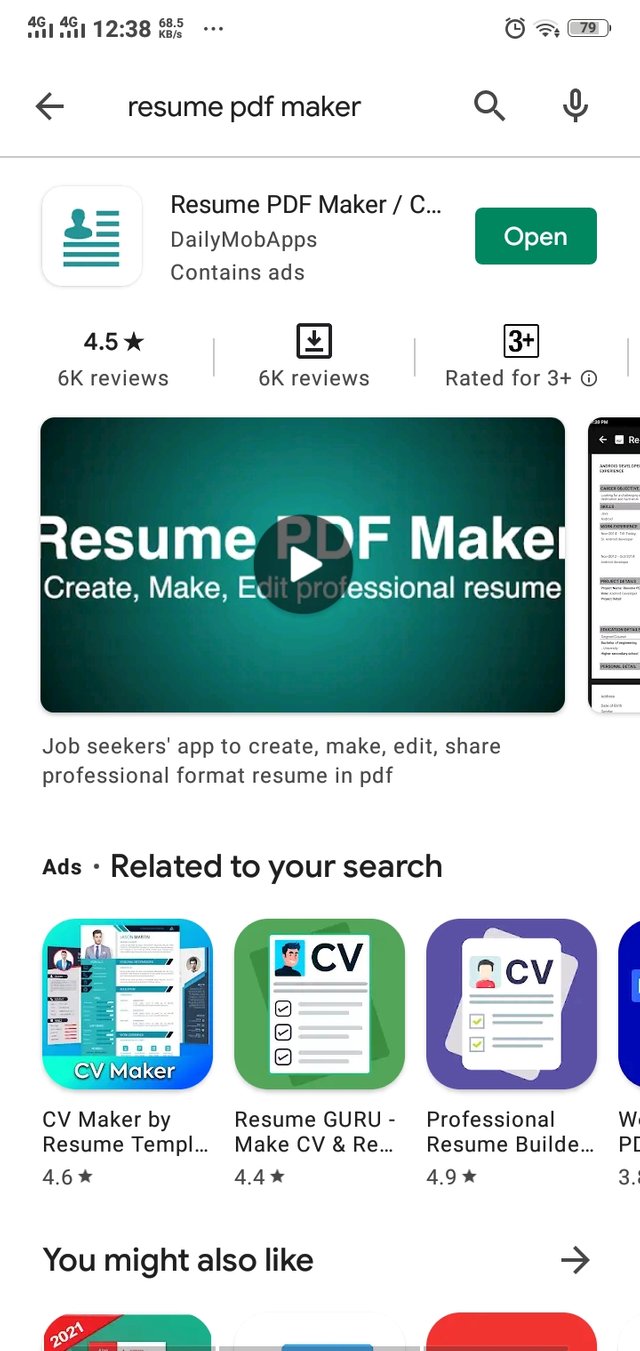
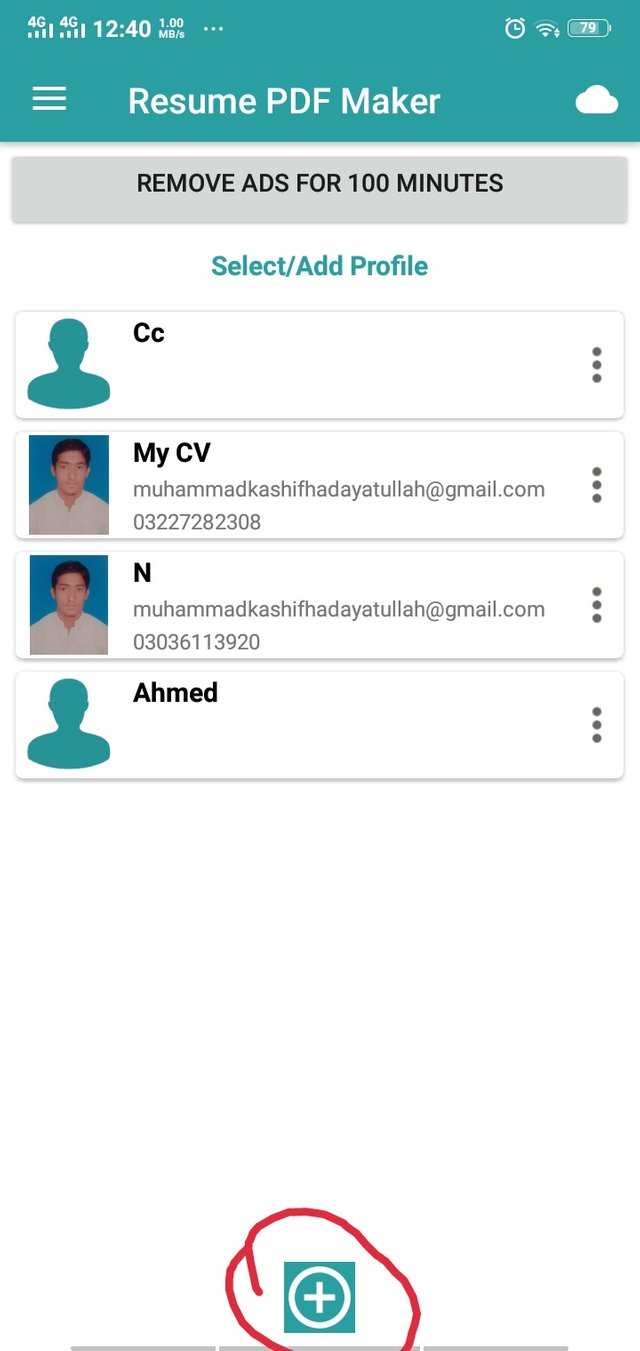
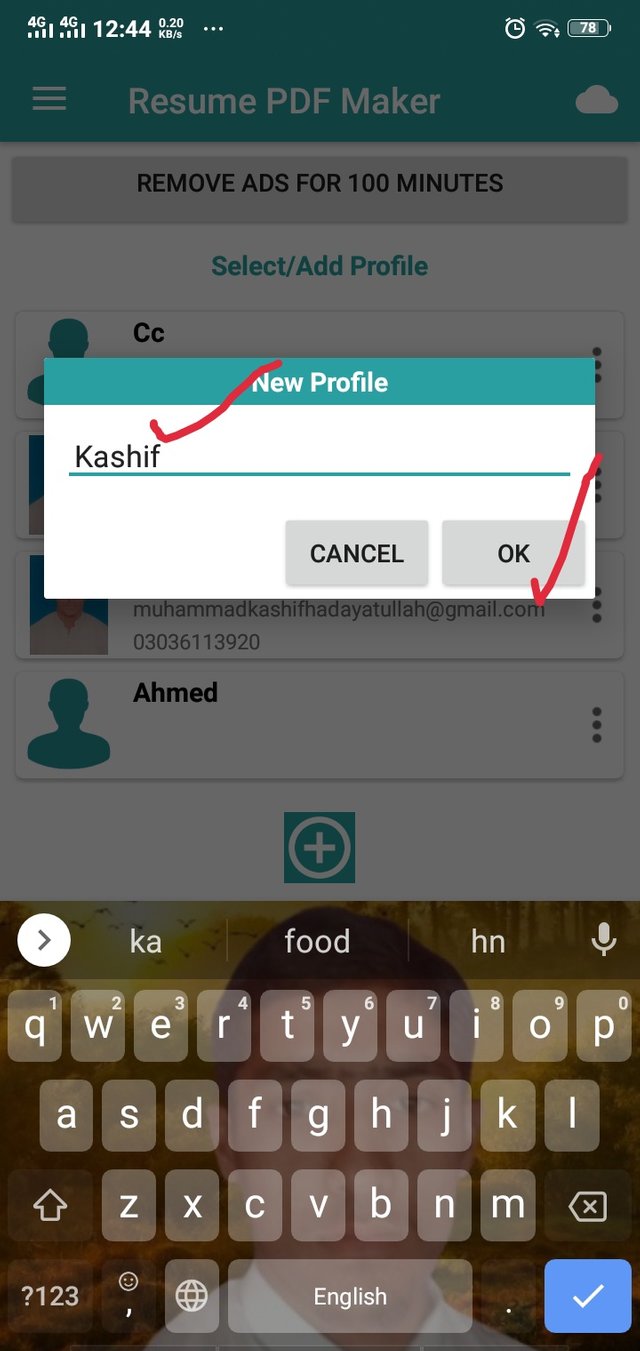
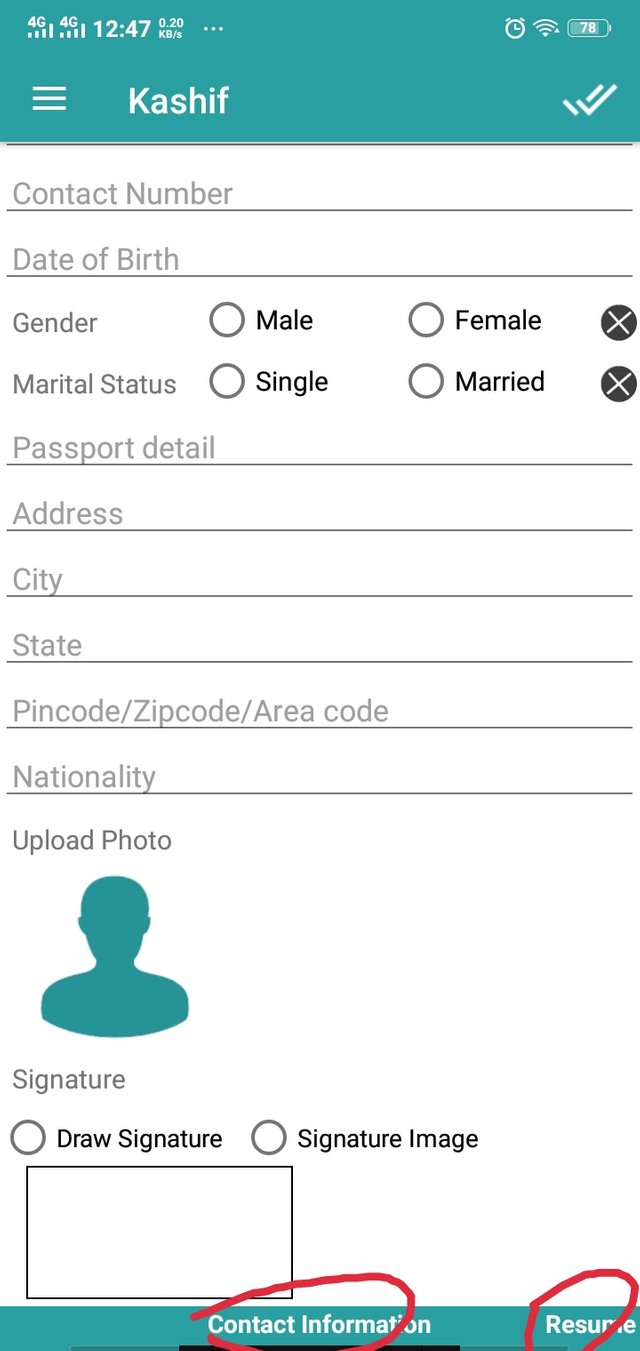
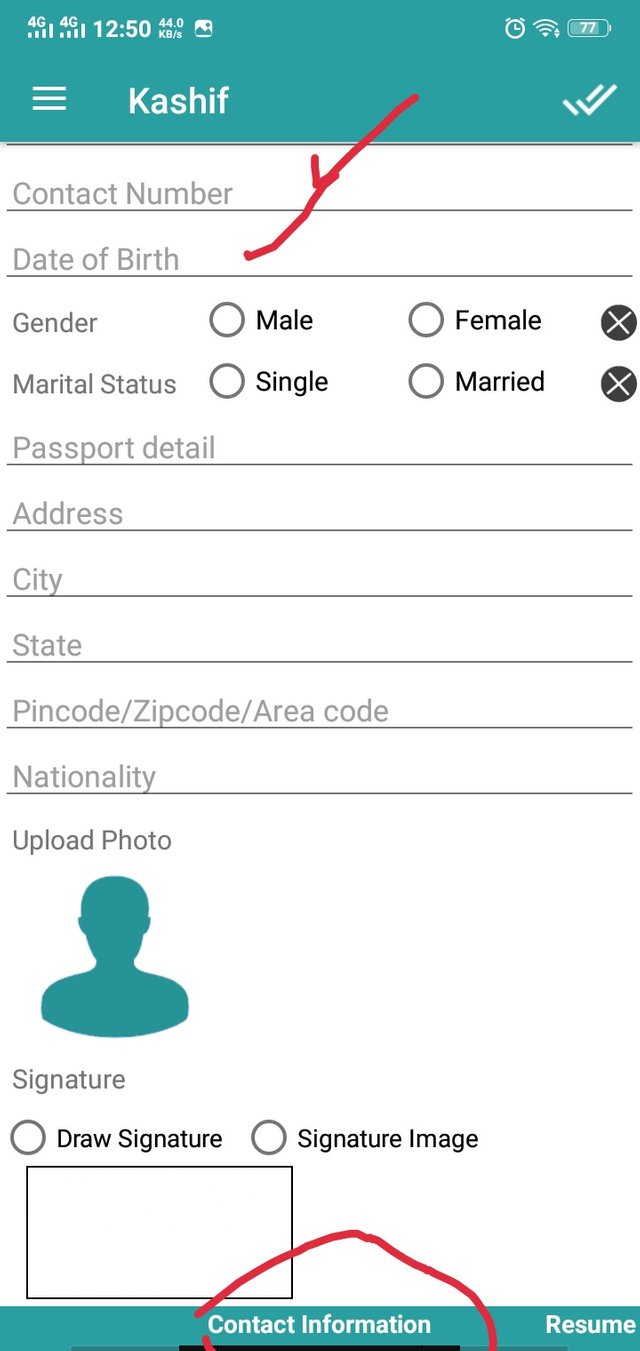
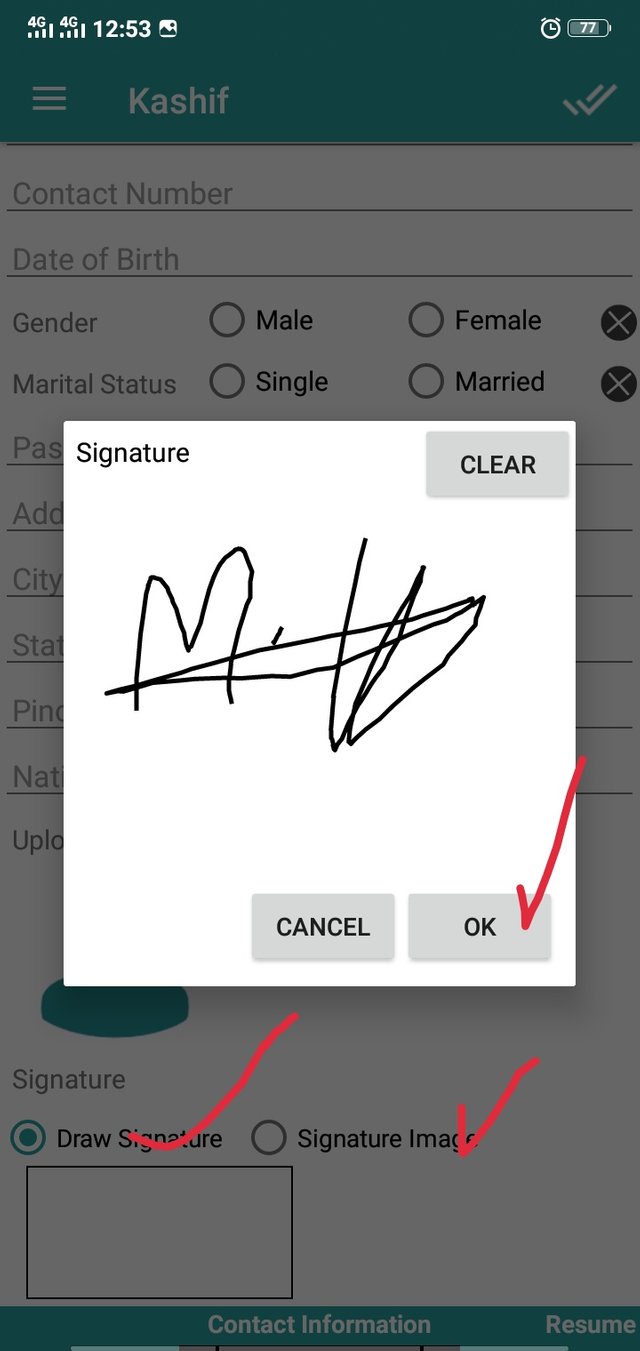
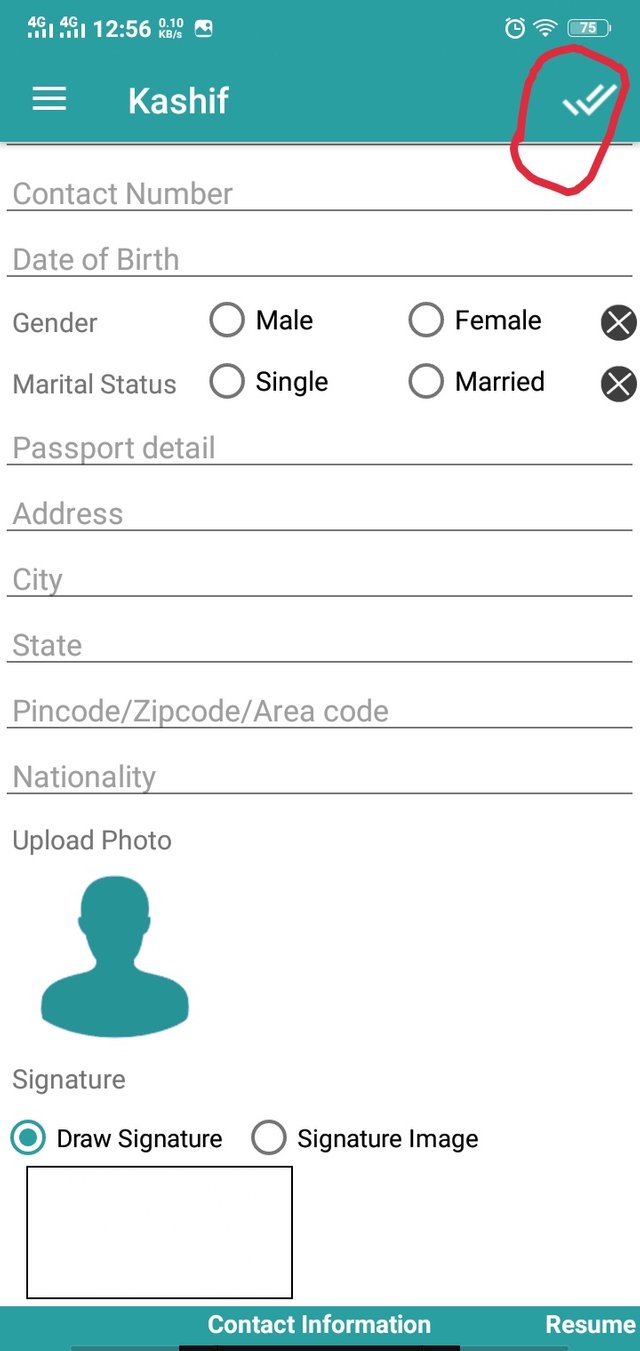
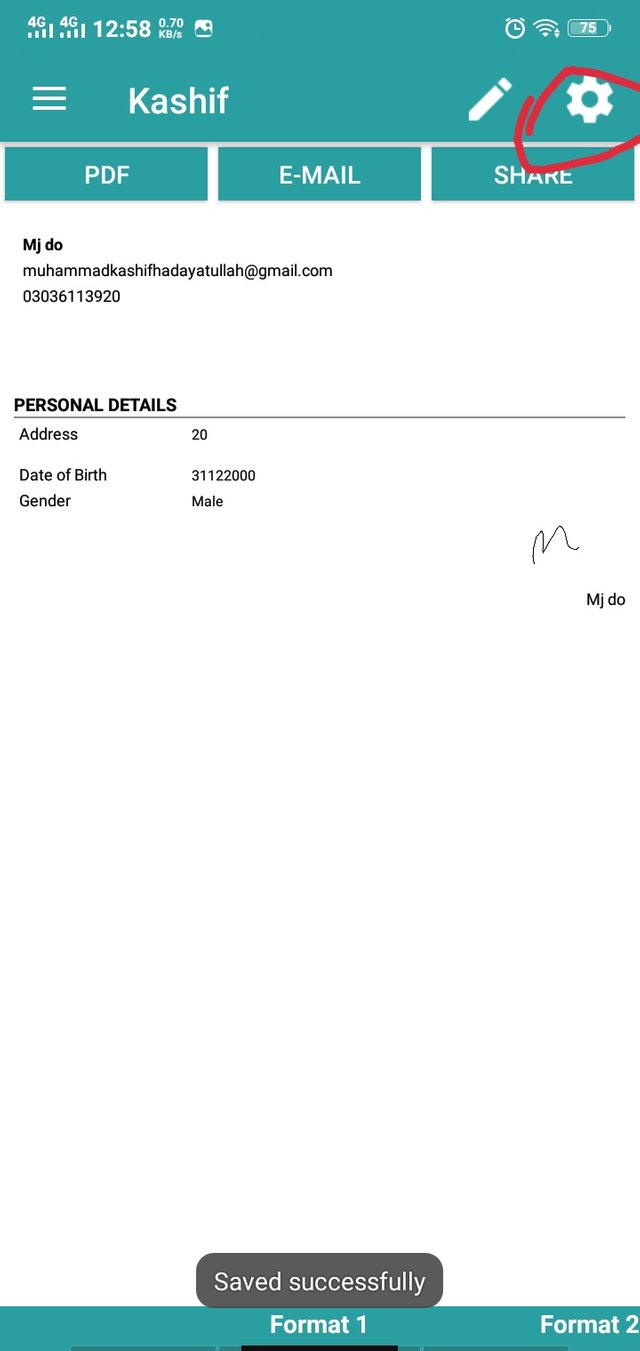
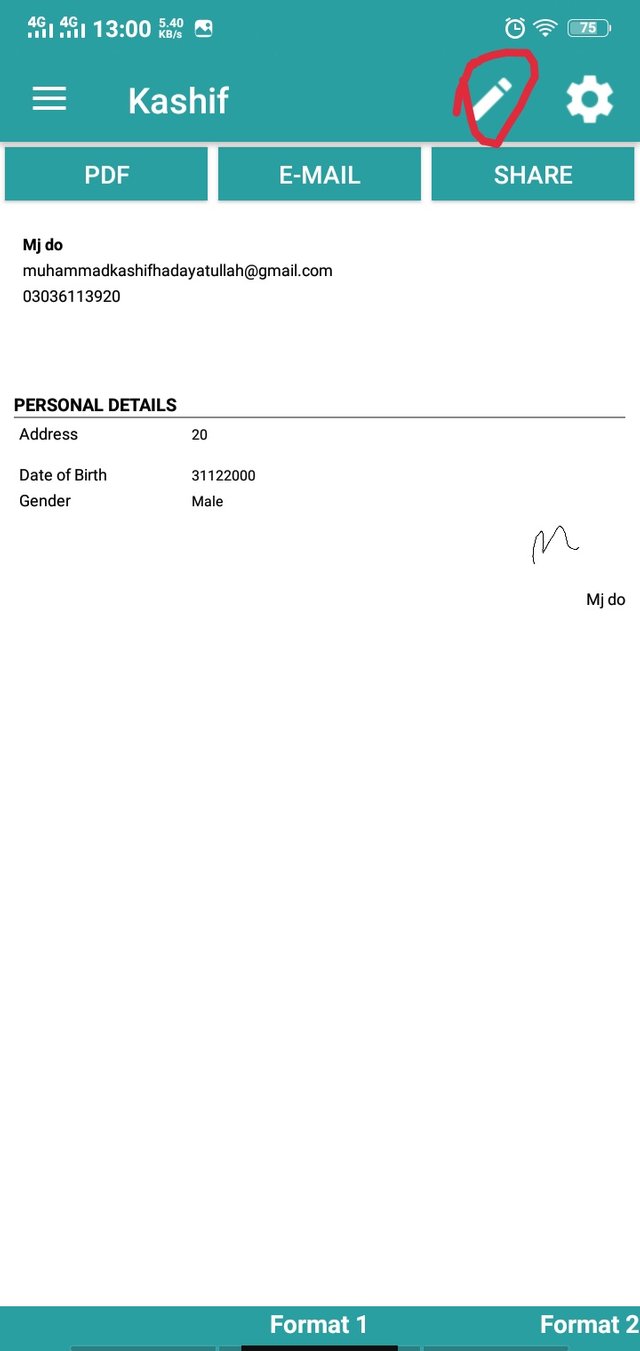
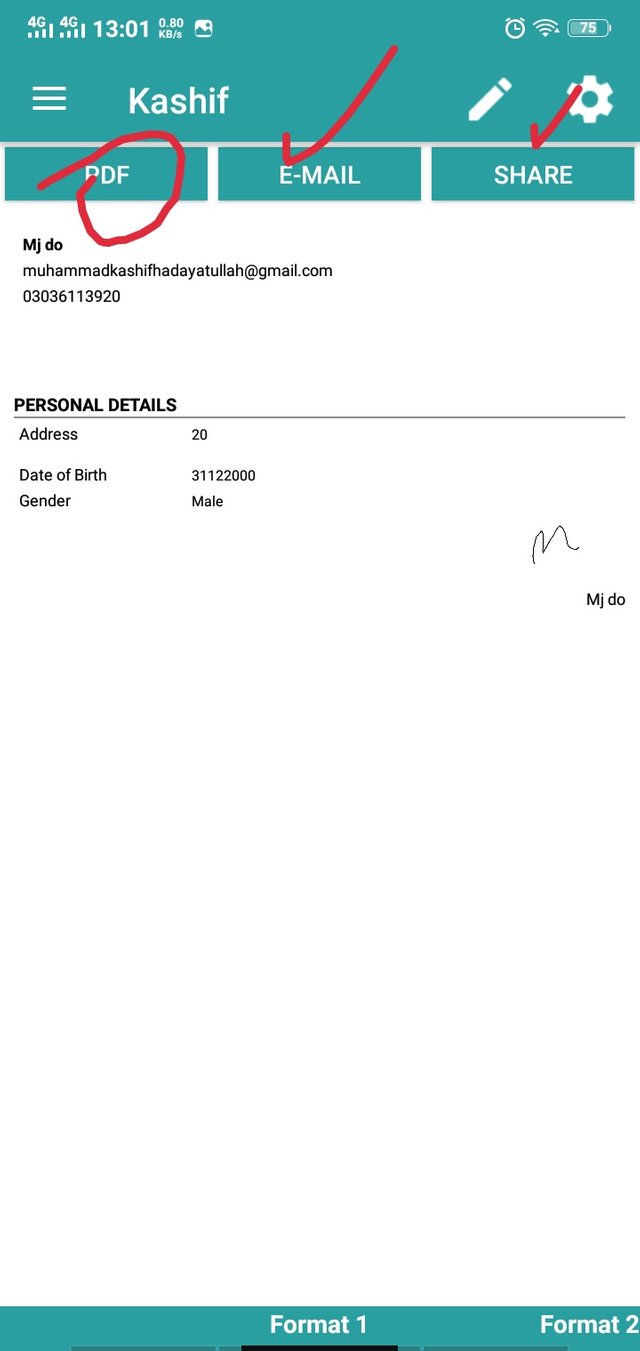
Good post dear friend keep it up bro and keep learn with our steem fellows and friends.
Regards, Faran Nabeel