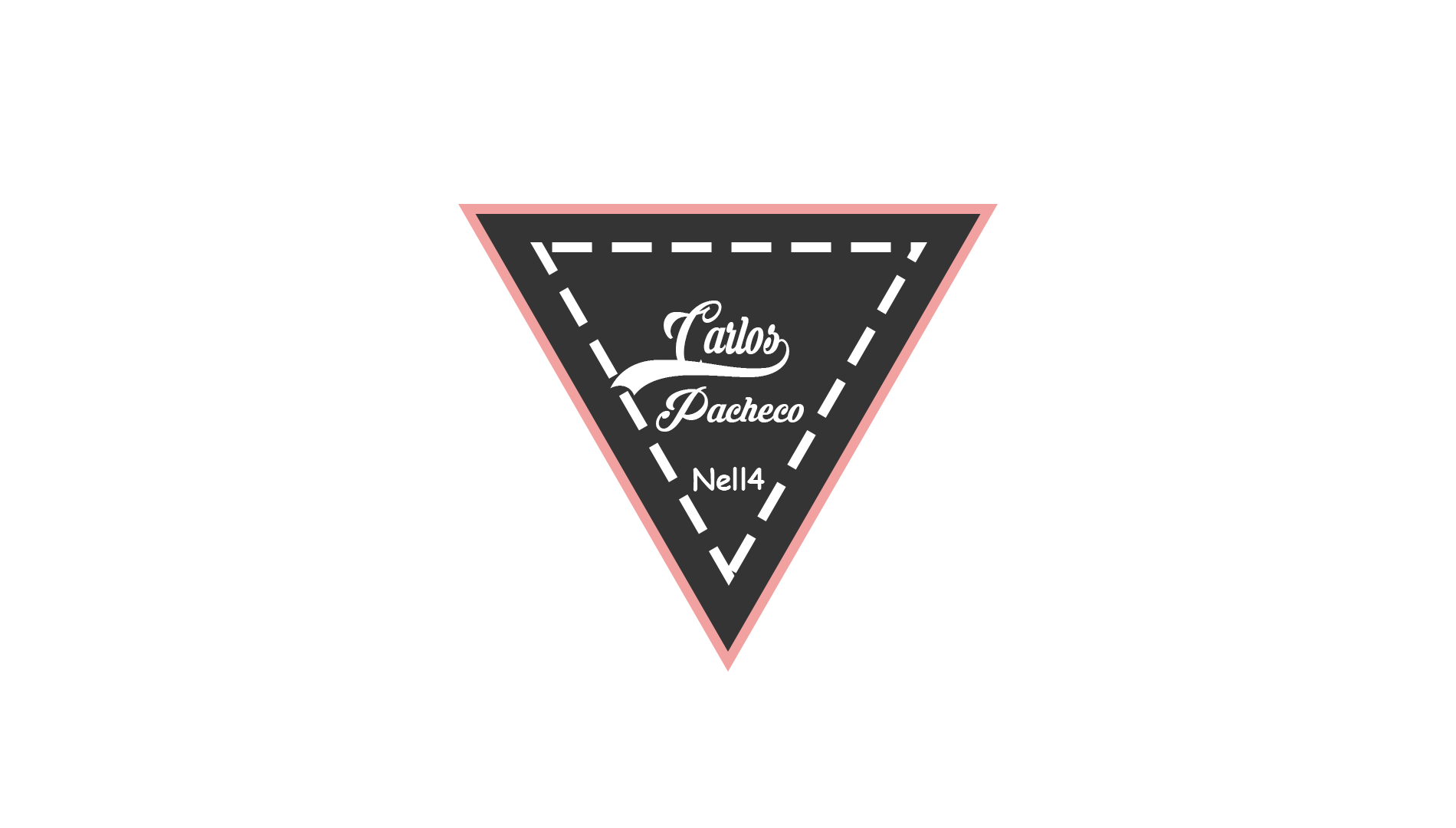Tutorial | How to download and install Photoshop
Hello readers, I hope you are very well, in this new post I want to teach you to download the "tool" that I use a lot for ALL MY DESIGNS
With this editor as much as you already know, or as maybe others do not, it works to do many things in the design everything you can imagine.
My thinking is to create a post section so that many of you can learn to use it from scratch, it would be a small course that I would do through steemit HOW TO LEARN TO USE THE PHOTOSHOP FROM ZERO
I hope you tell me how you like this idea, since I have seen that there are many who do not know how to design and would like to learn how to do it, and how others would like to do my design that I have published previously.
So I will read all your opinions.
![]()

Let us begin..
Download and Install
- Here is the link toDOWNLOAD PHOTOSHOP
- They will link, take them to the download and logically give "Download", not weigh much.
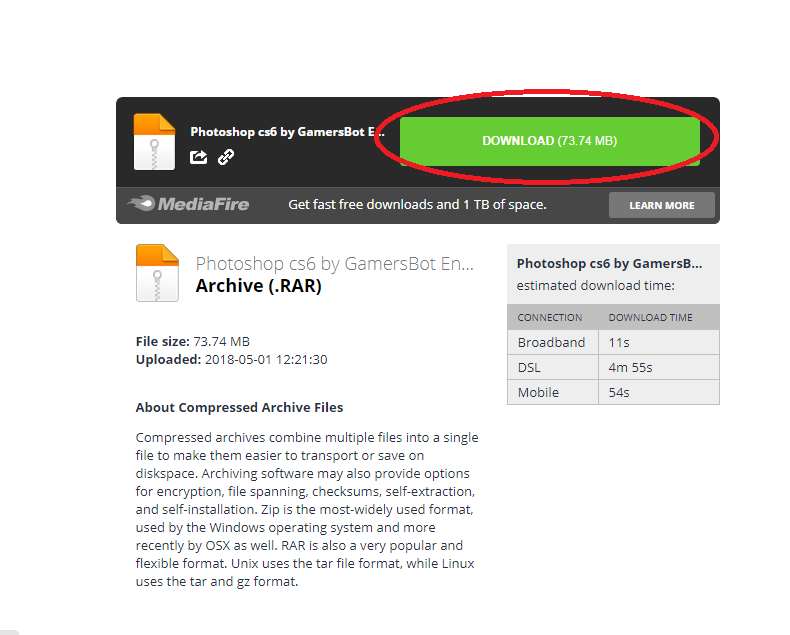
- Once downloaded, go to the folder where you are, (I recommend having winrar installer on your computer so you can extract the file), we extract our photohop.
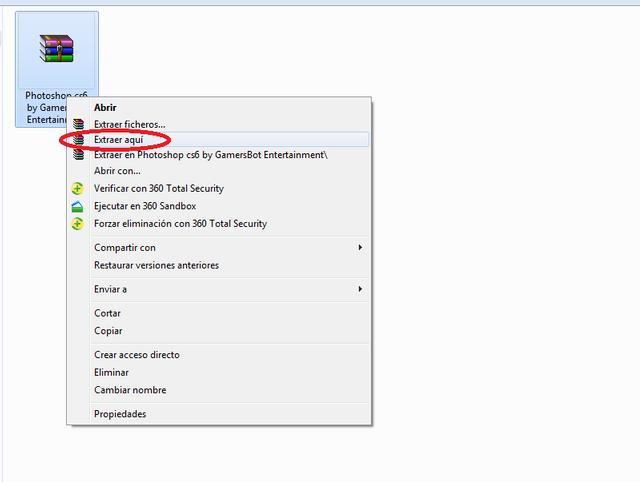
- It will leave us a folder.
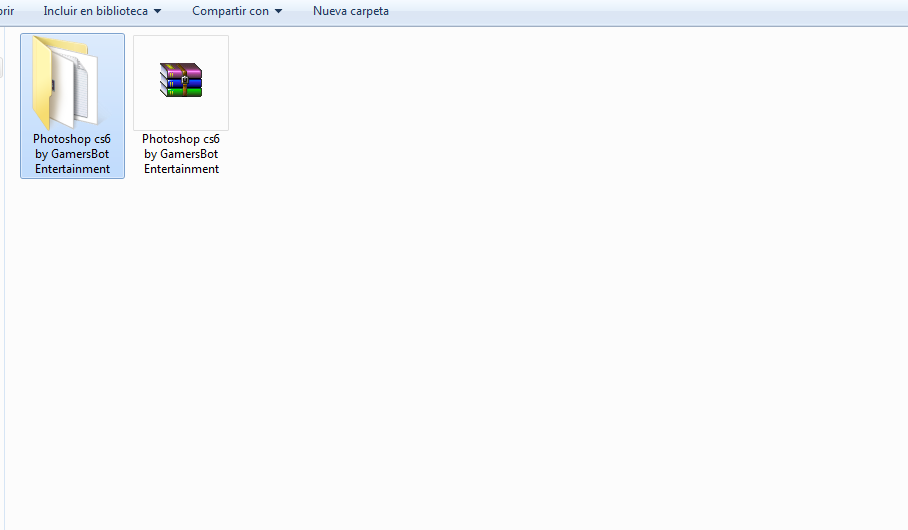
- We get with 2 files, click the one that says "setup"
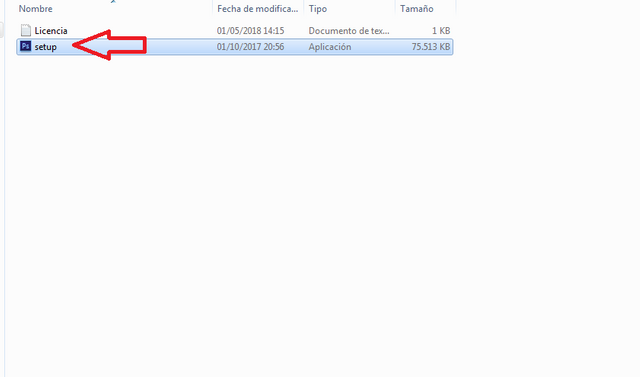
- We give you to choose our language "Spanish", choose the one of your preference and we accept.
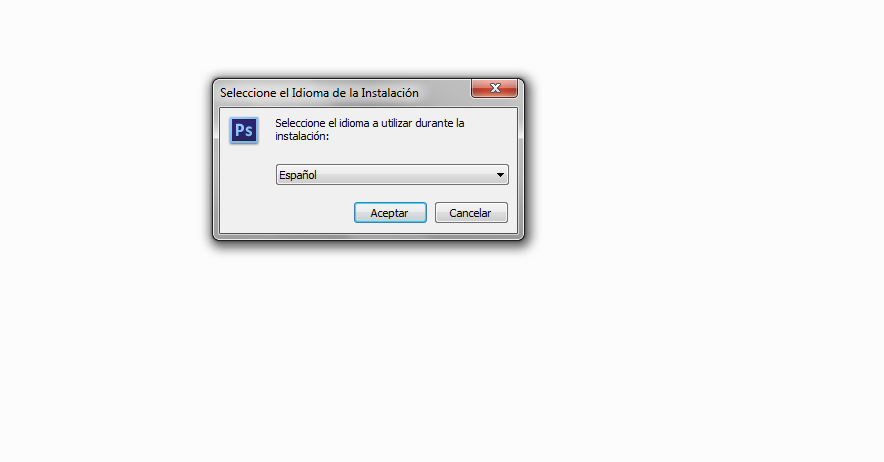
- following..

- We accept the agreement and we give you the following.
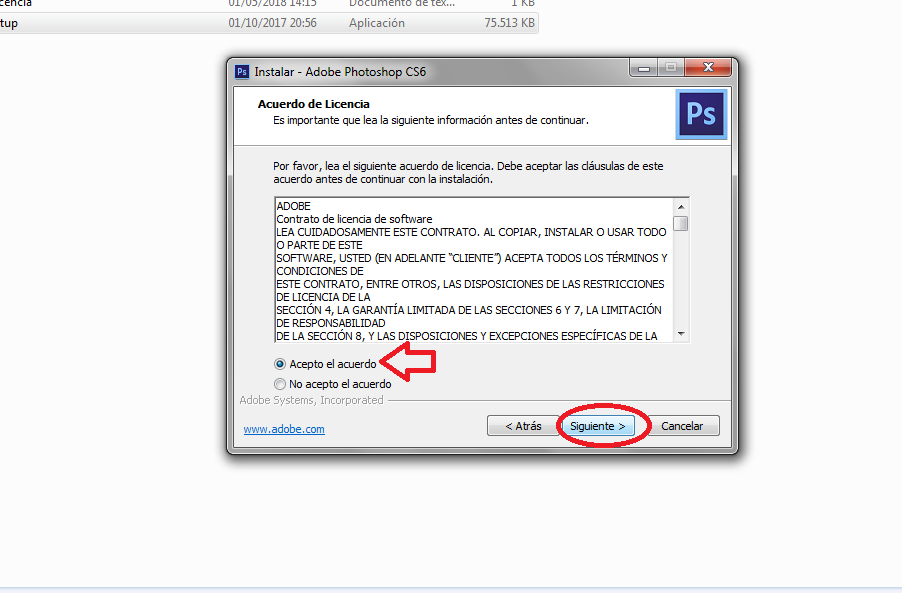
- It will tell us that in which part of our computer we want to install photoshop, in my case I leave it predetermined and we will give it next.
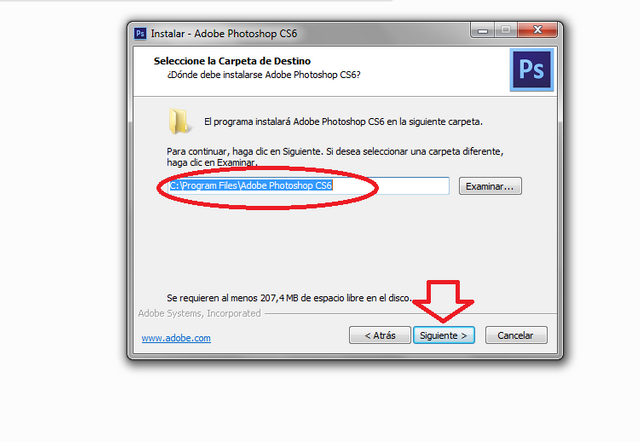
- Following..
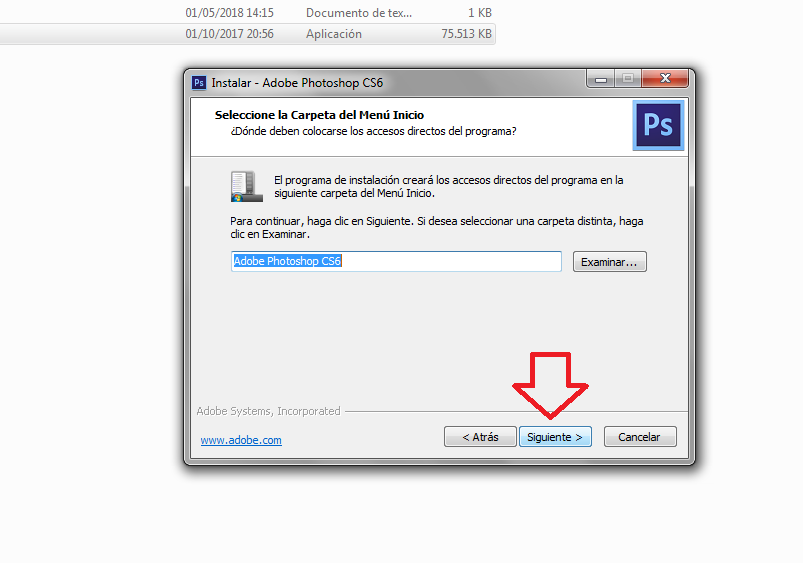
- We will give you the option to create a shortcut on our desktop and again we will give you a following.
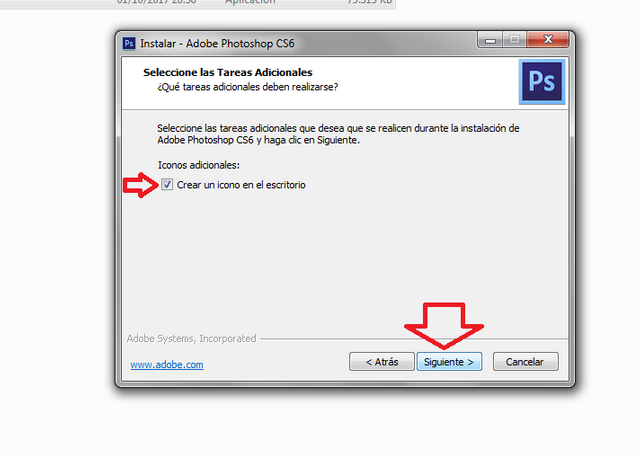
- Now he asks us for the "crack" license and as we can see in our folder there were 2 files.
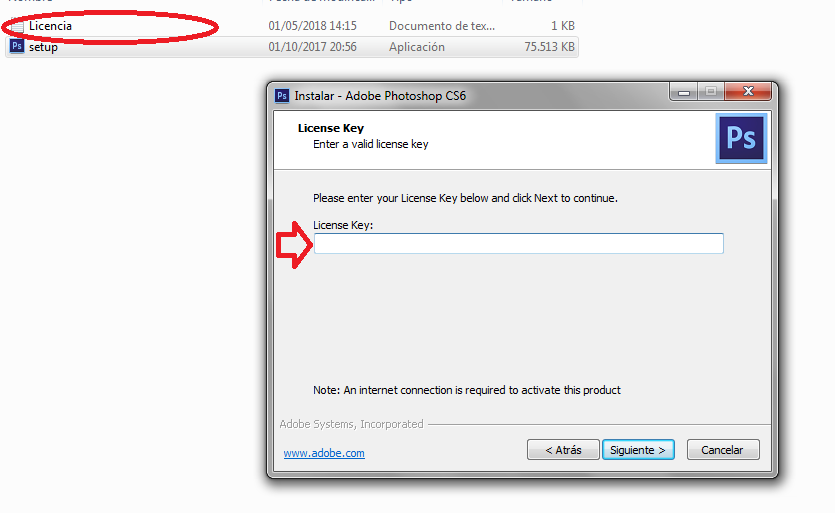
- We select all the code of our license and copy.
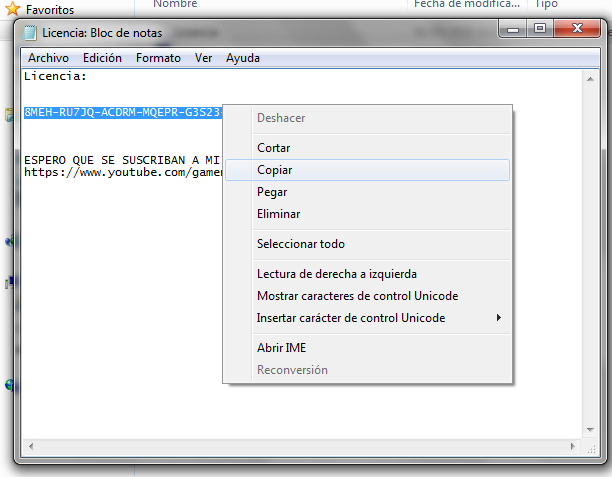
- And we paste it in our installer and we give it next.
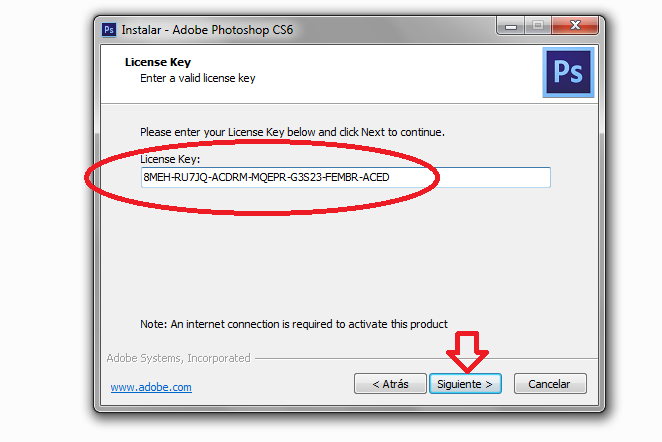
- Install
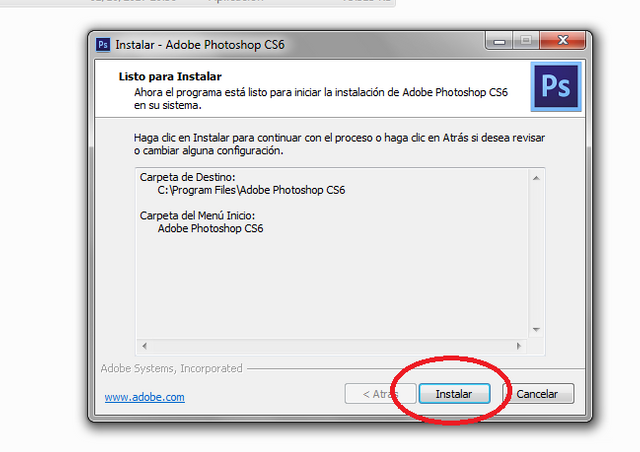
- We hope that you load the bar and it is fully installed.

- Ready, we give in "finalize"
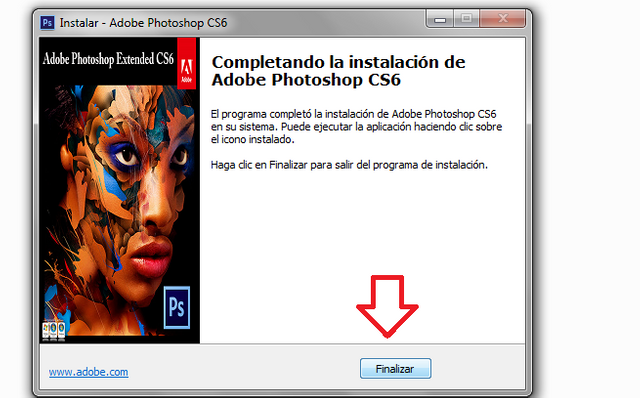
- We will go to our desk and we will see that we already have it there, we give it in the Enter key of our keyboard and we hope that it opens ...
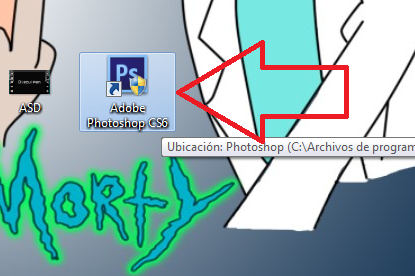
- We observe that it charges.
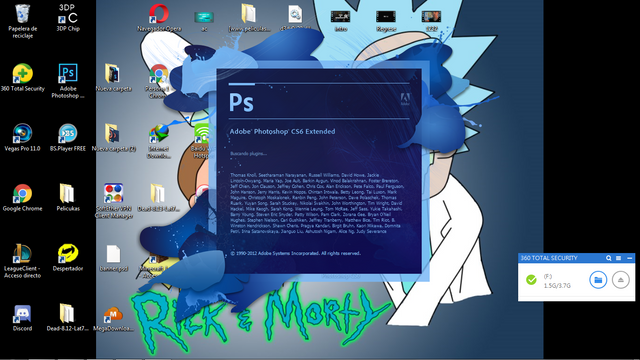
- READY, we already have our photoshop on our computer.
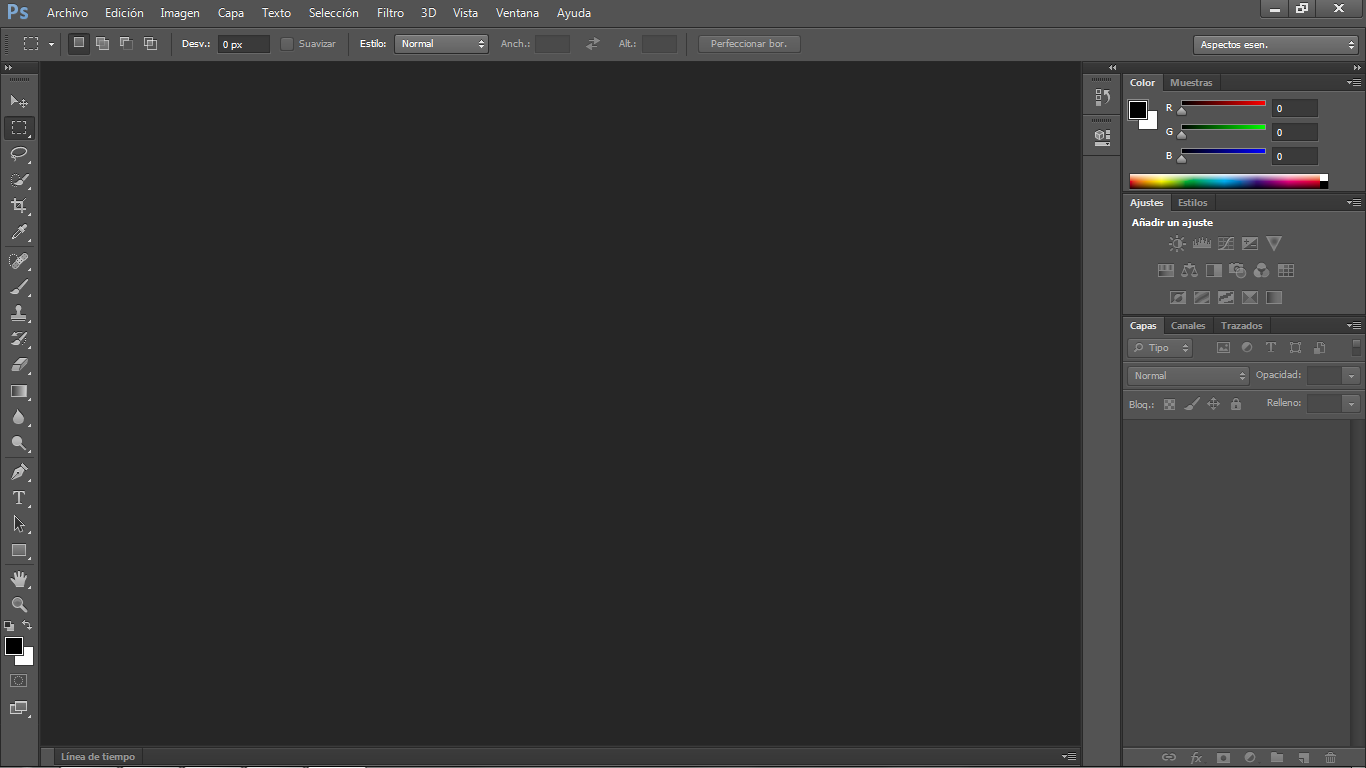

Well this was all I hope you liked, I hope you can download this amazing program that we will use together, remember that I will upload a small course from "how to learn to use photoshop from scratch", as I told you, I will read all your opinions to see if would love to start this small course, until later ..
Remember that your vote and comment are very important to me ..