Ultimate cyberd validator setup. Testnet: Euler-1.
by @savetheales, @hleb.albau, @litvintech , @arturalbov and @asadovka
ToC:
- Ultimate cyberd validator setup. Testnet: Euler-1.
- Ultimate cyberd CLI guide. Testnet: Euler-1.
What is this
The cyberd is a public Delegated Proof-of-Stake (DPoS) protocol based on Tendermint Byzantine Fault-Tolerant consensus, meaning that validator's weight is determined by the amount of staking tokens bonded as collateral. These tokens can be staked directly by the validator or delegated to them by token holders. The weight (i.e. total stake) of a validator determines whether or not it is an active validator, and also how frequently this node will have to propose a block and how much revenue it will obtain.
Validators
The maximum number of validators is 146. If number of active validators is less than 146 all of them take a part of signing blocks. If more - top 146 with staked tokens will in a active validators set.
Validators requirements
Rank calculation on a cyberd is benefit GPU computation. They easy to parallelize that why is the best way is to use GPU.
Minimal requirements for the next two weeks (until the middle of February):
CPU: 4 cores
RAM: 16 GB
SSD: 256 GB
Connection: 100Mb, Fiber, Stable and low-latency connection
GPU: GeForce 1070-1080, CUDA
Software: Docker, Ubuntu 16.04/18.04 LTS
Recommended requirements:
CPU: 6 cores
RAM: 64 GB
SSD: 512 GB
Connection: 100Mb, Fiber, Stable and low-latency connection
GPU: GeForce 1070-1080, CUDA
Software: Docker, Ubuntu 16.04/18.04 LTS
Validator setup
Third-party software
Cyberd main distribution unit is a docker container. All images are located in default Dockerhub registry. In order to access GPU from the container, Nvidia drivers version 410+ and Nvidia docker runtime should be installed on the host system. For great user experience, we propose you to use portainer - docker containers manager. You can skip any subsection of this if you already had and configured necessary software.
Docker installation
- Update the apt package index:
sudo apt-get update
- Install packages to allow apt to use a repository over HTTPS:
sudo apt-get install \
apt-transport-https \
ca-certificates \
curl \
gnupg-agent \
software-properties-common
May require
curlinstallationapt-get install curl
- Add Docker’s official GPG key:
curl -fsSL https://download.docker.com/linux/ubuntu/gpg | sudo apt-key add -
sudo add-apt-repository \
"deb [arch=amd64] https://download.docker.com/linux/ubuntu \
$(lsb_release -cs) \
stable"
- Update the apt package index.
sudo apt-get update
- Install the latest version of Docker CE and containerd, or go to the next step to install a specific version:
sudo apt-get install docker-ce docker-ce-cli containerd.io
If you don’t want to preface the docker command with sudo, create a Unix group called docker and add users to it. When the Docker daemon starts, it creates a Unix socket accessible by members of the docker group.
- Create the docker group.
sudo groupadd docker
- Add your user to the docker group.
sudo usermod -aG docker $USER
- Reboot the system for the changes to take effect.
Portainer installation
- Before installing Portainer, download the Portainer image from the DockerHub using the docker pull command below.
docker pull portainer/portainer
- Now run Portainer using the simple docker command below.
docker run -d --restart always -p 9000:9000 -v /var/run/docker.sock:/var/run/docker.sock portainer/portainer
- Open your browser and go to:
localhost:9000
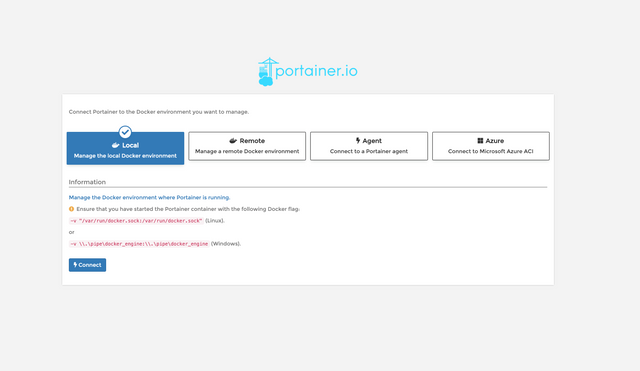
- Set password, chose
localtab and clickconnect. All containers will be available atcontainerstab.
Nvidia drivers installation
- To proceed first add the
ppa:graphics-drivers/pparepository into your system:
sudo add-apt-repository ppa:graphics-drivers/ppa
sudo apt update
- Next, identify your graphic card model and recommended driver:
ubuntu-drivers devices
You should see something like this:
== /sys/devices/pci0000:00/0000:00:01.0/0000:01:00.0 ==
modalias : pci:v000010DEd00001BA1sv00001462sd000011E4bc03sc00i00
vendor : NVIDIA Corporation
model : GP104M [GeForce GTX 1070 Mobile]
driver : nvidia-driver-390 - third-party free
driver : nvidia-driver-410 - third-party free
driver : nvidia-driver-396 - third-party free
driver : nvidia-driver-415 - third-party free recommended
driver : xserver-xorg-video-nouveau - distro free builtin
- We need 410+ drivers release. As we see v415 is recommended. The command below will install the recommended version of drivers.
sudo ubuntu-drivers autoinstall
Drivers will install due approximately 10 minutes.
DKMS: install completed.
Setting up libxdamage1:i386 (1:1.1.4-3) ...
Setting up libxext6:i386 (2:1.3.3-1) ...
Setting up libxfixes3:i386 (1:5.0.3-1) ...
Setting up libnvidia-decode-415:i386 (415.27-0ubuntu0~gpu18.04.1) ...
Setting up build-essential (12.4ubuntu1) ...
Setting up libnvidia-gl-415:i386 (415.27-0ubuntu0~gpu18.04.1) ...
Setting up libnvidia-encode-415:i386 (415.27-0ubuntu0~gpu18.04.1) ...
Setting up nvidia-driver-415 (415.27-0ubuntu0~gpu18.04.1) ...
Setting up libxxf86vm1:i386 (1:1.1.4-1) ...
Setting up libglx-mesa0:i386 (18.0.5-0ubuntu0~18.04.1) ...
Setting up libglx0:i386 (1.0.0-2ubuntu2.2) ...
Setting up libgl1:i386 (1.0.0-2ubuntu2.2) ...
Setting up libnvidia-ifr1-415:i386 (415.27-0ubuntu0~gpu18.04.1) ...
Setting up libnvidia-fbc1-415:i386 (415.27-0ubuntu0~gpu18.04.1) ...
Processing triggers for libc-bin (2.27-3ubuntu1) ...
Processing triggers for initramfs-tools (0.130ubuntu3.1) ...
update-initramfs: Generating /boot/initrd.img-4.15.0-45-generic
Reboot the system for the changes to take effect.
Check installed drivers
nvidia-smi
You should see this:
+-----------------------------------------------------------------------------+
| NVIDIA-SMI 415.27 Driver Version: 415.27 CUDA Version: 10.0 |
|-------------------------------+----------------------+----------------------+
| GPU Name Persistence-M| Bus-Id Disp.A | Volatile Uncorr. ECC |
| Fan Temp Perf Pwr:Usage/Cap| Memory-Usage | GPU-Util Compute M. |
|===============================+======================+======================|
| 0 GeForce GTX 1070 Off | 00000000:01:00.0 On | N/A |
| N/A 54C P0 36W / N/A | 445MiB / 8117MiB | 0% Default |
+-------------------------------+----------------------+----------------------+
+-----------------------------------------------------------------------------+
| Processes: GPU Memory |
| GPU PID Type Process name Usage |
|=============================================================================|
| 0 882 G /usr/lib/xorg/Xorg 302MiB |
| 0 1046 G /usr/bin/gnome-shell 139MiB |
+-----------------------------------------------------------------------------+
Install Nvidia container runtime for docker
- Add the package repositories
curl -s -L https://nvidia.github.io/nvidia-docker/gpgkey | \
sudo apt-key add -
distribution=$(. /etc/os-release;echo $ID$VERSION_ID)
curl -s -L https://nvidia.github.io/nvidia-docker/$distribution/nvidia-docker.list | \
sudo tee /etc/apt/sources.list.d/nvidia-docker.list
You should see this:
deb https://nvidia.github.io/libnvidia-container/ubuntu18.04/$(ARCH) /
deb https://nvidia.github.io/nvidia-container-runtime/ubuntu18.04/$(ARCH) /
deb https://nvidia.github.io/nvidia-docker/ubuntu18.04/$(ARCH) /
- Install nvidia-docker2 and reload the Docker daemon configuration
sudo apt-get update
sudo apt-get install -y nvidia-docker2
sudo pkill -SIGHUP dockerd
- Test nvidia-smi with the latest official CUDA image
docker run --runtime=nvidia --rm nvidia/cuda:10.0-base nvidia-smi
Output logs must should coincide as earlier:
Unable to find image 'nvidia/cuda:10.0-base' locally
10.0-base: Pulling from nvidia/cuda
38e2e6cd5626: Pull complete
705054bc3f5b: Pull complete
c7051e069564: Pull complete
7308e914506c: Pull complete
5260e5fce42c: Pull complete
8e2b19e62adb: Pull complete
Digest: sha256:625491db7e15efcc78a529d3a2e41b77ffb5b002015983fdf90bf28955277d68
Status: Downloaded newer image for nvidia/cuda:10.0-base
Fri Feb 1 05:41:12 2019
+-----------------------------------------------------------------------------+
| NVIDIA-SMI 415.27 Driver Version: 415.27 CUDA Version: 10.0 |
|-------------------------------+----------------------+----------------------+
| GPU Name Persistence-M| Bus-Id Disp.A | Volatile Uncorr. ECC |
| Fan Temp Perf Pwr:Usage/Cap| Memory-Usage | GPU-Util Compute M. |
|===============================+======================+======================|
| 0 GeForce GTX 1070 Off | 00000000:01:00.0 On | N/A |
| N/A 55C P0 31W / N/A | 445MiB / 8117MiB | 38% Default |
+-------------------------------+----------------------+----------------------+
+-----------------------------------------------------------------------------+
| Processes: GPU Memory |
| GPU PID Type Process name Usage |
|=============================================================================|
+-----------------------------------------------------------------------------+
Your machine is ready to launch fullnode.
Cyberd fullnode launching
- Create folders for keys and data storing where you want:
mkdir cyberd
mkdir cyberdcli
- Run fullnode
docker run -d --name=cyberd --restart always --runtime=nvidia -p 26656:26656 -p 26657:26657 -p 26660:26660 -v /<path_to_cyberd>/cyberd:/root/.cyberd -v /<path_to_cyberdcli>/cyberdcli:/root/.cyberdcli cyberd/cyberd:euler-1
- After successful container pulling and launch run to check if your node is connected to the testnet:
docker exec cyberd cyberdcli status
The possible output looks like this:
{"node_info":{"protocol_version":{"p2p":"6","block":"9","app":"0"},"id":"93b776d3eb3f3ce9d9bda7164bc8af3acacff7b6","listen_addr":"tcp://0.0.0.0:26656","network":"euler-1","version":"0.29.1","channels":"4020212223303800","moniker":"anonymous","other":{"tx_index":"on","rpc_address":"tcp://0.0.0.0:26657"}},"sync_info":{"latest_block_hash":"686B4E65415D4E56D3B406153C965C0897D0CE27004E9CABF65064B6A0ED4240","latest_app_hash":"0A1F6D260945FD6E926785F07D41049B8060C60A132F5BA49DD54F7B1C5B2522","latest_block_height":"45533","latest_block_time":"2019-02-01T09:49:19.771375108Z","catching_up":false},"validator_info":{"address":"66098853CF3B61C4313DD487BA21EDF8DECACDF0","pub_key":{"type":"tendermint/PubKeyEd25519","value":"uZrCCdZTJoHE1/v+EvhtZufJgA3zAm1bN4uZA3RyvoY="},"voting_power":"0"}}
Your node has started to sync. The syncing process you can see in the terminal. Open a new tab and run following command:
docker logs cyberd --follow
Or go to localhost:9000 and open logs at cyberd container:
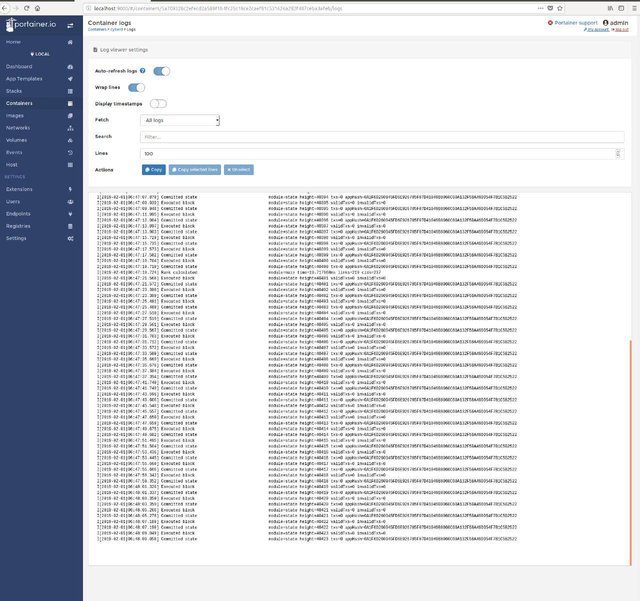
Syncing has started. Syncing time depends on your internet bandwidth, connection and blockchain height. As at 2019/02/03 syncing time approximately 15-20 minutes. Once you see in logs that blocks syncing for 1 second your node is synced.
Additional information available by API endpoint at localhost:26657
f.e. the number of active validators available here localhost:26657/validators
Validator start
After your node successful synced you can run validator.
Prepare stake address
If you already have address with CYB and know seed phrase or private key just restore it into your local keystore.
docker exec -ti cyberd cyberdcli keys add <your_key_name> --recover
docker exec cyberd cyberdcli keys show <your_key_name>
If you have been lucky enought and your Ethereum address has been included in genesis you can import ethereum private key
Please, do not import high value Ethereum accounts. This can not be safe! cyberd software is a new software and is not battle tested yet.
docker exec -ti cyberd cyberdcli keys add import_private <your_key_name>
docker exec cyberd cyberdcli keys show <your_key_name>
If you want to create new acccount use the command below.
Also, you should send coins to that address to bound them later during validator submitting.
docker exec -ti cyberd cyberdcli keys add <your_key_name>
docker exec cyberd cyberdcli keys show <your_key_name>
<your_key_name> is any name you pick to represent this key pair.
You have to refer to this <your_key_name> later when you use the keys to sign transactions.
It will ask you to enter your password twice to encrypt the key.
You also need to enter your password when you use your key to sign any transaction.
The command returns the address, public key and a seed phrase which you can use it to
recover your account if you forget your password later.
Keep the seed phrase in a safe place in case you have to use them.
The address showing here is your account address. Let’s call this <your_account_address>.
It stores your assets.
Send create validator transaction
Validators are actors on the network committing new blocks by submitting their votes.
It refers to the node itself, not a single person or a single account.
Therefore, the public key here is referring to the node public key,
not the public key of the address you have just created.
To get the node public key, run the following command:
docker exec cyberd cyberd tendermint show-validator
It will return a bech32 public key. Let’s call it <your_node_pubkey>.
The next step you have to declare a validator candidate.
The validator candidate is the account which stake the coins.
So the validator candidate is an account this time.
To declare a validator candidate, run the following command adjusting stake amount and other fields.
docker exec -ti cyberd cyberdcli tx staking create-validator \
--amount=10000000cyb \
--pubkey=<your_node_pubkey> \
--moniker=<your_node_nickname> \
--trust-node \
--from=<your_key_name> \
--commission-rate="0.10" \
--commission-max-rate="0.20" \
--commission-max-change-rate="0.01" \
--chain-id=euler-1
Verify that you validating
docker exec -ti cyberd cyberdcli query staking validators --trust-node=true
If you see your <your_node_nickname> with status Bonded and Jailed false everything must be good. You are validating the network.
Maintenance of validator
jailing
If your validator go under slashing conditions it first go to jail. After this event operator must unjail it manually.
docker exec -ti cyberd cyberdcli tx slashing unjail --from=<your_key_name> --chain-id=euler-1
Upgrading of validator
Updating is easy as pulling the new docker container and launching it again
docker pull cyberd/cyberd:<testnet_chain_id>
docker stop cyberd
docker rm cyberd
docker run -d --name=cyberd --restart always --runtime=nvidia \
-p 26656:26656 -p 26657:26657 -p 26660:26660 \
-v /root/cyberd:/root/.cyberd \
-v /root/cyberdcli:/root/.cyberdcli \
cyberd/cyberd:<testnet_chain_id>
Don't forget to unjail if you was jailed during update.
The rank calculation has a linear relationship between GPU memory usage and links quantity. A number of links indefinitely increasing, but the potential of vertical scaling is limited.
Understanding this, we are looking for solutions to calculate the same amount of links with fewer capacity.
Call to you, validator
For now it is time and opportunity go up against blackbox search engines. Obviously, a cryptoeconomic approach can change beneficiaries in this game effectively removing possible sybil attack vectors and removing the necessity to make a decision on example crawling and meaning extraction from one entity to the whole world. Learning sybil-resistant model will probably lead to orders of magnitude more predictive results.
As at 2019/02/04 there 9 active validators and 1 jailed. This is enough to support net, but this is not enough for quality grow. We looking for validators. Join us!
Connect to us, #fuckgoogle
Subscribe at Steemit, Reddit, Twitter, Telegram channel and join our community in @fuckgoogle
Content hash is signed-from at the Feb-04-2019 07:59:33 AM +UTC