SIZ Approved IT-Tech Course|Lecture 04| Format Painter tool in MS PowerPoint | 20% Payout To @siz-official
As I'm posting about PowerPoint and i am just a fan of it. It's the 4th tutorial of this course. I hope everyone learns and shares well. Learning is never ever exhausting the mind like for things we want to learn we are seriously determined for it. The very beautiful and amazing thing about learning no one can steal it from you. I love to learn something new and keep learning.
So hopeful for best it's tutorial about
Formatting painterLet's start it.......

Formatting painter
Using Format painter in Microsoft PowerPoint, as in it we mostly work on themes. Pre-built-in themes.
These are a great way to make your presentation and documents look more nice and professional. Sometimes we need to add some designs elements or we have to customize an object. But custom design and formatting can be tedious, time taking and awkward doing the same again and again.

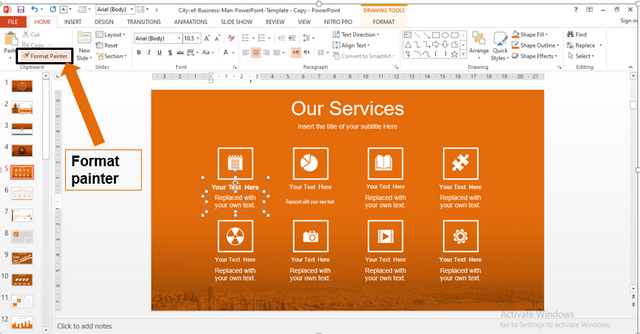

You will learn
In this tutorial you're going to learn about Format painter, how effectively you can use it, With the use of Format painter you can save a lot of time, well I'm very sure by the end of this article Format painter tool is might become your new most likely tool. You will love it's working.
For example, take this slide, you have these text boxes and you've to apply
- Text style
- Text size
- Theme your font
- Font color
- Add bullet points
You have to do and add some styling to the lower left text box as well.
For it, you have to and you will try to remember all the steps and apply the formatting to the next text box but with the use of Formatting painter, you can save time and energy. With a two-click, you can add your one-time formatting to any number of objects.

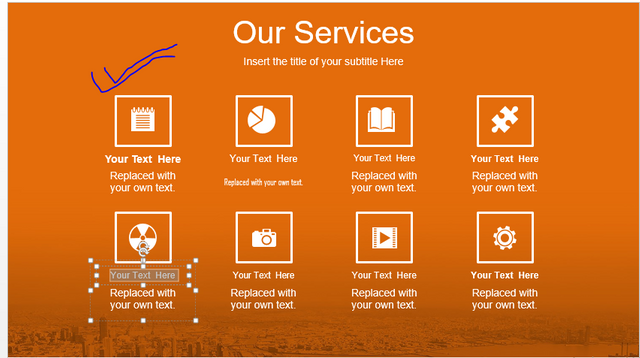

What is Formatting painter
Format painter is like a bucket that's let help you copy all the formatting of an object and apply it to another. It is just the same like copy content and pasting it at other places. The formatting painter makes it possible where we can copy all formatting. It is just a valuable and wonderful tool available in MS PowerPoint and others. Formatting painter is a very important and understood feature of Microsoft suit. Format painter not only saves time but also ensures consistency of your document.

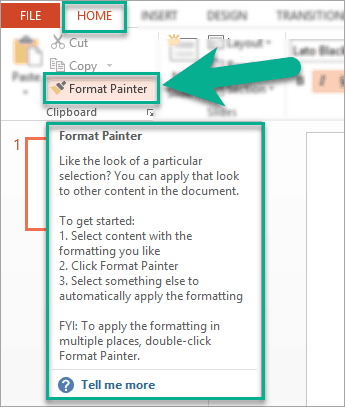

What we can do with format painter
We use formatting painter to very quickly applying the same formatting such as
- Color
- Font style
- Font-size
- Border style
- Color fill
And much more to multiple pieces of photos and texts. As we know in designing the repetition is one main principle of design, repetition ties together object and design elements and makes it more consistent. This makes your design - Coherent Appearance
- Rhythm
- Organization
- Uniformed element
Without a format painter, you have to do this action several times, and it's really boring especially if you have a lot of slides to design with a Format painter you only need to format an object for once you can copy its setup to different elements with just one click.

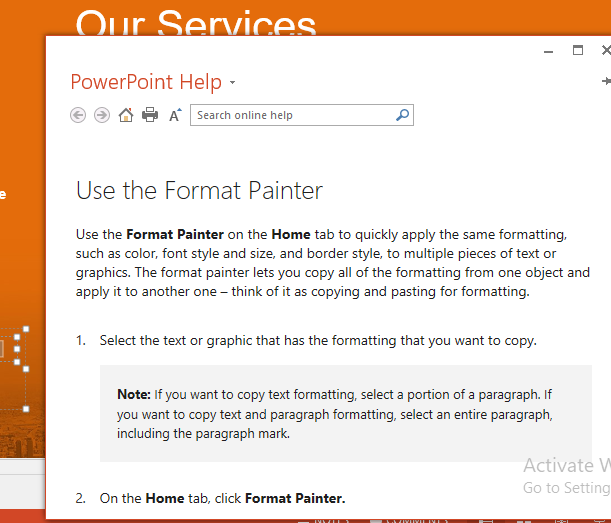

The icon of Formatting painter is displayed in the Home tab. its icon is like a painting brush.
How we can use format painter in PowerPoint
- First of all select the text or object that has formatting that you want to copy. Formatting is just like markdowns.
- Click Format painter, from the Home tab on your ribbon or press ctrl+shift+C on your keyboard.
When the Format painter is active the mouse pointer converts its shape like a paintbrush now you're ready to proceed - Now click on the object you want to add some formatting or you can press ctrl+shift+v on your keyboard. It's just like you paste 1st object info to the other.
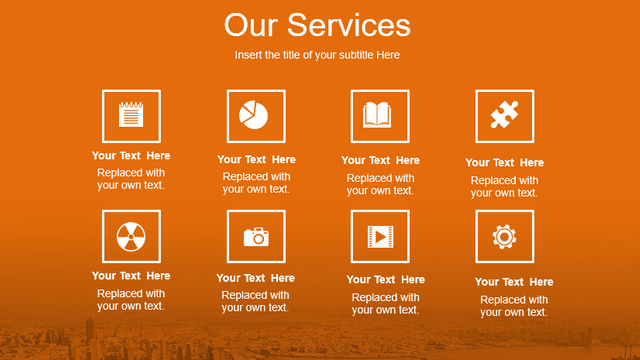

And that's it......
You see it's a very easy and amazing tool, it's quite straightforward in PowerPoint. The formatting painter is active until your Mouse pointer is set to a paintbrush. When you have done with formatting that you want, just simply press the ESC key from the keyboard and your mouse pointer reset too by default settings.
Plus features of this tool its not just limited to copying the Format styling of objects in a single PowerPoint file, but you can also copy format from other PPT files as well.
This painter Formatting tool is a real-time saver. If you're working as a designer in. PPT I recommend all of you just utilize this wonderful tool, we didn't explore any things but now if you go through I hope you will use this amazing tool.
Thank you so much keep learning and sharing quality content.
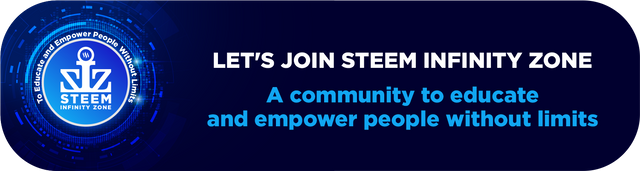

Very useful tool.
Keep sharing your knowledge love it 😍
Good one Post dear friend you make a very good post thanks for sharing a good information with us my best wishes for you.
Regards, Faran Nabeel
You can delegate your SP to @siz-official and take benefit of our Delegation Offer getting up to 200 % Curation rewards
501002003004005001000200030004000500010000
Congratulations you have been selected in the best picks of the day.
Amazing tool