Bandicam Video Recording Tutorial-How to record your PC screen use bandicam
This is a English tutorial for how to How to record your PC screen use bandicam.
This software is very helpful and easy to operate.With it you can record the screen of your computer while you can record while playing games
First you have to install bandicam software.
Then follow my instruction with some screenshots.
1. "Screen Recoding Mode"
This mode allow you to record a partial area in the rectangle window.You can capture image and record video.
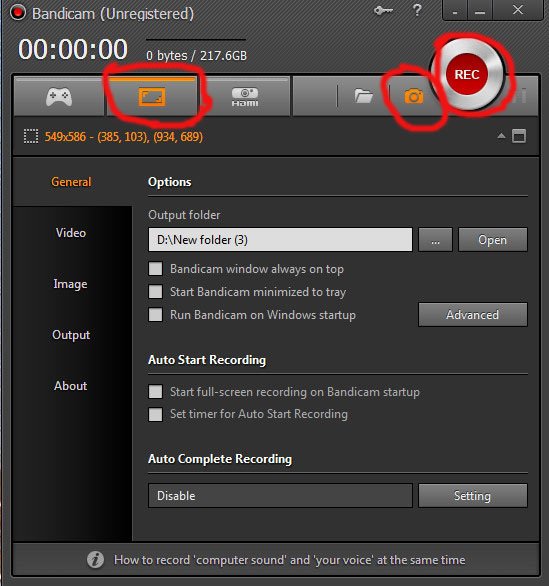
2. "Screen Recording" mode (Full screen)
This mode allows you to record the whole screen of your display. It's very helpful for recording your video.
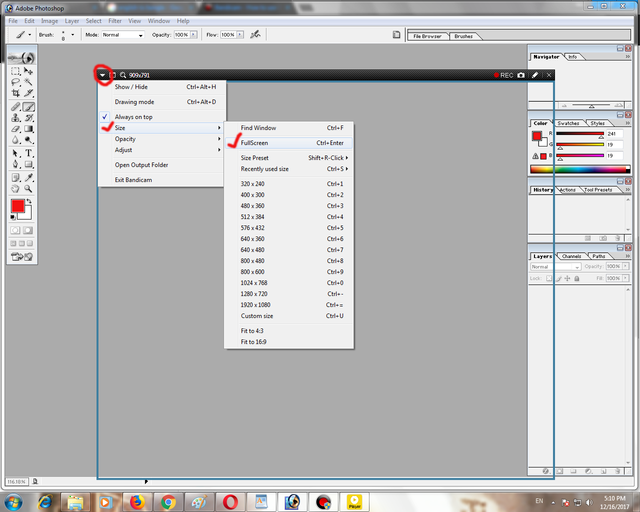
3. "Gaming Mode"
This mode allows you to record gameplay without lag while showing FPS and click the recoding target window (red direction)
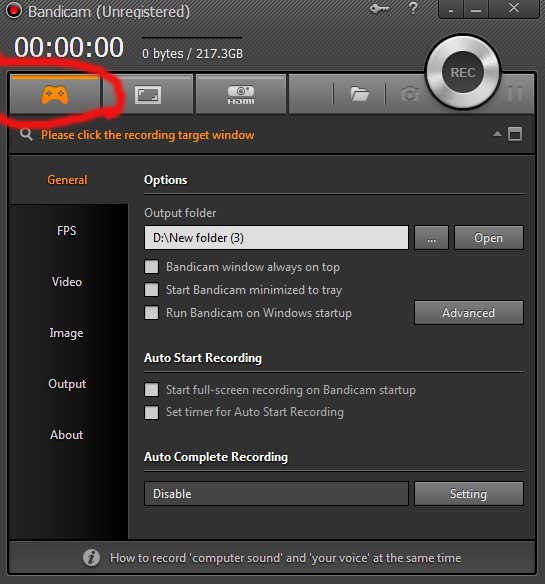
4. "Device Recording"
This mode allows you to record external video devices such as a Webcam, Smartphone etc.
You need a webcam or capture device to use the "Device Recording" mode
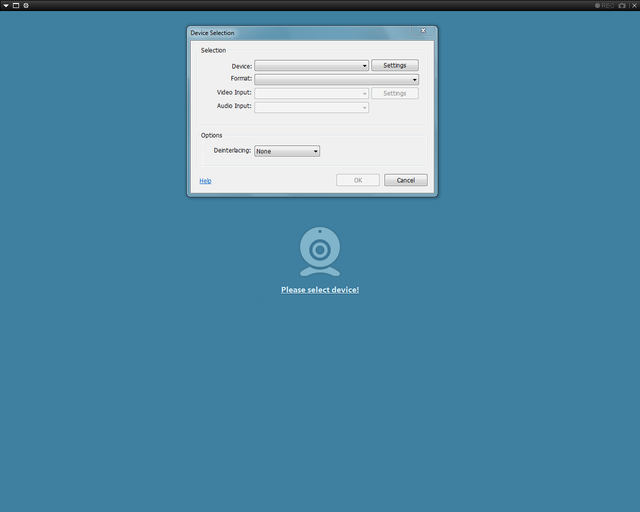
5."Find Folder"
And you can easily find saved files. Follow the red direction.
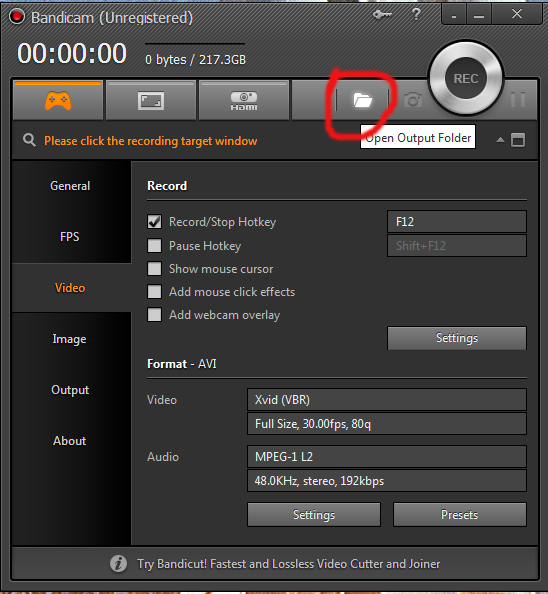
And more Option here..
There are many options here
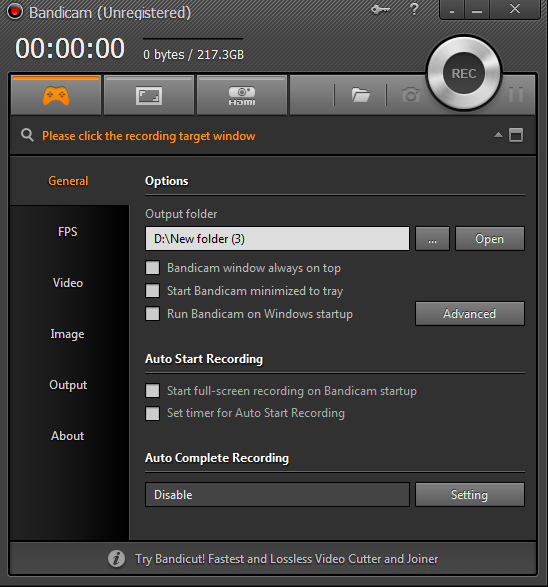
Here Show/Hide hotkey, position hotkey and show FPS overlay are very important.
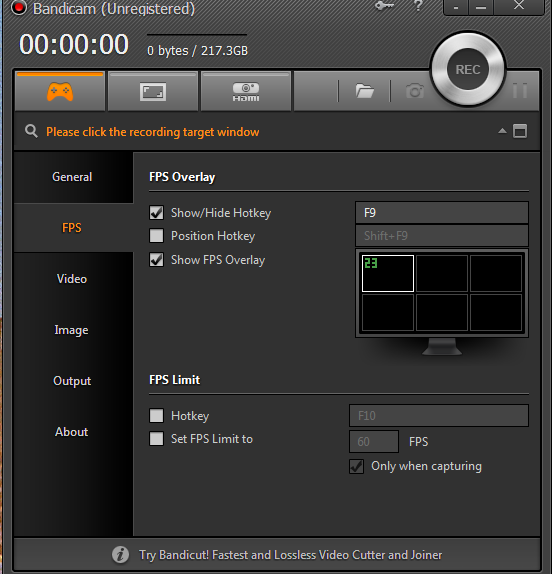
Here There are options to record video,
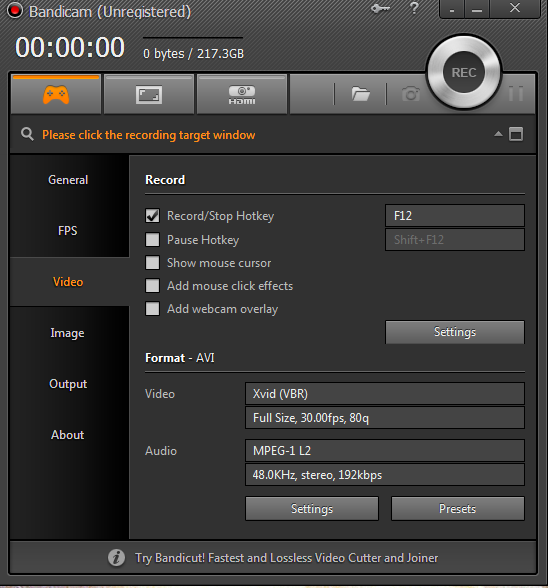
Here There are options to image capture.
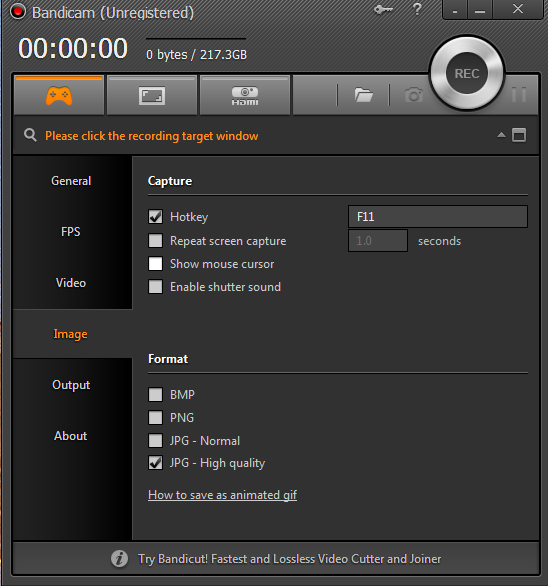
Here Output on your record.
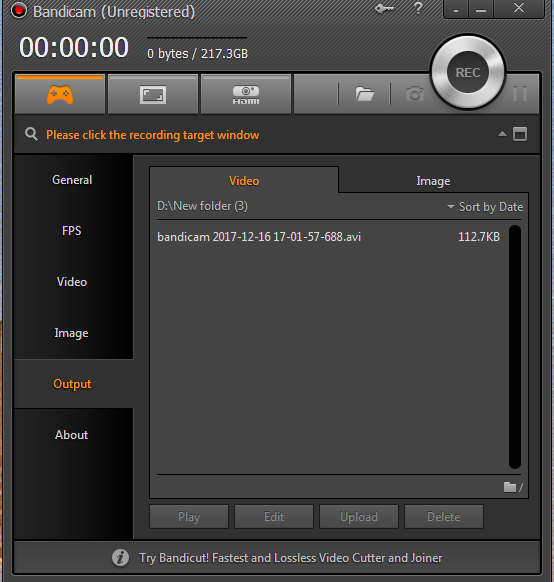
- And about of Bandicam
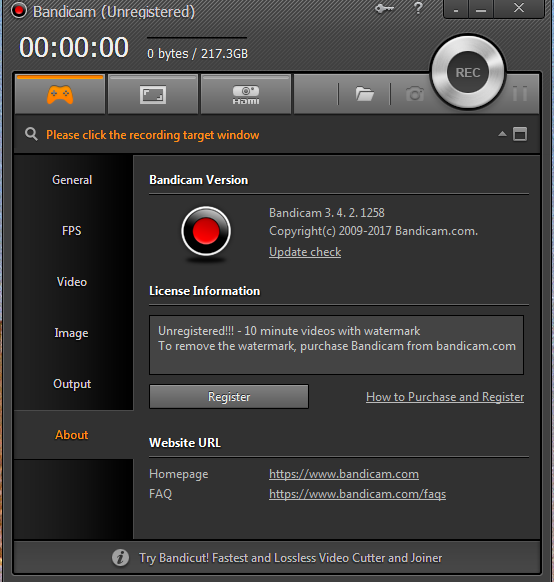
I hope this tutorial will help you
Posted on Utopian.io - Rewarding Open Source Contributors
Thank you for the contribution. It has been approved.
You can contact us on Discord.
[utopian-moderator]
Thank you very much.
Hey @steemserazul I am @utopian-io. I have just upvoted you!
Achievements
Suggestions
Get Noticed!
Community-Driven Witness!
I am the first and only Steem Community-Driven Witness. Participate on Discord. Lets GROW TOGETHER!
Up-vote this comment to grow my power and help Open Source contributions like this one. Want to chat? Join me on Discord https://discord.gg/Pc8HG9x