SIZ Tutorials | How to download and get benefits from the advance "YouTube Vanced" | Achieved 100 SP! | 20% to @siz-official by @zaid311
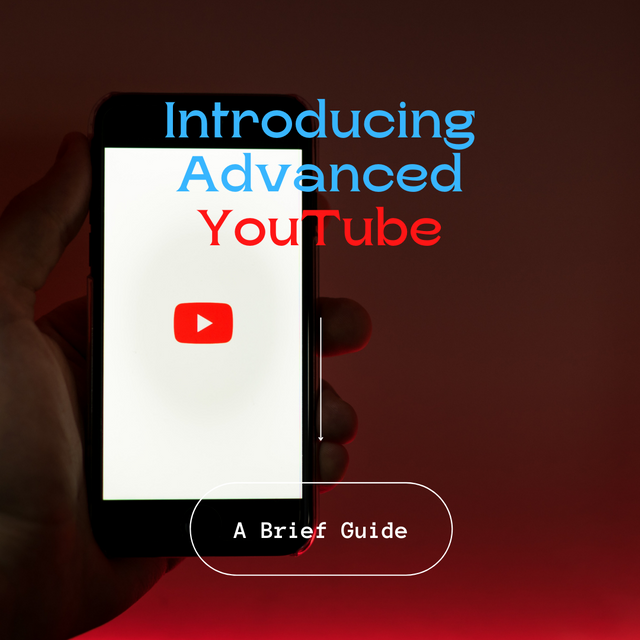

Does it ever happen to you guys that you are watching an amusing and captivating video, and then, out of nowhere, the ad's popped up on YouTube? Does it happen that when you are listening to songs and music on YT and enjoying the beats and vocals of your favorite tracks, those annoying ads abruptly come up in the middle of the song, breaking all the flow of the song? We've all been there at some point of our time surfing on YouTube, and the most annoying thing about it is that one has to wait for a certain amount of seconds so that it can be skipped, and sometime's they do not skip at all.
If you are still facing these problems, don't worry then, I got you covered with this tutorial in which I'll be explaining how you can get the most out of YouTube. I present you "Vanced YouTube", a modded and advanced version of YouTube. One doesn't have to wait for the ads to over including an exceptional, neoteric, slick, and smooth UI, but it's not just that, the software which I'll be introducing in a moment do not just work as an adblocker but provides many diverse features, let's take a look on what more things it can give us.

What advantages it has over default YouTube?
- No ads.
- Dark themes.
- Vibing and Smooth UI.
- Listen to Songs and Music with the screen turned off.
- Mini-player. Default YouTube is currently testing this feature on iOS, while the new one has already introduced it.
- A new beta feature "Sponsor block settings" is also added. This feature will colorize the timeline with different colors indicating if it's an intro, outro, or a sponsored ad within the creator video.
I can keep appending the list of new features like swiping gestures, but before going that deep, it's time to look at how you can get the application. You can follow these easy and quick steps I mentioned in the next heading.

How to Download YouTube Vanced
Make sure to uninstall the YouTube you installed from the play store.
Step 1
Go to the web browser on your smartphone and type "YouTube Vanced" in the address bar.
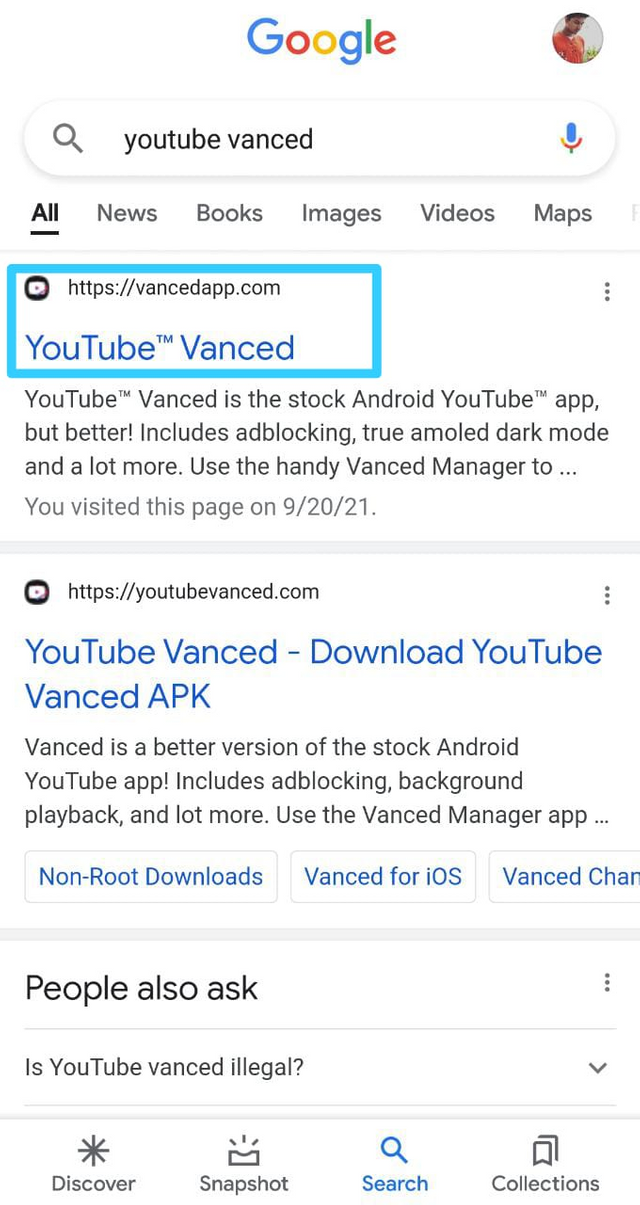
Step 2
Click on the first link, and you will see this type of interface. Click "Download Vanced Manager".
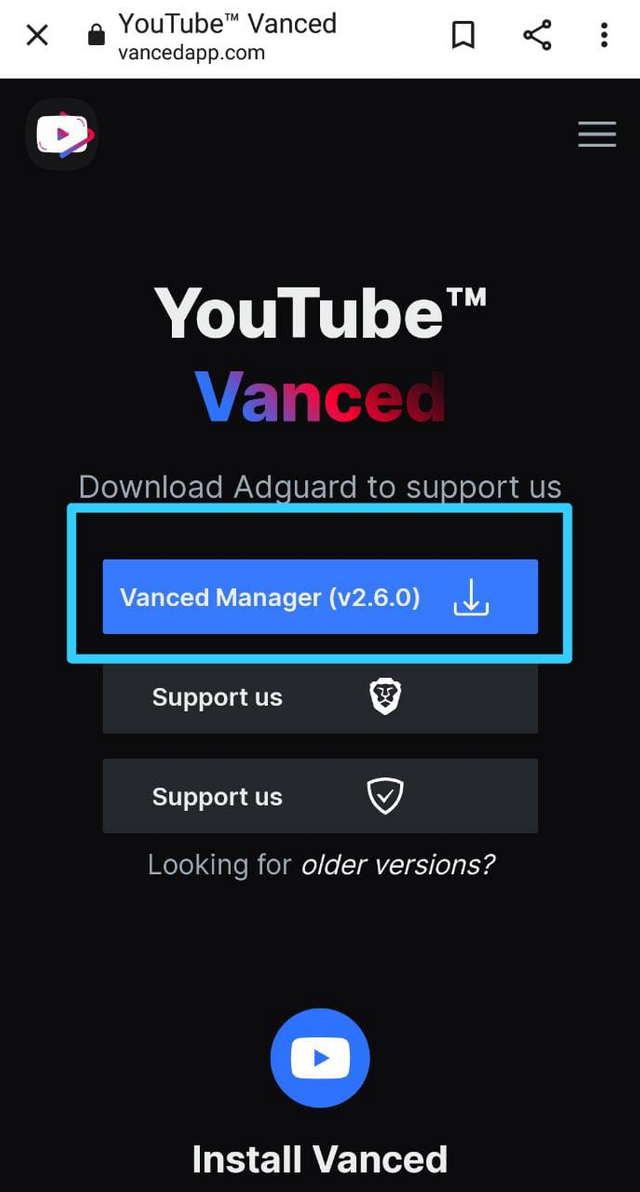
"Vanced Manager", as mentioned in its title works as a manager. It notifies whenever a new version of "YouTube Vanced" is available so that you don't always have to download via the browser. It will do it for you automatically and simply.
Step 3
After installing "Vanced Manager", Open the software and download "Vanced YouTube" and "Vanced MicroG". It might directly say to download "YouTube Vanced" if you are opening for the first time. Just select it and click Next.
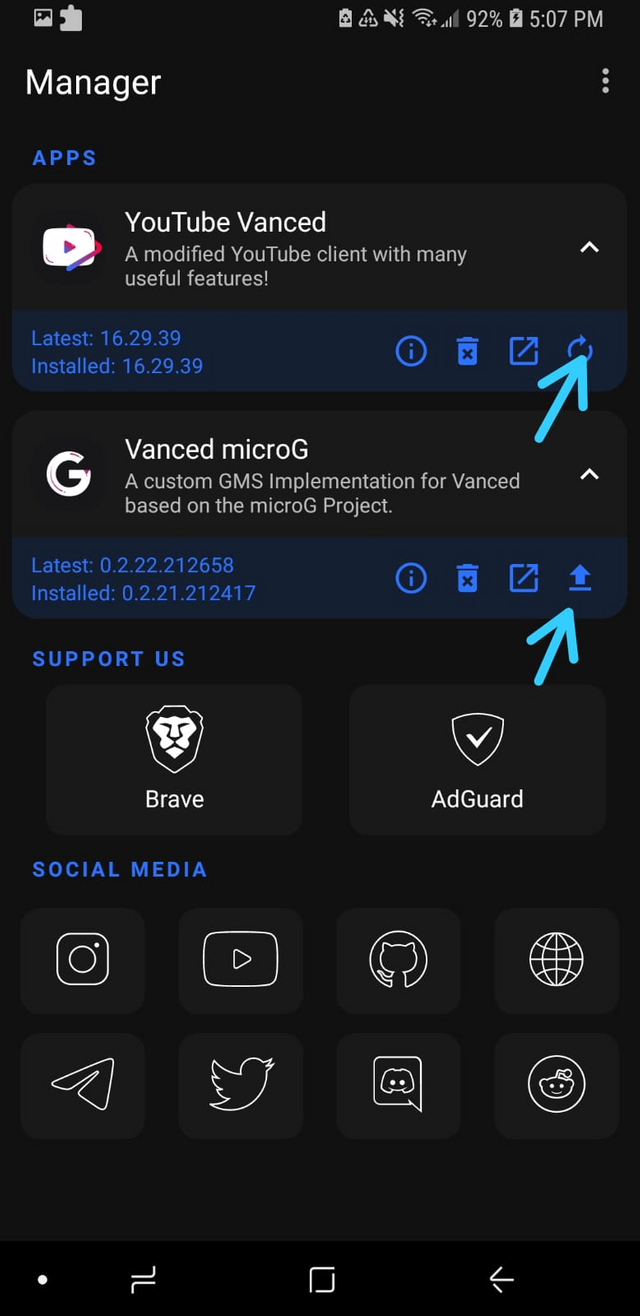
"Vanced YouTube" is the modded version of youtube which you will be using for video and music streaming, choose your preferred options for theme, version, and language. Think of "Vanced MicroG" as an extension, it connects your google account with YouTube for personalized results and recommendations. It is important to download both "YouTube Vanced" and "Vanced MicroG".
Step 4
Open "YouTube Vanced", go to profile (bordered with red color in the picture) and click "SIGN IN". Just follow the process of signing in. After signing in, I want to congratulate you on successfully downloading, installing, and customizing the application.
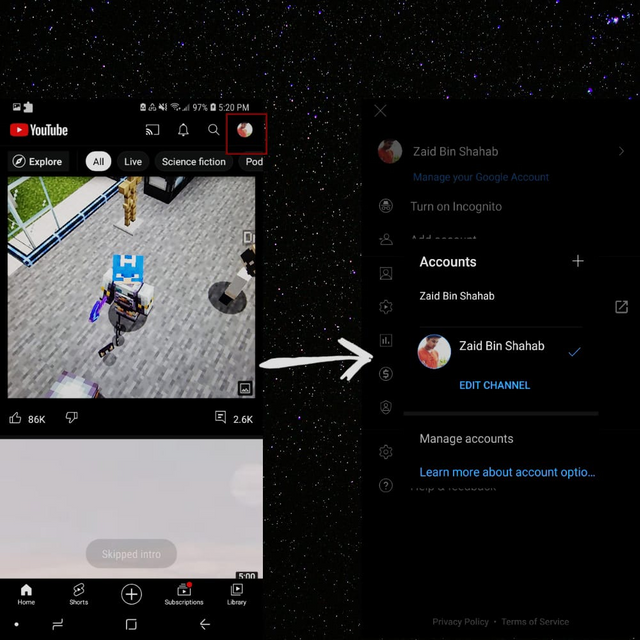

How to use the features aforementioned
I know that one can figure most of this stuff pretty easily, but to just give a boost up, here are the screenshots of my mobile using the feature which default YouTube does not contain.
Watch videos in Mini-player
Play any video and get out of the application by clicking the home button. The video will automatically convert into a mini-player. One can use other applications whilst watching the video. It's a much-needed feature especially when one is following any YouTube tutorial and performing it at the same time.
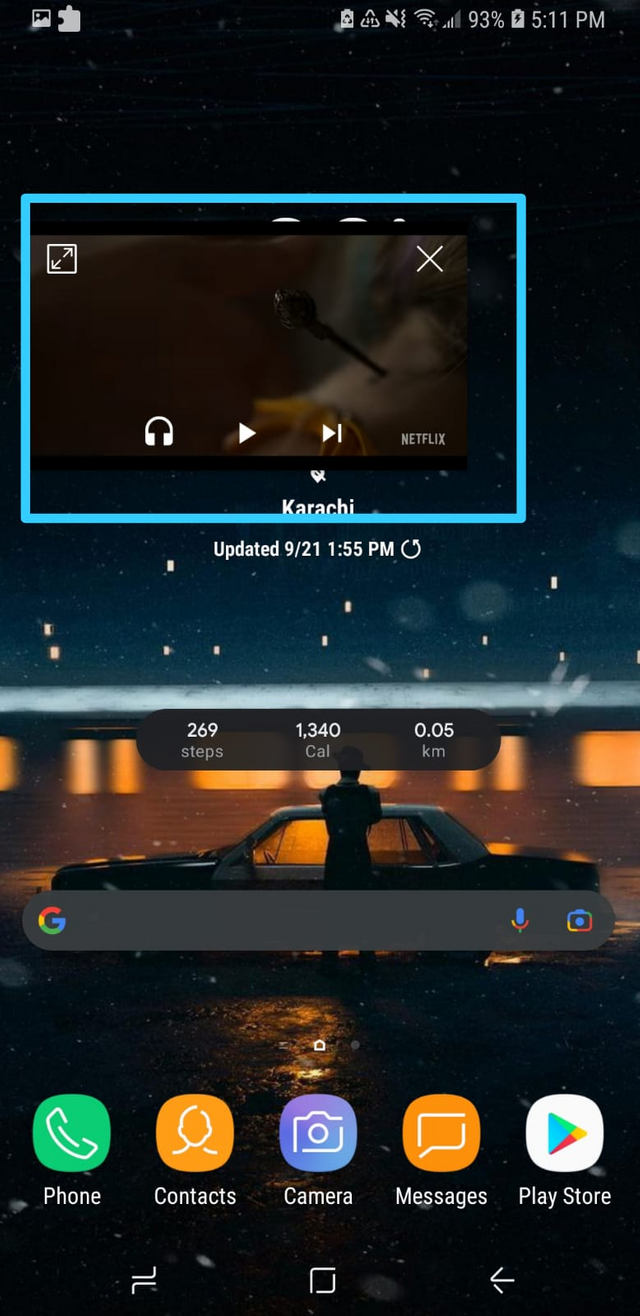 Watching in picture-to-picture mode
Watching in picture-to-picture modeListen to music and podcasts with screen turned off
It's not limited to just music but with any other video. Just play the video, get out of the application, it will be opened in mini-player, click on the headphone icon on the mini-player to completely disappear it and listen to it like a song. You can do any work with your phone. Turn your screen off and enjoy the music.
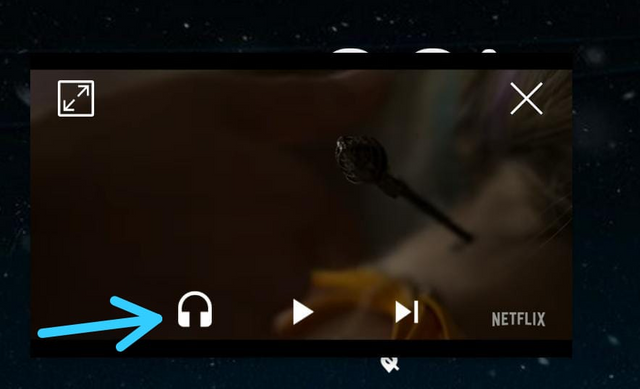 Turn off the screen and listen!
Turn off the screen and listen! Sponsor Block settings
This feature is still in the development process, so don't be disheartened if it doesn't show you the correct results. It will soon be updated as an alpha feature. Go to settings, click on Sponsor Block settings, and turn it on.
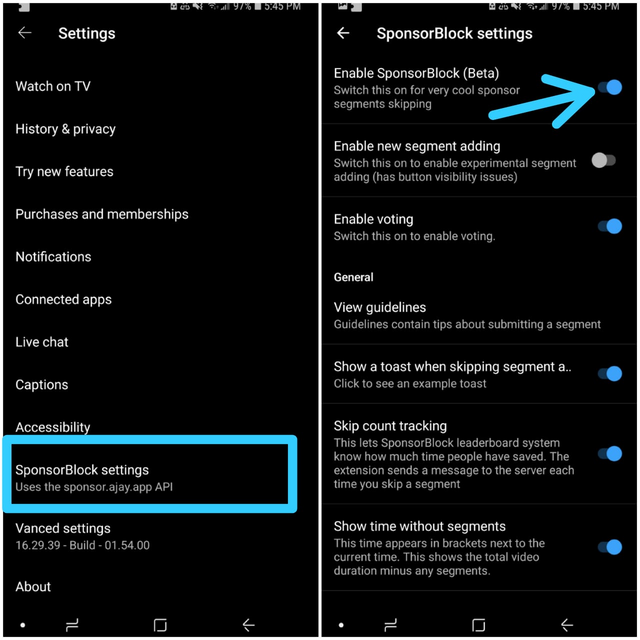
|
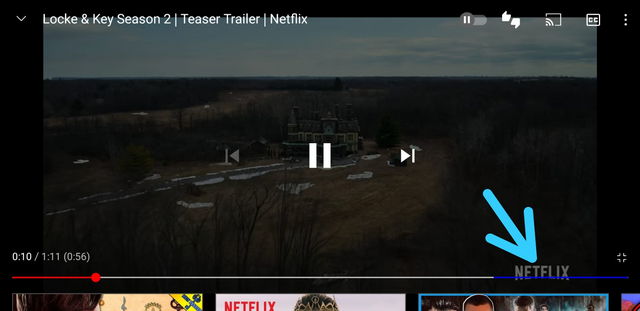
|
| Go to setting > "Sponsor Block settings" > Turn it ON | It shows a blue color indicating there's an outro, and can be skipped. |
I hope that it will bring easiness to your life as YouTube is one of the most used websites and applications in the world. Many peoples were annoyed with its annoying ads but you have the upper hand now.

The tutorial is quite long now but I have to add this important part as I consider it a big step for me. I finally powered up my 50 steem for the first time and reached 100 sp. I'm very glad and happy that I achieved and completed a century of my steem power.
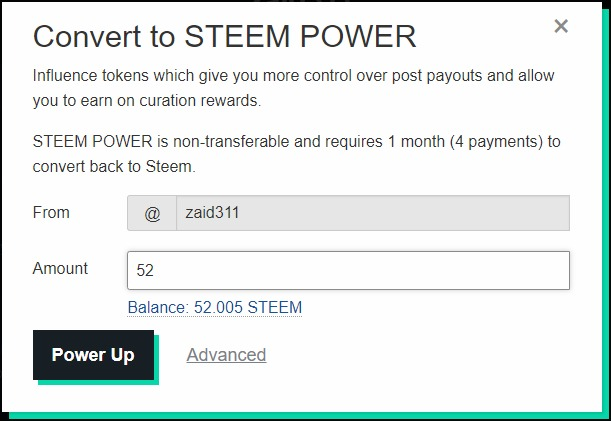
|
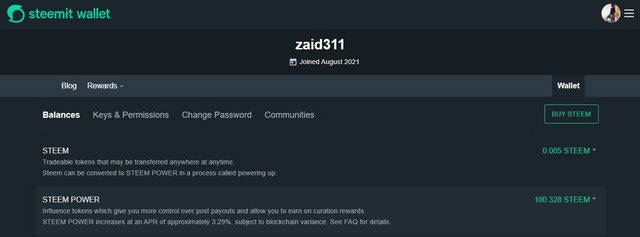 Reached 100 SP!!! Reached 100 SP!!!
|
As for the tutorial, feel free to ask anything if you have any concerns, Until then.
Mentioned especially,


Congrats on reaching 100 sp.
your post is nicely presented, my sister use this kinda youtube.
Thank you for setting 20% to Steem Infinity Zone
Thanks for your kind words and appreciation.
I also think I'm eligible for SP level 1 now
@siz-official. 😅
Thank you very much for sharing your quality content in detail on the SIZ Community. -We gave 40% support to this post from the siz official account. Congratulations ! Keep producing content in the SIZ Community . :)
You can delegate your SP to @siz-official and take benefit of our Delegation Rewards Offer of receiving up to 200% Curation Rewards
You can check our Steem Investment Plan and Receive 5% Profit Monthly
Thanks for always supporting.
It would be much appreciated if I can get my label updated to SP level 1.