A tutorial on how to use guided access on iPhone|| by @mukka
Hello and good day to us all. I hope we are all having a great day. I welcome you all to my blog. I thank @steemalive for organizing such a wonderful contest. Today I am here with a great tutorial to share with you all. This tutorial is about how to enable guided access on our iPhones.
Guided access is an IOS setting that limited a device to just a single application and allows you to control with other features you want to be available on the device.
In our everyday activities, we sometimes give our mobile devices to others to show them a picture or video and before you realize they have left the gallery into some other different applications on your phone. Or you give your iPhone to a child to play game and they will leave the game and messing with the phone. Also sometimes we do have sensitive informations on your individual phones we don’t want others to gain access to.
If you turn on Guided Access on your iPhone, you allow a child use your device, or any other people with the confidence that your sensitive information might not be leaked. With this settings, a third party is not needed to enable it.
Let’s begin;
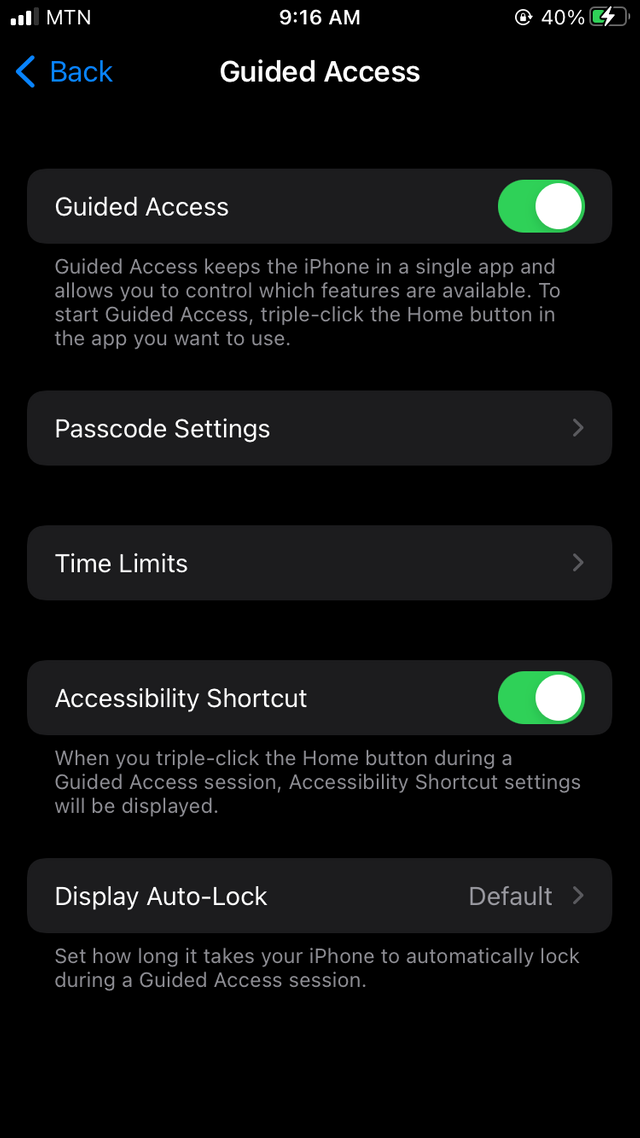
SETTING UP GUIDED ACCESS ON OUR DEVICES
Visit to Settings on your phone > then tap on Accessibility and now turn on Guided Access.
Now tap on Passcode Settings and then tap on Set Guided Access Passcode.
Enter a desirable passcode and re-enter it again. You can also turn on Face ID or Touch ID as a way to be used to end a Guided Access session.
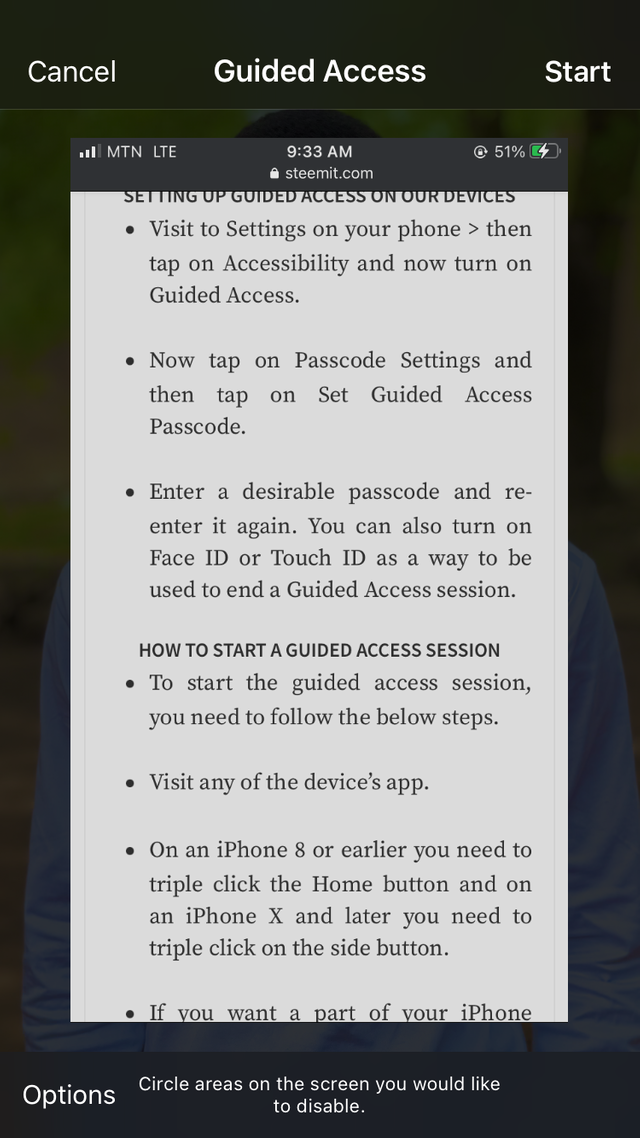
HOW TO START A GUIDED ACCESS SESSION
To start the guided access session, you need to follow the below steps.
Visit any of the device’s app.
On an iPhone 8 or earlier you need to triple click the Home button and on an iPhone X and later you need to triple click on the side button.
If you want a part of your iPhone screen to stop responding to any touch, you need to use one of your fingers to make a circle around those areas. The circle can be moved or resized. The X tap can be tap to remove it.
Now tap Guided Access and tap on Start. Now Guided access is fully enabled.
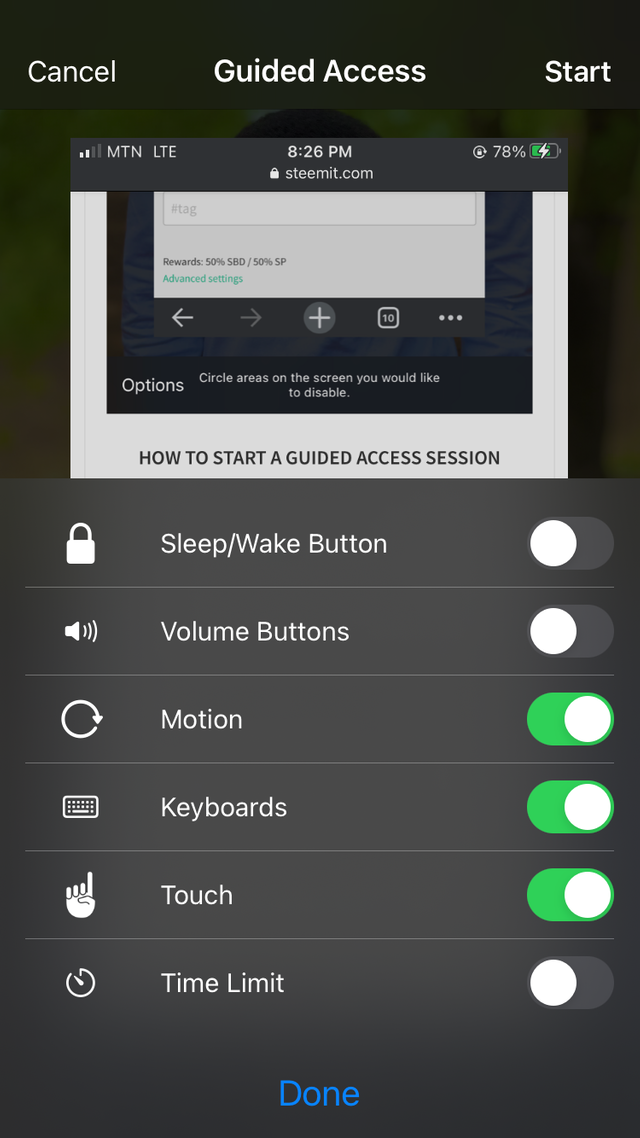
HOW TO CONTROL WHICH FEATURES SHOULD BE AVAILABLE
To control some feature when you want to enable guided access, follow the below steps.
To turn off features such as to set a time limit, you need to triple-click the Side for iPhone X and later or Home button for iPhone 8 and earlier and then now tap on Options.
Now you can turn on the options that you want and then tap on Done.
| Features | Functions |
|---|---|
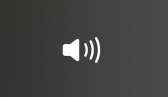 | volume button can be turned on or off. |
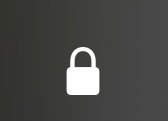 | If you want your sleep/wake button off all you need to do is turn it off. |
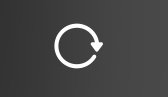 | The motion button is used to limit our devices to responds to motion. It can be turned on or off. |
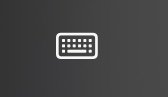 | The key board can be chose to appear when turned on or off. |
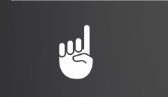 | To stop your device from responding to touch then you turn it off. |
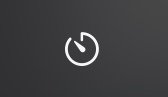 | This is used to choose a limit time for guided access. |
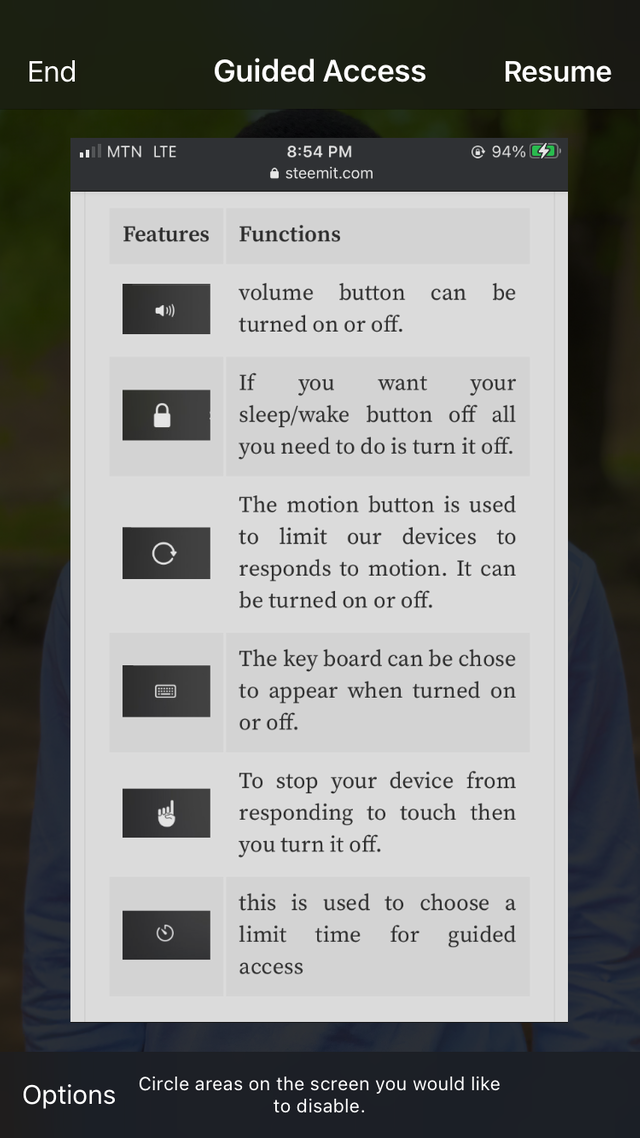
HOW TO END A GUIDED ACCESS SESSION
To end a guided access session, you need to triple-click the Side on iPhone X and later or Home button on iPhone 8 and earlier and enter your Guided Access passcode and now tap on End. You can also use your Face or Touch ID to turn it off after triple clicking of the side or home button.
This bring us to the end of my tutorial. I hope you find it useful. Have a great day and thank you for your time
Thank you for contributing to #LearnWithSteem theme. This post has been upvoted by @Reminiscence01 using @steemcurator09 account. We encourage you to keep publishing quality and original content in the Steemit ecosystem to earn support for your content.
Regards,
Team #Sevengers
Thank you very much for the curation.
Please update your club status in the tags.
I will do well to add it.
wow I don't have an iPhone but later in life I will buy thanks for your lesson I really leart alot
Very good you have explained very well on how to use iPhone. Am planning to buy my own iPhone very soon from this your explanation I have learnt how i will be making use of it when I buy it thanks for quality content @mukka