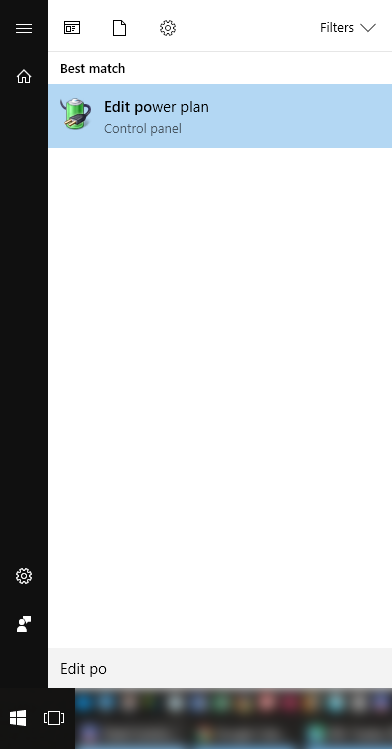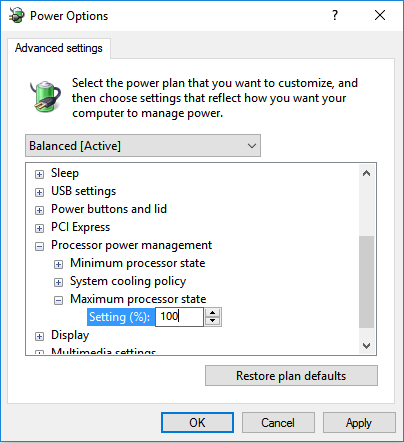How to reduce CPU output on Windows 10
Have you ever encountered that annoying PC beeping telling you that CPU temperature has reached dangerous levels? This may be caused by old thermal paste, restricted PC case vents, too dirty CPU cooler, too high ambient temperature or simply by prolonged intensive calculations like CPU mining, video rendering or application compilation which weaker coolers just cannot handle. Moreover, one should remember, that high temperatures shorten the lifespan of CPU.
If changing paste and cleaning stuff does not solve it and you do not want to invest in more powerful cooler, there is still a solution for you with an unnoticeable trade off. You can reduce maximum CPU output until CPU will not reach dangerous temperatures even under continuous load in a hottest room. I have not noticed any significant slowdown in daily usage even reducing my I7-6700 to 80%. Therefore, this is the way to do it:
Click on a Start button and just start typing „Edit power plan“.
Go ahead and click search match. In the window, that opens up click „Change advanced power settings“.
Now scroll down and expand options „Processor power management -> Maximum processor state“.
That is it; play around with this value to your satisfaction. Please share your experiences in the comments.