The ultimate beginner's Guide to Fully Automated 24x7 #cryptotrading #bot(AUTOVIEW) for #altcoins #trxbtc
"The Automated trading system-bot" that i am providing to you Guys/Girls, is based on the "EMA crossover with RSI Buy/sell signal-Strategy" script that i published, about a week ago, on #Tradingview
Benefits of this strategy:
1> Fully automated buy/sell trading 24x7.
2>Your trades will always be based on a certain entry and exit plan.
3>No emotions involved with these trading calls, so no chance of FOMO buying/Panic Sell
4>You can fully customize the settings with a simple click(customization details given below)
5>Its completely free of cost!!!,
You just need to have Your laptop with chrome browser, running #tradingview site to do 24x7 auto trading.
You can find links to the scripts here:
This is the strategy script:
https://www.tradingview.com/script/WNNuQDel-EMAcrossover-RSI-Buy-sell-signal-TRXBTC-15min-by-rajista/
This is the Alert script:
https://www.tradingview.com/script/u4IifXJM-ALERTS-EMAcrossover-RSI-Buy-sell-signal-TRXBTC-15min/
1st step: Add the above scripts to your favorites, that way i can grant access, based on your #tradingview userid
2nd step: Add these scripts to your favourite altcoin 15min chart, by clicking on the indicator section & selecting favourites tab.
Then your trxbtc 15min chart should look something like this:
Then, go to the settings panel of the strategy script
"Change the default values as per your plan and desired strategy."
If you want you can leave these settings to default.
"These values may/may not be profitable in every condition- so i will not be responsible if any person suffers a loss, due to using this automated trading system"
You can even set the commission charged, as per your exchange.
I recommend to use Binance while Autotrading as the trading fees is only 0.05% when you have "use BNB to deduct fees" option turned on from the Binance settings.
However make sure to have atleast 1 or 2 BNB tokens available in you Binance wallet -otherwise trading fees increases to 0.1%
You can set the commission as per you exchange, in case of binance it is 0.05%
THIS IS VERY IMPORTANT STEP:
Now change the settings of the alerts script -Enter the values as per pic 3
Now lets see, how your script is performing, as per the backtesting process:
Go to the Strategy tester tab
This is the result(Pic7)- according to the values, that you have provided above- for the strategy script -
They are as per the values entered by You, in Pic3 & Pic5 above.
"You can play around, by changing the values in Pic3 & Pic5 to see which values for RSI-Overbought/Oversold & EMA 1 & EMA 2 gives you the best net profit result in Pic7."
Now, after you are satisfied with you strategy results, then you can integrate it into the binance exchange to -
fully automate the process of #cryptotradiing.
To do this, we will have to use a chrome extension tool " AUTOVIEW ".
First of all go to your chrome browser and search on GOOGLE - AUTOVIEW
You will get the results- click on the second link as here:
This will take you to the chrome web-store, where you can add this extension to your browser.
Now go to the extensions tab of your chrome browser and click on Details under Autoview section.
This will open-up a page like this:
Where you can find all the syntax that can be used for Autoview based trading.
Have a look around - but its not necessary, as i will give the syntax, that is to be used.
Now click on the Permissions tab and then click on Grant access, which will open up a popup window in chrome where you need to click on Allow.
After you have granted access:
You will see the Grant option has now changed to like this:
Now, as you are using the services of the Autoview extension, which acts as a bridge to connect the API's of Binance site with your alerts popup in Tradingview site.
You will have to take a subscription - monthly is preferred, which also gives you a "7 day free trial" Where they won't charge you anything untill the 7th day, they will take auto-renewal permissions from google payments.
On the 7th day - if you haven't canceled the subscription then they will charge you as per their fees
My suggestion is to try their services for 4-5 days & if you are not satisfied then just go to the options tab again under Chrome extensions and cancel the subscription before 7 days to avoid the fees charged by them.
Now, after you have taken a subscription, next step is to provide API key's from binance to AUTOVIEW extension tool.
For this process- log into your binance account and then go to account settings tab
Click on API settings
Then you will need to create an API - Give it a title Like - AUTOVIEW and click on create key.
This will open a window like this, giving you confirmation.
Pic16
Then go to your email address and open the confirmation link for API creation, sent by Binance
After the confirmation process is over
This will open up a window on binance with your API data, copy this data into a notepad file.
Now follow process given in Pic10 to open up AUTOVIEW extension interface, here click on binance(beta) tab and feed the data from your notepad file here- after creating a new account.
Then click on test credentials.
If you get a message like this:
That means your time settings under windows is not synchronized or your firewall is blocking time synchronization.
To check these settings go to time settings of windows and click on adjust time/date
and click on set time automatically.
Then again try to test your API credentials, this time you will get a success message, indicating that your AUTOVIEW extension tool is working fine.
Now the final setup remaining, is to create alerts, this is very simple to do:
Come back to your tradingview charts and click on the "Create Alert icon"
Let's Create a Buy alert first.
You will see the alerts window popping up, make changes very carefully as per the pic, each and every step is important here
Now click on create- this will show up in your alerts window like this:
Pause this alert for now.
Now, to create the sell alert- Repeat the steps mentioned in Pic22, 23 & 24, just change the Long to Short and message syntax will be changed as well.
Finally the sell alert should look something like this:
Then click on create alert.
Now you have to re-start the buy alert that you paused before.
At this point of time, your bot will be up and running - Ready to trade on its own buying & selling.
"When you want to stop auto-trading from this bot- pause both the buy & sell alerts and then, the bot will not buy/sell tron from your btc holdings on binance."
Disclaimer- "Since this strategy involves trading based on the values provided by you in the Tradingview scripts, i take no responsibility in case any person suffers a loss, due to either the default settings or any other settings provided by them, in the strategy script. This process involves taking subscriptions from both #tradingview and AUTOVIEW chrome extension tool. I am in no way advertising or endorsing to take paid subscriptions from the above two platforms, this article was meant to be used for educational purpose only."
You can find a list of all the awesome scripts, that i have published on my Tradingview site here:
https://www.tradingview.com/u/rajista/#published-scripts
Link to my - RSI Buy/sell signal with TakeProfit_Stop loss_Trailing_SL script
If you found something useful here/benefited from my calls, then kindly hit the upvote/follow me here, #tradingview as well as in #twitter.
https://twitter.com/rajista007
https://www.tradingview.com/u/rajista/
If you are in a tipping mood , you can buy me a beverage :)
LTC: LRapgEkUPwV2qENjtt3NEH8d4PPvW3sFfm
XRP Address: rEb8TK3gBgk5auZkwc6sHnwrGVJH8DuaLh XRP Tag: 778576383
BTC: 1LM7tHMvLSghnBw2WTk3MSvfDyiGP5uGpd
ETH: 0x47eefeeea7e7b0d0840e841fbf3b3ab28ea86f88
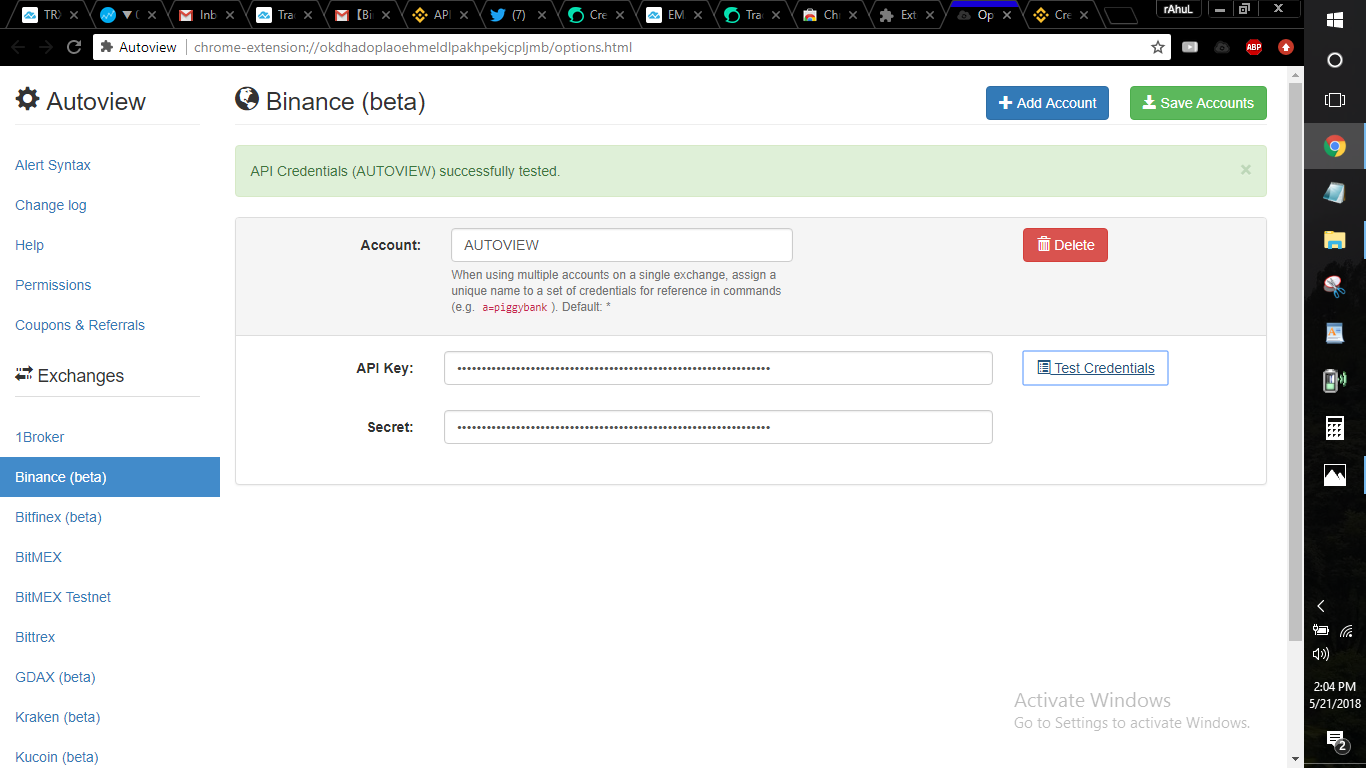.png)
Coins mentioned in post: