Configuring a Wireless Router steemstem
Greet them you Stimianos,
In this opportunity I come to explain in a very simple way how to configure a Wi-Fi router.
Since sometimes it is very annoying and complicated to change the name and password of a wireless device. For this explanation a router TP-LINK TL-WR1043ND will be used, but for any router the explanation is basically the same.
- We must first look in CMD for your default gateway address.
- Being in the CMD console, we write the ipconfig command and there we look for our address to be able to enter the configuration of our router.
- Then we enter our browser and writher the address found in our searcher and enter, here will come out a dialog box asking us for a username and password. Which are usually admin and admin. We can validate this by looking at the indications of our router.
- Once inside the configuration we go to the WIRELESS tab and in the option WIRELESS SETTINGS we can put the name we want for our WI-FI network and we give it in the SAVE button.
- To assign a key to our device, in the same tab of WIRELESS we go to the option of WIRELESS SECURTY.
To locate the CMD, we give the windows + R key to call the execute command and in the bar we write CMD and we give it ENTER or ACCEPT
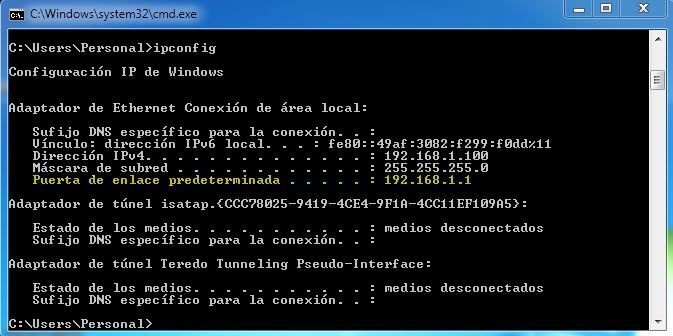

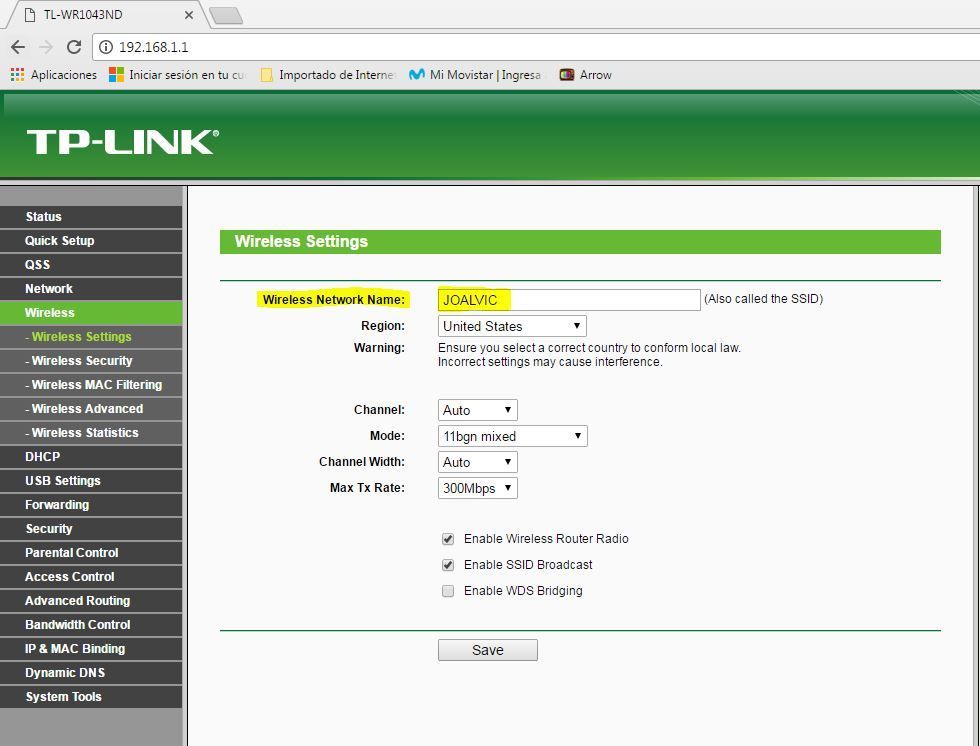

Here we can select the type of security WPA / WPA2 - Personal which is the most used and recommended for these cases and we finish by placing our password and clicking on the SAVE button.
NOTE: In order for these changes to be made, the router must be restarted, simply by clicking on the button indicated at the bottom of the page, then clicking on the button REBOOT and ACCEPT.
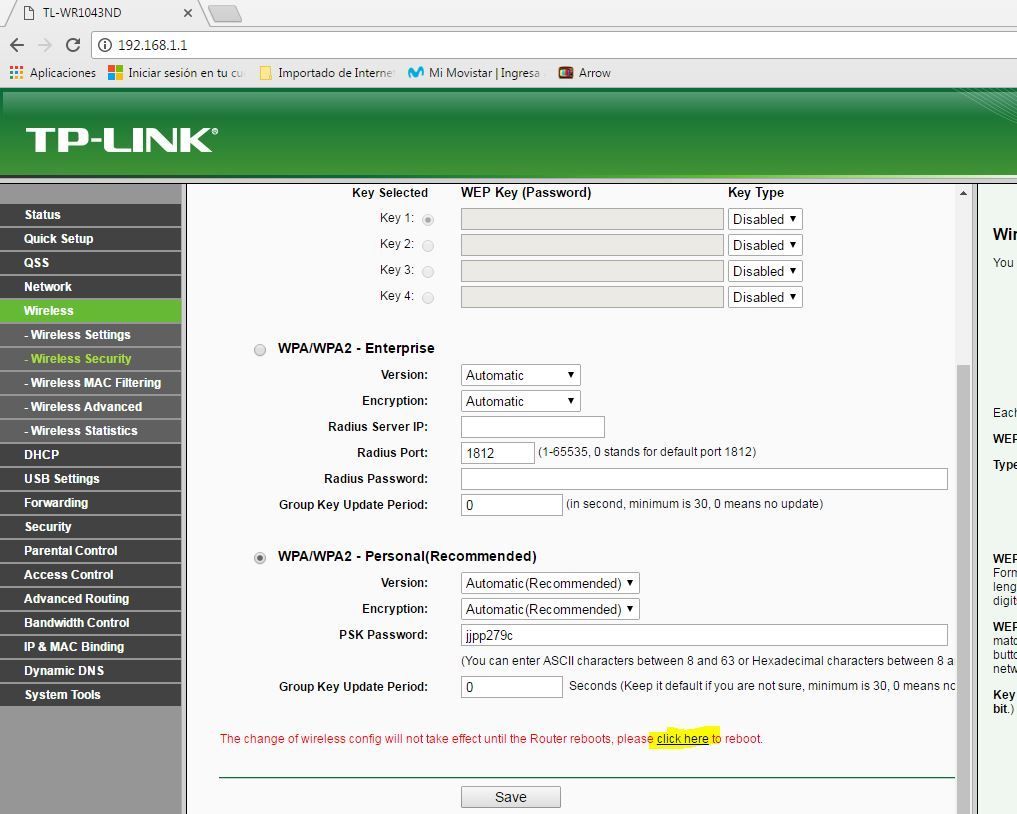
No more to add I say goodbye hoping that this post of my authorship is very useful for everyone.
SoLong!
This post has received a 8.26% UpGoat from @shares. Send at least 0.1 SBD to @shares with a post link in the memo field.
Interested to earn daily? Delegate Steem Power to receive 95% payout rewards. Use this link https://on.king.net/shares to delegate SP to @Shares. Join us at https://steemchat.com/ discord chat.
Support my owner. Please vote @Yehey as Witness - simply click and vote.