How To Export Excel (.xls) File Data To vCard (.vcf) File?
In this blog post, we will concentrate on ways to export contacts from XLS/XLSX files into the VCF file format. We will first go over the rationale for the conversion and the reasons why people prefer to export their contacts from XLSX files to VCF files.
One popular program for organizing data storage is Microsoft Excel. The data is saved in XLS/XLSX format. Excel spreadsheets make it simple to save vast amounts of data. Charts, contacts, and other data can be easily inserted into an Excel page.However, a lot of hardware and software can store contacts in the VCF file format. Thus, it is necessary to migrate contacts from an Excel spreadsheet to a VCF file type.
Understand VCF Files and Their Benefits
A common file format used to create and distribute contact information is called VCF (vCard). It includes every contact's detail, such as name, address, email address, logo, photos, and URLs.
Nearly all devices, email clients, and cloud services support the vCard file format. The primary justification for consumers' preference for the VCF file format when storing contacts is this. Contacts exported from an XLSX file can be opened in a variety of applications, including Gmail, WhatsApp, Outlook, Thunderbird, Android phones, and iPhones.
Ways to Export Contacts into a VCF File Format from XLS/XLSX
Users have two options—manual method or third-party software—for transferring contacts from Excel spreadsheets to VCF file format.
Step 1: Manual Technique
It is not a direct process. You must import contacts from a CSV file, export Excel contacts to a CSV file, and finally import contacts to a VCF file type. This is a three-step procedure.
section 1: export contacts from Excel to a CSV file
The Excel XLS/XLSX file should open.
• Click the Other formats option after choosing Save as from the Office icon.
Click on store after selecting the place to store the CSV file and choosing CSV as the save type.
• Click OK when the message that your workbook contains many sheets appears.
Section 2: CSV File Import Contacts
• Hit the Windows and R keys simultaneously. Next, enter contacts into the search field.
• In the Contacts box, select the Import tab.
• Select CSV and click Import in the Import to Windows Contacts wizard now.
• Select the Browse button to find the previously prepared CSV file.
• Select the CSV file and press the Next button.
• Click the Finish button after mapping the contacts fields.
Section 3: Export Contacts to vCard
• To export all contacts into a VCF file format, open the Contacts box and choose all contacts. After that, select the Export tab.
• Choose vCards in the Export Windows Contacts wizard.
•Lastly, select Export by clicking the button. Click OK after selecting the location to save the VCF file.
Is the Manual Solution Safe And Reliable?
No, using a manual solution is not entirely trustworthy or safe. Additionally, it has a number of drawbacks, such as
• It's a time-consuming process that requires more time and effort when there are a lot of contacts to transfer.
• Users must be technically knowledgeable in order to comprehend the manual process; there is a chance that contact attributes will be lost during the migration.
Utilizing Outside Software to Export XLS/XLSX Contacts to a VCF File
Users need an efficient and safe method for exporting contacts from an XLS file to a VCF file format because, as was previously indicated, the manual technique is not completely safe. Users might utilize Excel to vCard Converter for assistance in such cases. This is a cleverly created automatic tool that converts XLS file contacts directly into the VCF file format. With just a few clicks, users may finish the conversion thanks to this. Additionally, before exporting to the VCF file format, the software creates an instant display of Excel contacts and maps them.
How to Move Contacts From an XLSX File to a VCF File
- To export contacts from an XLS file to a VCF file, install and launch the software.
- Include the Excel (XLS/XLSX) file.
- Examine the contacts in the preview window. Excel contact fields can be mapped to vCard fields.
- At this point, enter the path where you want the vCard file saved.
- Click the "Convert Now" button.
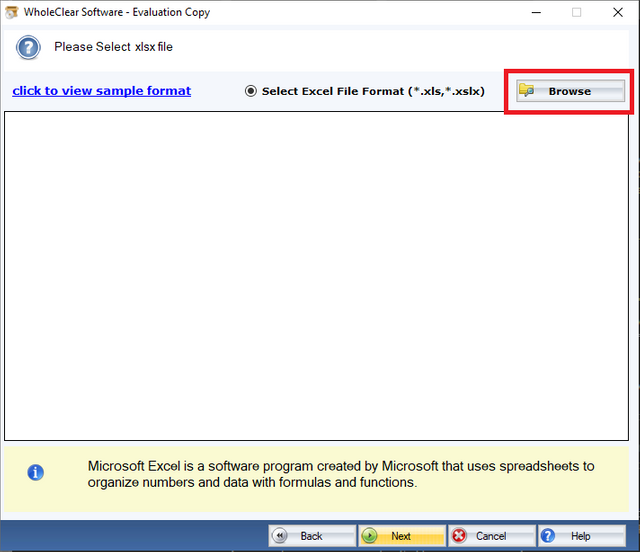
The Principal Takeaways
We have addressed user inquiries about moving contacts from XLSX files to VCF files in this article. We have covered both the third-party solution and the manual method for this. You are free to examine both options and select the one that best suits your needs. Nonetheless, an automated solution is advised for a simple, quick, and safe migration. A free demo version of the program is available for you to test out.
Read more :- https://www.wholeclear.com/converter/excel-to-vcf/