Learn with Steem: A tutorial on how to add sources to images that are not yours
Good day friends and welcome back to my channel or blog. Believing that you guys are healthy and active, am here to help our newbies once again on how to source the link of any online image downloaded and used in their post. Why important? Many of our steemalive members finds it difficult to source out the link of such pictures. As a fact, it makes the work of verification too difficult for our mods. Having realized that, I decided to help them out by teaching them the different steps one must follow inorder to link the right source. The steps are as follow...

The Ladder
- step 1: Click on Google 👇
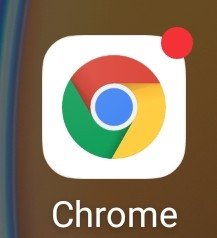

- Step 2: Once it opened, click on the search space. There, type the name of what you want to search for. In this sample, let's search for corona virus picture. Remember, not all sites have free picture download. Therefore, let's search for the picture throughpixabay. Now, type pixabay picture of coronavirus and send👇
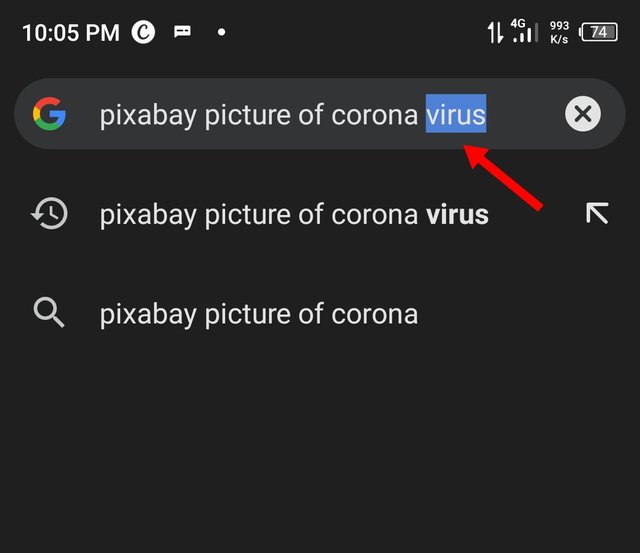

- Step 3: It will then take you to a page with various options. Click on the one you may wish to open👇
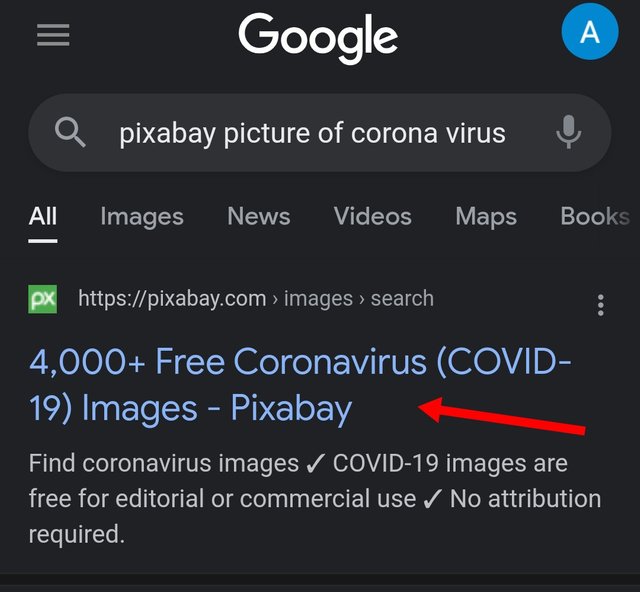

- Step 4: At the opening of the site, you will see various pictures of the virus 🦠. Then, click on the exact one you want to use.
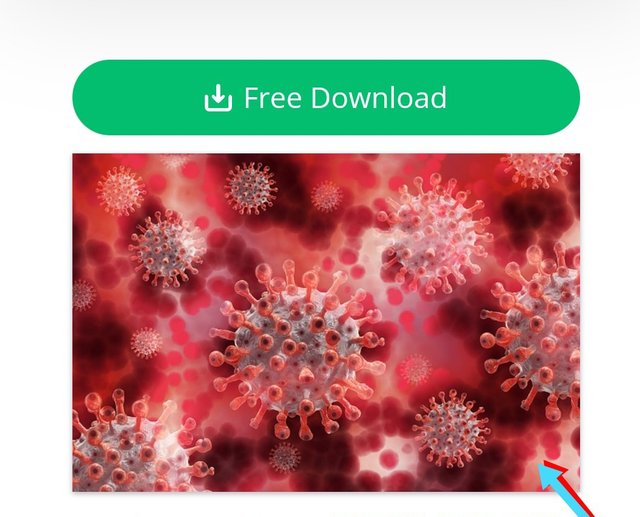
After clicking, it will spring up. It's time to download. To achieve that, hard-click the picture, and this will appear on your screen 👇


- Step 5: Having seen the appearance of different options in your screen, click on download 👇
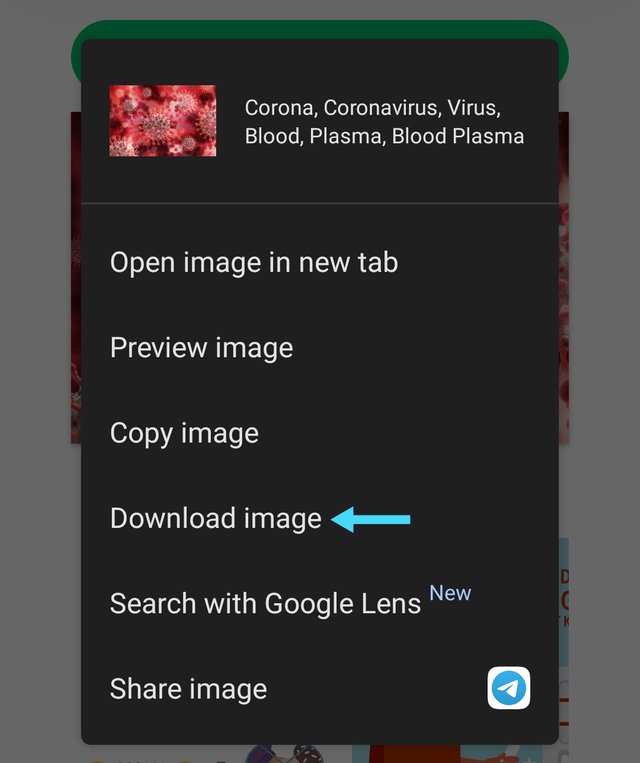

- Step 6: Once clicked, it will automatically download. please note: after downloading, you will see an option at the buttom of your screen asking you to open the downloaded picture. just ignore to avoid lost. But, if you can open, and same time return to the page, it's good. But, if you can't, just ignore. The fact is that you have downloaded the picture. Remember, we want to get the link or picture source. Therefore, lookup🖕at the search space, there is the link. To copy, hard press the link displayed at the search space👇
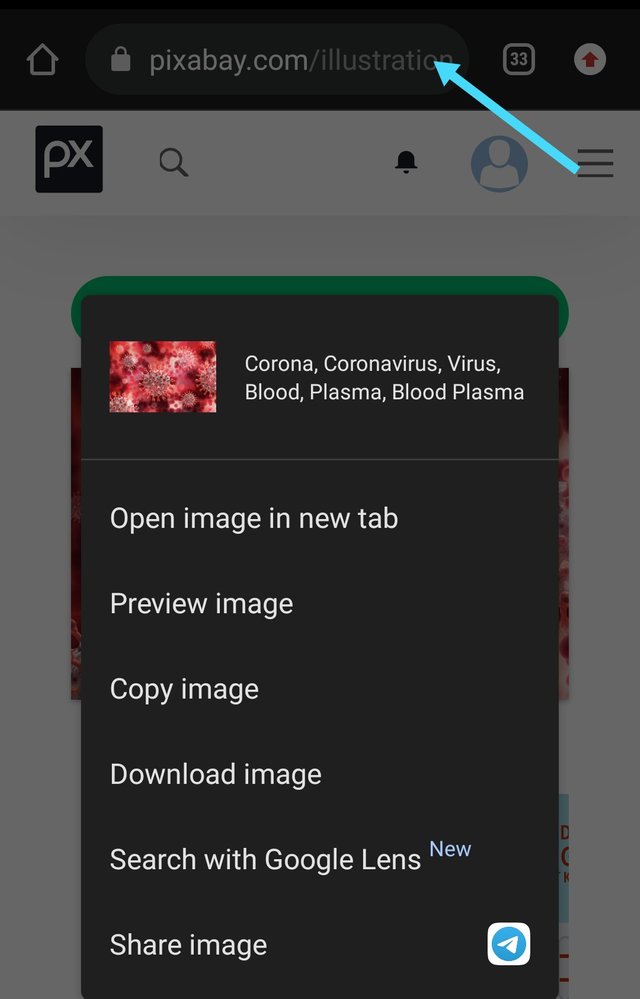

- Step 7: Something like double square ⬜ will pop up. click on it. believe me, you have successfully copied the link.👇
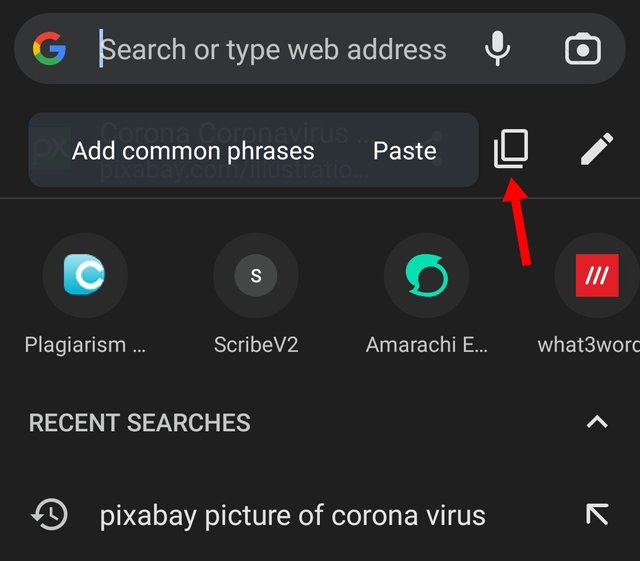

- Step 8: Open your steemit page, I mean the place you are writing your story. Click at the exact point you want to upload the picture. Click on "selecting them".👇
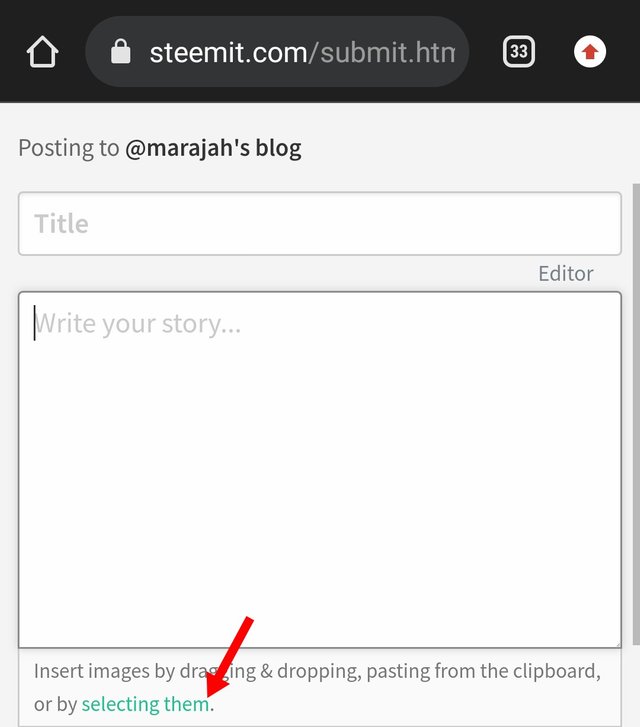

- Step 9: Done with uploading, below is the look. Remember, you copied the link, now is the time to add the link. So, just at the end of the uploaded picture link, add [👇
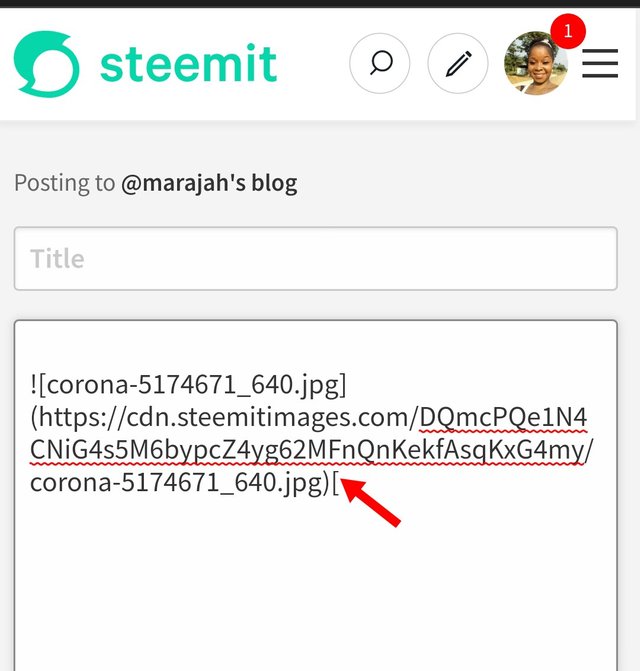

- Step 10: Write either the name of the site you downloaded the picture from, source or link. Either can go. In this sample, let's write "pixabay picture of coronavirus". After writing, add this ]. Please, don't give space. And just beside it, open bracket 👇
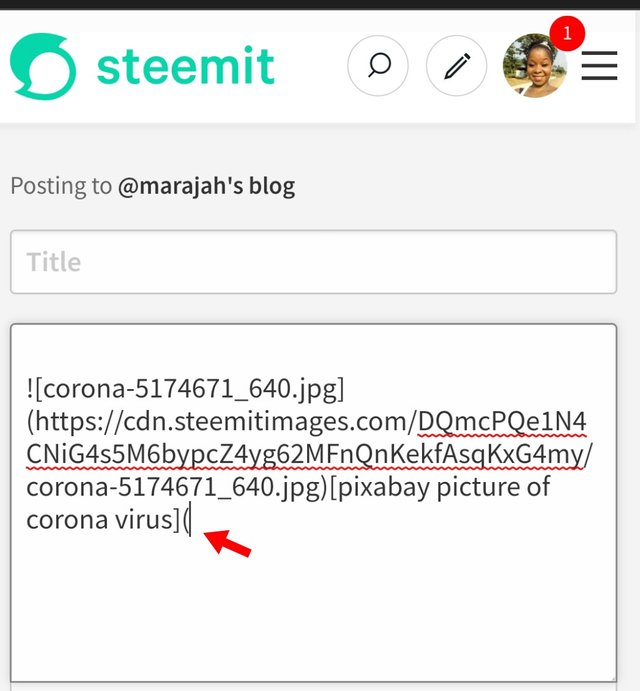

- Step 11: Then, without giving any space, hard-press and this👇 will pop up.
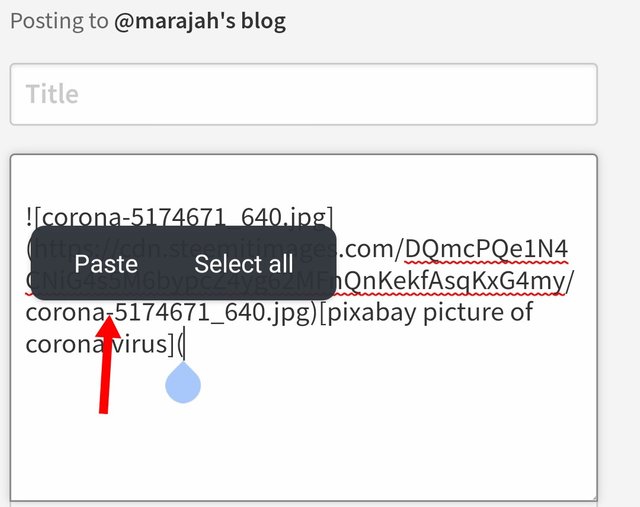

- Step 12: Click on "paste" and the link will automatically paste itself. Then, bracket close ).
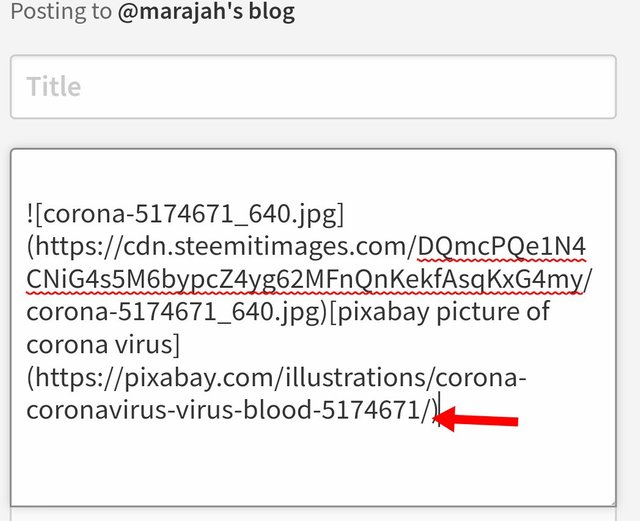

- Step 13: Guess what? 🤣, you have successfully link the source of the picture. Below is the look thereafter base on Preview👇
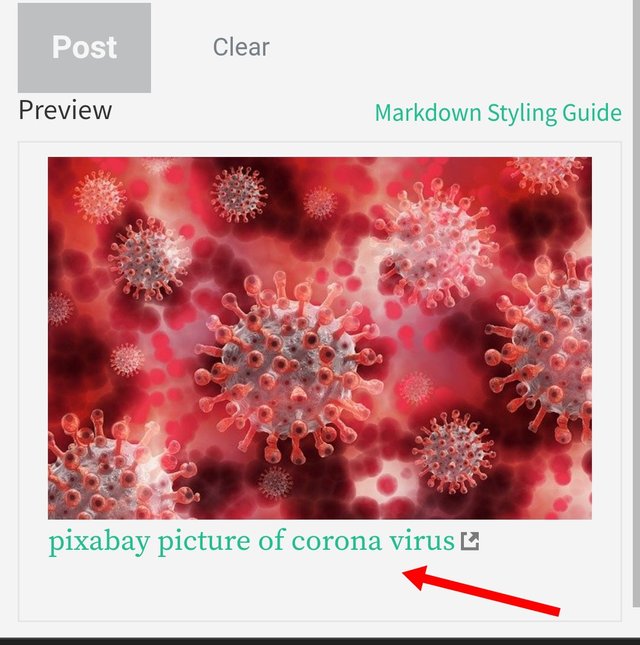

Conclusion
I strongly believe that this article will be of great help to our newbies and maybe, to some of our old members to know how to link the source of any picture downloaded from any rightful source. But, it's important to note that not all pictures from pixabay is truly from pixabay. Some are iStock pictures. Therefore, if any picture bears iStock under it, please abstain from downloading. Below are some free sources👇
freepik.com
https://pixabay.com/
https://unsplash.com/
https://www.pexels.com/
Please dear friends, let's strive hard to avoid pictures/images from👇
- iStock
- Shutterstock
- dreams time.com
They are not free to use. Don't be a victim of plagiarism!!!!!!!!!
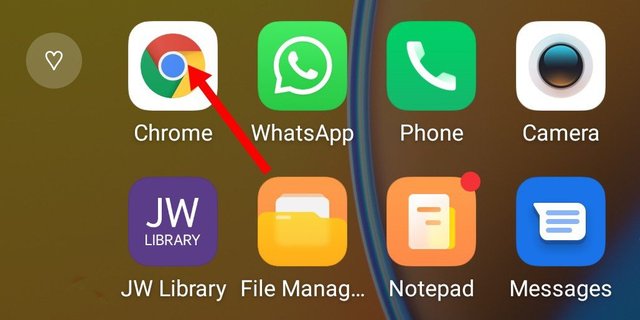
Wow,what a nice post by @marajah,showing us how to use images on steemit that is not ours is a very good thing as it will help to give and aid to the stop of plagiarism in the steemit ecosystem.
Thank you for this nice post.
@ogwo, the rate of plagiarism is too much though, at times, unintentional out of ignorance. I think, anyone who comes across this post will no longer fall victim of plagiarism base on image source.
Thanks for engaging
Thank you dear for this educative post.
Now, I can identify my mistake. I guess having to source for my images earlier and not storing the main link somewhere brought about the mix-up. Do you know what I usually do?
After downloading the images earlier — since searching for an image is another tedious task on its own — I will visit my browser when I want to use them, click on "download", select the image then click on the three-dot, at the option that says "copy link", I will click on that. That particular one is never the main URL anywhere lol.
I didn't repeat that mistake in subsequent posts. You should see the excitement I felt when I got it right.😊
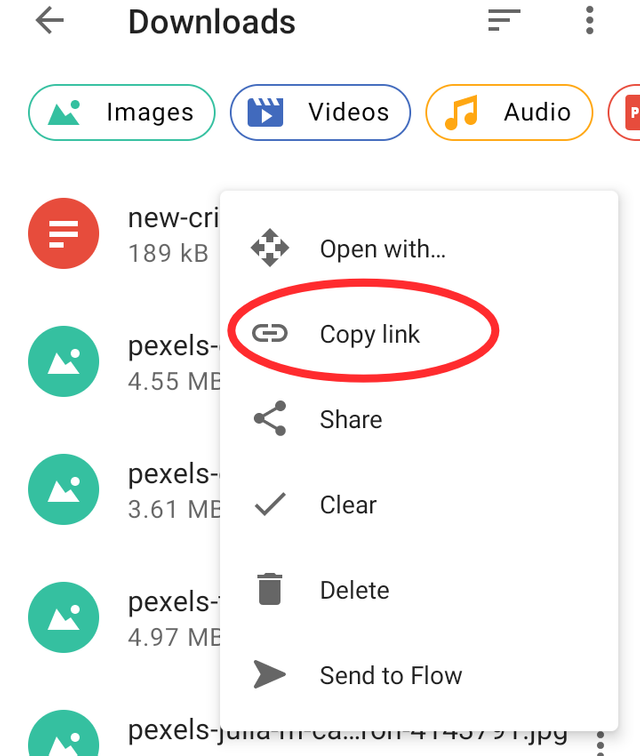
I think this tutorial class was just for you and I thank God you now know where your mistakes are coming from
We keep blogging 📝
Hahaha
I will send this to some of my friends who are new here as well. They have been asking how to search for free images to avoid plagiarism. I hope they don't repeat the mistake I made.
Wow,that's going to be interesting so the rate of plagiarism will reduce
Thanks
Wow interesting,
This tutorial is really an amazing one and has taught newbies who don't know how to add there photo source
Thanks for educating the newbies
Quite an impressive tutorial. Thank you so much @marajah. Yesterday a newbie was even asking me how to do this. I took time to explain to her the way to do it. I will be using this post to answer such questions in the nearest future.
Checking Post Quality
Thank you for contributing to #LearnWithSteem theme. This post has been upvoted by @Reminiscence01 using @steemcurator09 account. We encourage you to keep publishing quality and original content in the Steemit ecosystem to earn support for your content.
Regards,
Team #Sevengers
Ohh this is amazingly beautiful! So encouraging. I will continue the good work. Expect quality contents from my side @@@Reminiscence01
Awesome tutorial. You will be a good teacher @marajah. This tutorial is very important here.
Wow appreciated because you present your work in 13 steps I appreciate your struggle and I learn something new from your post after that I will use this method to source any picture