Achievement 5 Task 1 by @fareeha12 : Review Steemworld.org
Assalamualikum
I hope my steem family is going good may Allah keep you all save and bless. As you know I have verified all my achievements from 1 to 4. So now its time for achievement 05
Steemitworld.org!!
To check your steemit summary either reward or general statistics, we need to visit https://steemworld.org/. Then you follow specific steps according to what you need to analyze. We will go through few categories that might interest you. Starting from how to check reward summary.
Checking reward summary
To check reward summary when we visit the website https://steemworld.org/, we are directed to a page with multiple icons to select from.
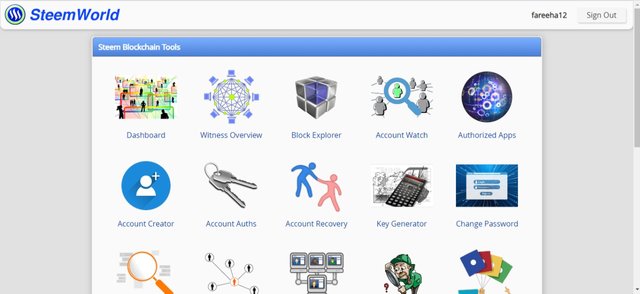
As can be seen in the above picture. To check reward summary, we’ll click on the dashboard icon. When we click on the dashboard icon it will redirect us to a new page.
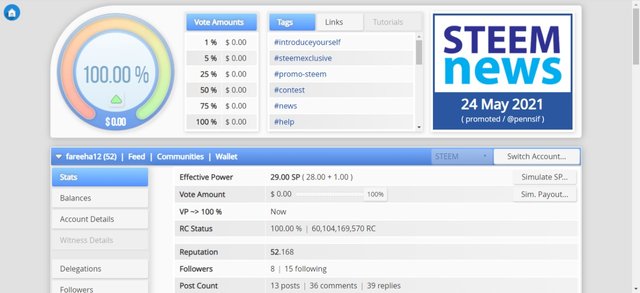
Here we have multiple options to select from. A vertical taskbar at the left side of the page with different tabs to redirect us to pages we want to visit. Like Stats, balances, account details etc. If we click on stat like done in the picture above and scroll down it will take you to the area where reward summary is mentioned, as shown in the image below.
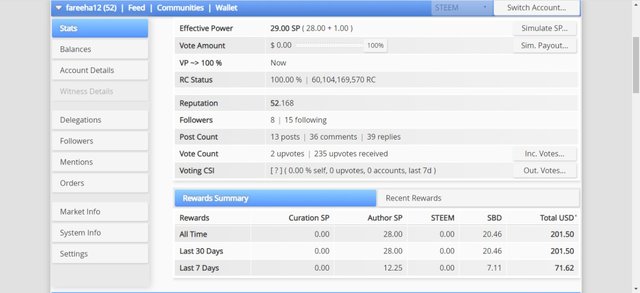
The table under the reward summary shows us the summary of all rewards for 7 days, 30 days and all days in total since you’ve registered yourself.
Delegation and types of delegation
Sharing steem power(SP) with other users to enable them to comment, voteor for other activities is know as delegation. There are two types of delegations.
Incoming delegation: Steem power that is shared by others and received by you.
Outgoing Delegation: Steem Power that you share with others.
How to Delegate steem power(SP)?
In the vertical taskbar with multiple tabs labelled on your left you will select the delegation tab
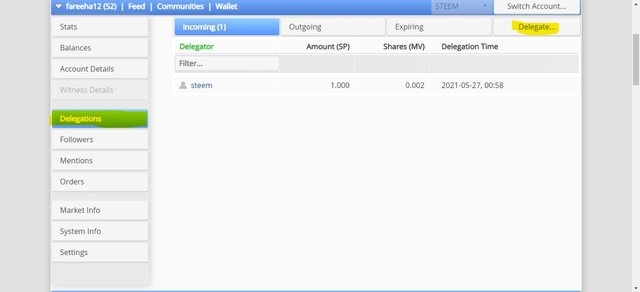
As can be seen in the above picture, the highlighted tabs. You select the delegation from the taskbar at your left then click on the delegations on the top right corner(highlighted). Fill in the details of the suer you want to delegate to and you will be good to go.
How to check incoming and outgoing votes
You click again on the stats tab from the vertical taskbar at your left. It will bring you to the page with reward summary. You scroll a little low and you see the page as follows:
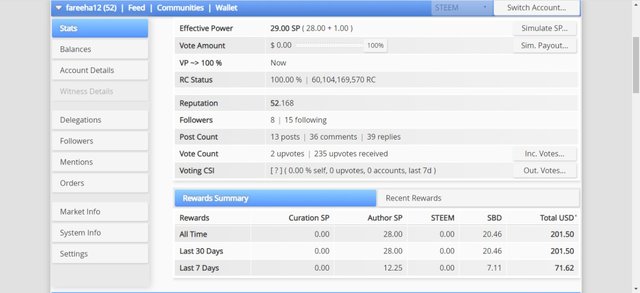
You will see two tabs, circled in the above picture. Incoming votes and outgoing votes. When you click on the incoming votes it will pop a new window with slider/donut chart with a visual representation of the data. As shown in the image below:
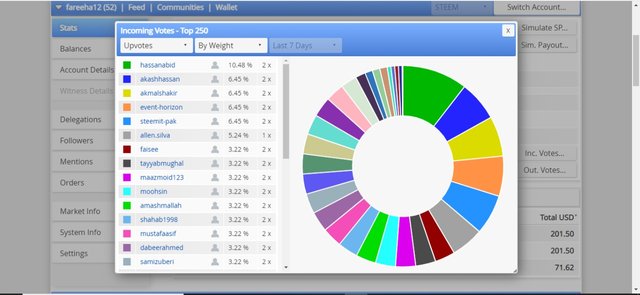
Likewise when you tap on the outgoing votes, you will see a visual summary of all the outgoing votes. I don’t have any outgoing votes as yet so I have no visual representation.
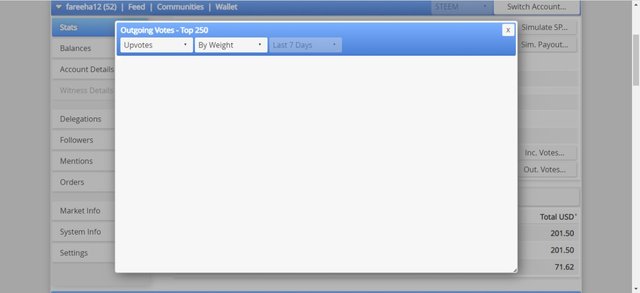
How to check your account operations?
After opening dashboard you will scroll down, below your reward summary you will find a table for account operations. It displays the data for the current day and past seven days, you can filter it out as per your need.
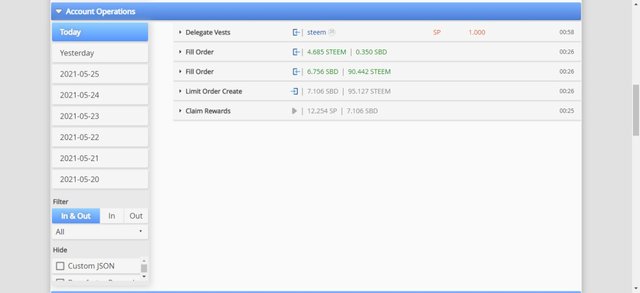
It shows all the related operations for any given day, be it an outgoing or an incoming operation, like votes, rewards, comments, earnings etc. it shows all sorts of involvement of yours and other users.
What are author, curation, and beneficiary rewards
Author: anyone who puts up a post or a blog is an author. Anything you earn from this is author reward.
Curation: when you appreciate and upvote other’s post you get curation reward in return.
Beneficiary reward: When the author of a post decides to share its earning from a particular post with someone after deciding a percentage share is know as beneficiary reward.
Author rewards on such post is 0.15SP and Curation is 0.
How to check upvote values
It is the very first thing you see as soon as you are redirected to the dashboard page.
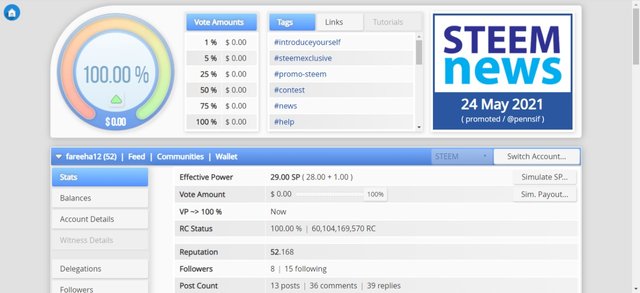
Vote amounts is shown in a table in the form of percentage against its value. The value for 1%-100% is 0 for my account. It is further displayed in the form of a graphical wheel on the left.
So finally it was hard to make this achievement 05 litterly but through this I understand so many things.
@hassanabid @rashid001 @vvarishayy @booming04 @cryptokannon @steemcurator07
Achievement 01 link:
https://steemit.com/hive-172186/@fareeha12/achievement-one-post-fareeha12-introduction-mentored-by-hassanabid
Hey @fareeha12, this is Aniqa Mashkoor a greeter helper
Congratulations you have successfully completed your achievement 5 task 1 about steemworld.org. You can move towards the completion of your task 2 at your convenience, The task of this achievement is about SteemScan.com.
TASK RATE:2
Hi, @fareeha12,
Your post has been supported by @haidermehdi from the Steem Greeter Team.
thanks @steemcurator03 and also thanks to @haidermehdi