Tech Diaries|| 13/04/2022 || Simple Tips to Make Your Own Facebook Avatar ||
If you use Facebook, there’s a good chance that you might have noticed the enormous collection of avatars present on the platform. You might be aware that you can create your own avatar, but creating one can seem like quite the task if you’ve never done it before and don’t know what to do or how to start doing it. Thankfully, we have some simple tips that will help you create your own Facebook avatar quickly and easily.
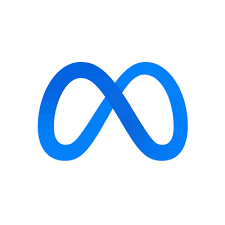
Source: https://www.facebook.com/Meta/
What is Facebook?
Facebook is a social network that allows you to stay connected with friends and family. Your Facebook profile gives you an opportunity to share what’s going on in your life, connect with other people, and express yourself through photos or videos. You can upload an avatar image that will represent you on Facebook as well as display who your friends are. Users will be able to click your avatar and see who all of your friends are, what groups you belong to, where you work or went to school, etc.
What should you know about making avatars?
Making your own avatar is simple, but there are a few things you should know before getting started. First, head on over to Facebook and make sure you’re logged in. Once you’re all set up, click Edit Profile Picture located under your cover photo.
You can upload an image from your computer or take a new picture directly from Facebook (make sure it meets their standards). Once you have selected an image, click Save Changes. That’s it! You now have a custom avatar for yourself or anyone else who uses Facebook!
Tools you need
Photoshop or GIMP; a large image of yourself (i.e., a headshot); your basic business information; and finally, some time on your hands. It may take an hour or two to make your avatar, but it’s not a difficult process by any means. Here’s how: First up, log into Facebook, click on Account Settings and click Update Info (1). This will bring you to your profile page. Click on Edit Profile Picture (2) in order to change your photo.
When you do so, you’ll be taken to another screen where you can upload a new picture from your computer. The photo must be at least 150 pixels wide and 150 pixels tall for best results. Once you have uploaded your image, you can move and resize it using a drop-down menu that appears when you hover over your existing photo (3). Once satisfied with its placement, click Save Changes. You should now see your new profile pic in place of your old one. If not, try refreshing the page.
The process
To get started, log in to your Facebook account. Hover over your profile picture and select Change Cover in the drop-down menu. You can then choose a photo from your own albums or use one of Facebook’s Photo Booth options: there are 13 different frames that you can use, each with its own color scheme and creative effect.
Once you’ve selected a photo, adjust it by cropping or adding text before submitting it as your avatar. When you’re done, your new cover will appear on your profile page—and if it doesn’t look quite right, just repeat these steps until you find something that fits!