Bulwark(BWK) Windows Masternode Setup Guide
What's up Steemians
I wanted to take this time to talk about a coin that I have been dealing with over the last couple of months called Bulwark.

I was introduced to this coin via a friend of @rondonson. It's based on PIVX and Dash codebases so it and allows users to setup Masternodes as well as mine the coins via POW. What really drew me to this coin was this snippet from their whitepaper.
With no ICO, a soft-launch reward ramp, small premine, and miner-favored block reward allocations, Bulwark adopters will have ground-floor access to a privacy coin offering a blend of masternodes and the best available privacy coin technology alongside a meaningful development roadmap
This is one of the first masternode coins that I have gotten involved with and I have to say I'm pretty impressed. They have been really responsive via their discord channel and their team also seems impressive.

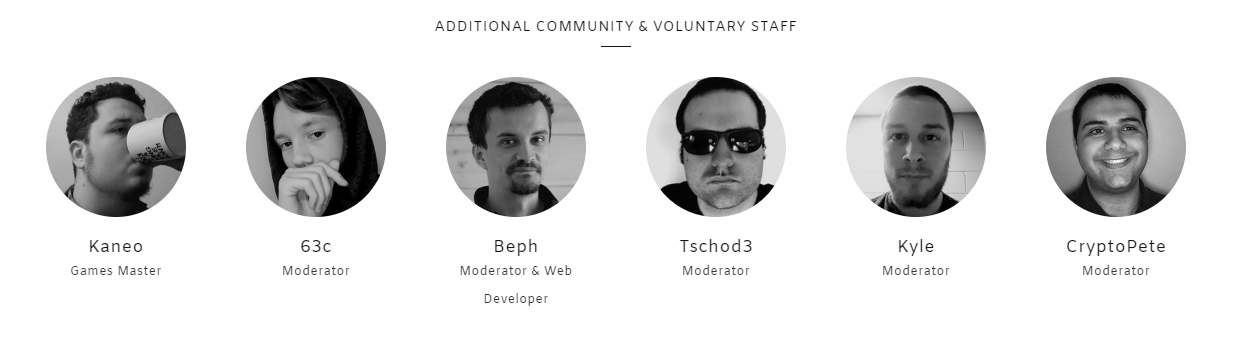
To keep things transparent there was a attempted attack of the network this past friday. The team worked quick to mitigate the attack and kept everyone up to date.
Masternodes Windows vs Linuix
One of the problems that I ran into is that all of the instructions I found were linux based. Call me old fashioned but I would rather work on Windows as I can navigate via the interface rather than command line.
I figured I would document my lessons learned to help other people that seems to be running into similar issues on windows. The steps below are similar to what is laid out in their setup guide with deviations to accommodate windows.
Pre-Work
For an extra layer of security this setup will allow your masternode to run in a VPS and your local wallet to be stored offline. Local Wallet and VPS Wallet must all be fully synced with the network.
If you want to have multiple nodes in your Local Wallet then you will need to have a VPS Wallet for each node. For each masternode we need to be able to add the following line in your Local Wallet.
Format:
masternode_alias ip_address:52543 masternode_key output output_index
Example:
MN1 31.14.135.27:52543 892WPpkqbr7sr6Si4fdsfssjjapuFzAXwETCrpPJubnrmU6aKzh c8f4965ea57a68d0e6dd384324dfd28cfbe0c801015b973e7331db8ce018716999 1
Also it is assumed you know how to get to your masternode.conf file and the bulwark.conf file. The default location is in the AppData folder and there is an option in the UI. All keys and ip address are fake to protect the innocent.
If you are setting up multiple nodes then they will have to have unique ip address and masternode keys for each.
Example:
MN1 31.141.135.27:52543 892WPpkqbr7sr6Si4fdsfssjjapuFzAXwETCrpPJubnrmU6aKzh c8f4965ea57a68d0e6dd384324dfd28cfbe0c801015b973e7331db8ce018716999 0
MN2 31.141.136.64:52543 884b33cd1fa3c39504F0ea1696043bd2e9FzAXwETCrpPJubnrg c801015b973e7331db8ce018716999c8f4965ea57a68d0e6dd384324dfd28cfbe0 1
Setting up Your Local Wallet
Bulwark requires 5000 coins to be sent to a wallet address in one transaction. No more, no less or it won't work.
This is similar to how other masternodes work as well. You can also setup multiple masternodes in one wallet but you have to ensure that each address only holds 5000 coins and have waited at least 15 confirmations .
Steps:
Send the coins to your Local Wallet in one transaction.
Run the following command in the debug window.
masternode outputs .
Copy the output and output index into a temporary file.For each masternode run the following command in the debug window .
masternode genkey
Copy all of the keys generated and put them in a separate file.
The thing to keep in mind is that for each masternode you want to run you need to have a corresponding unique key and VPS ip address. An easy way to understand it would be:
1 Node= 5000 BWK transaction= Unique Key=Unique Ip Address
Here is an example of a masternode.conf in your local wallet. Spaces are what separate the entries.
# Masternode config file
# Format: alias IP:port masternodeprivkey collateral_output_txid collateral_output_index
# Example: mn1 127.0.0.2:52543 93HaYBVUCYjEMeeH1Y4sBGLALQZE1Yc1K64xiqgX37tGBDQL8Xg 2bcd3c84c84f87eaa86e4e56834c92927a07f9e187 1
MN1 31.141.135.27:52543 892WPpkqbr7sr6Si4fdsfssjjapuFzAXwETCrpPJubnrmU6aKzh c8f4965ea57a68d0e6dd384324dfd28cfbe0c801015b973e7331db8ce018716999 0
MN2 31.141.136.64:52543 884b33cd1Ffa3c395040ea1696043bd2e9FzAXwETCrpPJubnrg c801015b973e7331db8ce018716999c8f4965ea57a68d0e6dd384324dfd28cfbe0 1
After you update your masternode.conf file in your Local Wallet open your bulwark.conf file and add the following two lines.
rpcuser=someuser
rpcpassword=somepassword0987654321
The user and value doesn't really matter it's just that these parameters need to be put in the file during this process.
Starting your masternodes
Restart your Local Wallet after the bulwark.conf and masternode.conf have been updated.
Once the wallet has synced head over to the Masternodes tab and click Start all.


This is similar to running the following commands in the debug window.
startmasternode alias false MN1
startmasternode alias false MN2
After starting the nodes you should see the status change from missing to enabled.
Setting up Your VPS Wallet
Now that your local wallet is setup head over to your VPS to configure their bulwark.conf and masternode.conf files. If you have multiple masternodes setup in your local wallet you will need to do this setup multiple times on each VPS per masternode.
Steps:
- Open your bulwark.conf and masternode.conf
- Shut down the wallet.
- Add the following to the bulwark.conf file
rpcuser='<something random>'
rpcpassword='<something random >'
rpcallowip=127.0.0.1
server=1
daemon=1
listen=1
txindex=1
logtimestamps=1
masternode=1
masternodeprivkey=<your_private_key>
Update your masternode.conf file with the entry from your local wallet.
# Masternode config file
# Format: alias IP:port masternodeprivkey collateral_output_txid collateral_output_index
# Example: mn1 127.0.0.2:52543 93HaYBVUCYjEMeeH1Y4sBGLALQZE1Yc1K64xiqgX37tGBDQL8Xg 2bcd3c84c84f87eaa86e4e56834c92927a07f9e187 1
MN1 31.141.135.27:52543 892WPpkqbr7sr6Si4fdsfssjjapuFzAXwETCrpPJubnrmU6aKzh c8f4965ea57a68d0e6dd384324dfd28cfbe0c801015b973e7331db8ce018716999 0
Restart your wallet and wait for it to sync.
After a couple of minutes you should see the status show up on your VPS. You can now close your local wallet to make the setup truly offline!!!
I usually comment out the entries in the local wallet masternode.conf file just to keep track of what is done in case you want to create another node in the future.
I hope me going through the pain of figuring out these nuances will help others. If your still having problems hop on their discord channel and you should be able to find someone to help you out.











Wow! Bulwark coins. Thanks @alao, Will try and learn more about it. Thanks for this. Smiles, you are always hardworking, updated and on point. Thanks for sharing this
You got a 7.83% upvote from @buildawhale courtesy of @alao!
If you believe this post is spam or abuse, please report it to our Discord #abuse channel.
If you want to support our Curation Digest or our Spam & Abuse prevention efforts, please vote @themarkymark as witness.
you are good luck D:@buildawhale
U r really a great man. Doing good job with patients...tnx a lot bro
hi mr./@alao
how are you?
chillin...