Computer Guide:Integrate VMware Workstation with GNS3 Part # 3
Here i will give you the last part of all the steps to integrate Vmware Workstation in GNS3 successfully.
Summary
I. Overview of the GNS3 and VMware Workstation Integration
II. Prepare network cards
III. Configure Workstation for GNS3
IV. Configure GNS3
IV. Configure GNS3
We will then go to the configuration part on GNS3, this is the last step before having a functional integration of VMware Workstation in GNS3! It is necessary to think to start GNS3 as Administrator to be able to access the network cards of the system, after having opened your network diagram, one must add to this one a "cloud":
We will add a "Cloud" to our schema that will serve as a gateway between our GNS3 network schemas and our Workstation virtual machine, we then right click "Configure" on this new element to add our configured network card:
We will find here our network card by name, for me "VMware-NAT", then click on "Add" to assign this virtual network card to the cloud. Thus, all the elements we will link to the cloud "C1" will communicate to and through the assigned network card, here, the same as our virtual machines:
We will then validate the configuration and add a hub / switch and a router for example to have a host with which our virtual machine will dialogue to test the link. We will then right click "Add a link" on our Cloud and left click on our Cloud C1 to select the "VMware-NAT" card that we assigned to it, we will link the other end of the link to our Switch by example: I then had to configure my router "R1" to give it an IP on the interface ethernet0 ("en0"):
V. Test connectivity
We're going to test our connectivity now, just go for a ping test between my router that I configured on the GNS3 virtual network and my VMware Workstation virtual machine that has an interface on the VMware-NAT virtual network adapter or VMnet8 that I also configured correctly at the network level:
So we see that my virtual machine under VMware Workstation and my router that is in the GNS3 virtual network communicate well with each other through the cloud element set up and linked to the NAT network card.
Part#1 : II. Prepare network cards
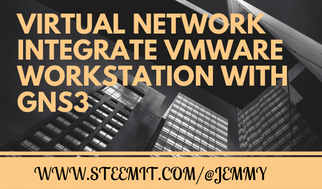
.png)
.png)





