10 Android Secret Tricks That You Did not Know
1. Change the Use of Home Button
We know if during this home button in the middle position of the bottom of the smartphone has a function to return us to the homescreen if pressed once. When pressed for a long time, this button will automatically take us to Google Assistant.
However, these uses can in fact be changed. By installing the free HomeBot app on the Play Store, you can change the function of your Home smartphone button with six options available such as launching various applications or opening websites.
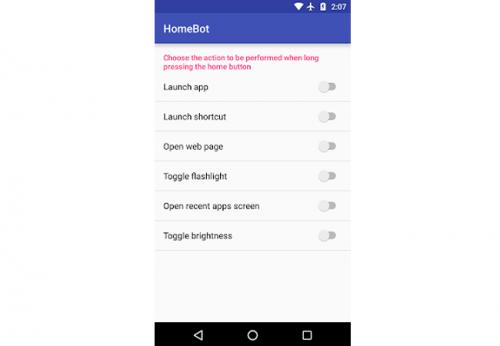
2. Watch YouTube Videos in Background or Minimize
Until now the most popular YouTube video app has not allowed its users to watch videos in the background or in other words minimize video while doing other activities or multitasking.
You can do it with Autobeat Player application. This app allows YouTube videos to keep playing even when minimized. In addition, there is also a feature to modify the size of the video and put it on any screen to be able to do multitasking.

3. Control Android with another Smartphone Without Internet
You can control your Android smartphone using another smartphone or even a regular phone. Amazingly, you can do it without the need to connect to the internet.
Using an application called Memote, you are enabled to control the smartphone using another phone whose number has been verified in the application. How to control it is quite simple that is using SMS that the various contents of the message is set in advance in the application.
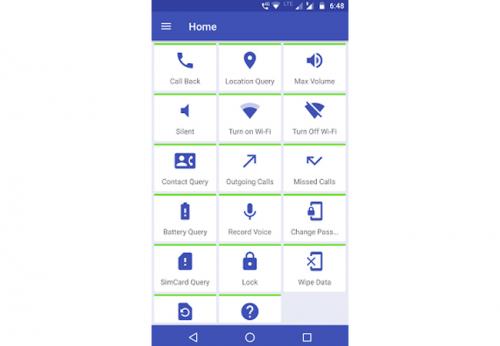
4. Receive Notification via PC
The majority of time is spent in front of the computer so rarely check the smartphone? Relax, you can move any notifications that go into your PC. So you do not need to be afraid to miss important information submissions your relatives.
The trick is to use the Pushbullet app. This application allows you to transfer all notifications that go into the smartphone to the PC that you use. But make no mistake, this application you must install on the PC yes, not on the smartphone.

5. Change Animation Speed Level
To perform this trick, you must be a developer for your Android smartphone. You do this by going to Settings> About Phone> ** Build Number **> press repeatedly seven times and you will get Developer options enabled status.
After that, you can immediately make adjustments to adjust the animation speed you want on the option "Transition animation scale". You can choose whether to make it softer or sharper as you like.
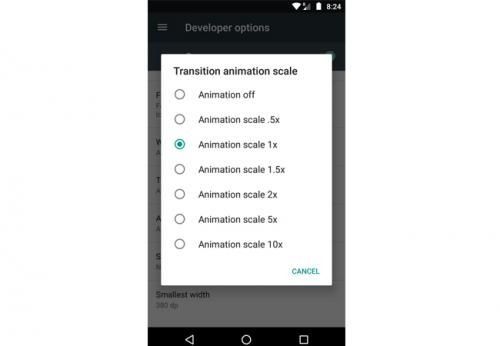
6. Use Smart Lock
Still lock the smartphone with a regular PIN or password? You need to try using smart lock. You can choose smartphone locking mode that is easier without having to type or enter the password code.
How to enter the Settings menu> Security> Smart Lock. You can then choose five variants of smart lock such as facial or voice recognition, all of which equally facilitate and seem more sophisticated and futuristic.

7. Control PC with Android
Tired of lingering in front of PC but still need to use it? You can make your Android smartphone as a remote to control your PC.
How to use an application called Unified Remote. The application has many functions such as mouse in PC, typing message on PC, opening file, to turning on and off PC.
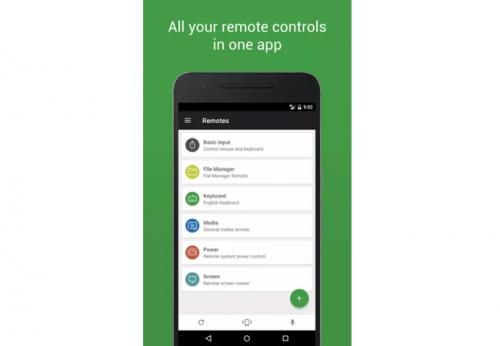
8. Protect Your Eyes When Reading at Night
Reading via a smartphone at night can sometimes have a bad effect. Especially if the light levels are too bright, the eyes will feel tired faster. You can protect your eyes from these threats in a fairly easy way.
By using the Twilight app, you can activate the dim light mode which makes your eyes more comfortable when reading on Android at night. Not only that, you can set the time for the mode is activated automatically and can also adjust the level of dim light as comfortable as your eyes need.

9. Browser Multitasking Specialist
Are you mobile and happy multitasking? Then you need a browser that can accommodate your needs. A browser that allows us to stay multitasking and stay focused on important web pages you want to visit.
You need a browser called Flynx. This browser greatly facilitates multitasking activity. In addition, this browser can cut content not important and not related to what you are looking for so it will not waste time.
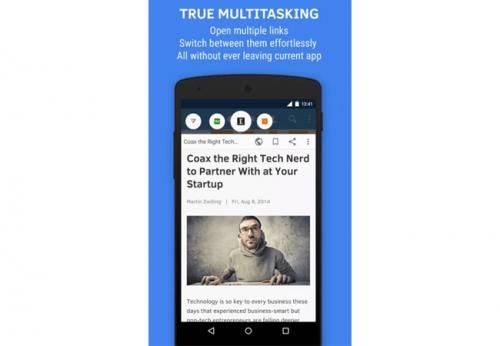
10. Access PC Hard Drive via Android
Need important files that exist only on your PC? Though you were out there and no one else in your house. Quiet aja, because you can still access the data on your PC hard drive with Android smartphone.
How to use WiFi PC File Explorer application. This app will connect your PC with your Android so that whenever you need data on PC, you can take it through Android smartphone.
