How to #6 Turn On & Off Snap feature in the Windows 10.
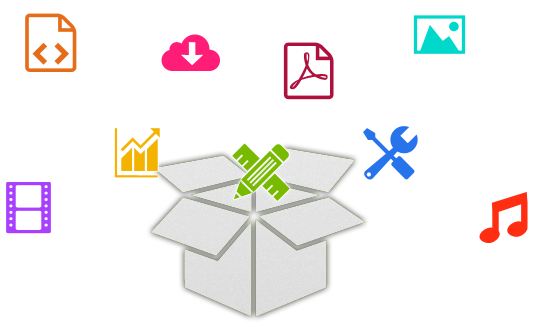
Do you want to turn off Snap in Windows 10? If you don't like this feature in the Windows 10, then you can get Off it very quickly. Let's start.
First, you have to launch the Settings app. You can open it by clicking on the Start Button or type Settings in the search bar. Now you have to select the System.

Now select Multitasking on the left side, and then turn off Arrange windows automatically by dragging them to the sides or corners of the screen.
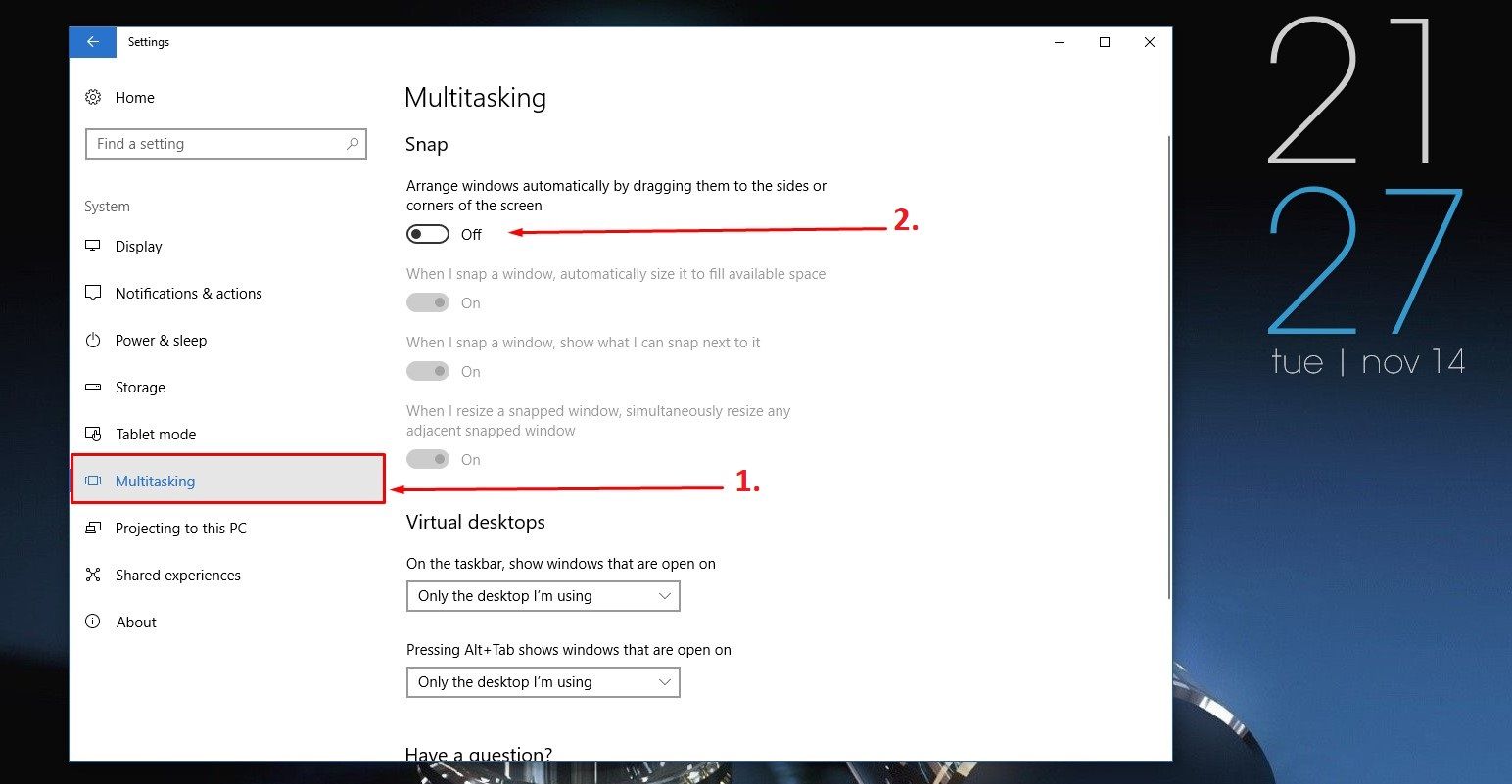
If you want to turn On this feature then you can turn it back on at any time by clicking back to Settings > System > Multitasking and turning the Snap feature option back to On.
Interested in my previous blogs:
- ICO Time #7 Upcoming Token Sales & ICOs names.
- Today's Top Five #11 Top 5 Websites for Entrepreneurs.
- Add a control panel shortcut to the Right-Click Menu in the Windows 10.
- How to taking care of your eyes when at Computer???
- Today's Top Five #10 Top 5 CPU cabinets for your Gaming pc
Steemit ADSactly
A.D.S.A.C.T.L.Y = Autonomous Decentralized Society Acting Cooperatively to Leverage You!


Congratulations @mann! You have completed some achievement on Steemit and have been rewarded with new badge(s) :
Click on any badge to view your own Board of Honor on SteemitBoard.
For more information about SteemitBoard, click here
If you no longer want to receive notifications, reply to this comment with the word
STOP