iTunes: Download music FOR FREE!
spanish blog music technology cervantes
¡Hello, Steemians! Today I want to show you a really accessible way to download music for free like if you have just bought it in iTunes.
What I’m to introduce to everyone of you is a –maybe new- method that I have been using for several years in order to save my money and get what I want and is that exactly what I’m going to be sharing with all of you. The trick is to download your favorite songs and edit them to make them seem exactly as an iTunes song and, before beginning with the action, we are going to need 3 specific things :
- A PC with internet access.
- The iTunes installed in our PCs.
- All the intention of doing with your music what you don’t do with your bed room; organize it. :D
Done with the requirement, let’s start with our tutorial.
STEPS:
- Let’s look for our favorite song on Youtube and let’s copy the URL code of the video/song. The one that starts with “https:” and ends in a lyrics or number. In this case I my song will be Earned It - The Weeknd and the URL of this song ishttps://www.youtube.com/watch?v=waU75jdUnYw&index=1&list=RDMMwaU75jdUnYw.
- Now let’s look for “Youtube mp3” in our favorite browser and then let’s click in the option titled Youtube to MP3 & MP4 Online Converter with the URL "youtubemp3.to/".
- After having clicked the option, we are going to find a centered bar where we can paste the URL of our song and a dropdown bar with the "mp3. (256kb)" selected. Here we can decide what format we want to give to the song or video.
- Before continuing is really important to have in consideration the fact that other Windows can be opened by theirself when clicking on the bar where we will paste our URL code. Recomendation: ¡CLOSE ALL THOSE WINDOWS!
- Having considered the las point, now we can paste our link and make click in the option "CONVERT" . If the conversion was made correctly, then we will get the title of our song and a message saying "Your file was successfully converted. Please click the link below to start downloading".
- At this point, we are going to get three liked options, the first is “DOWNLOAD”. When clicking in this option the download will start immediately.
- The second is “EDIT FILE”, one of my favorite options in those cases when we find a song that has up to 2 minutes of intro. >_<
- And for last, but not less important, we have the “CONVERT AGAIN” option. This is used just in case we got an error in the conversion or because we don’t want to download the song selected anymore.
- Once the song has just been downloaded, we look for it in our “Downloads” folder and we move it to our favorite “Music” folder. It’s really important to keep our song in the selected folder because we are going to copy the song from the folder to iTunes and the place where the song is saved is the one that iTunes will use to find it (the path). I recommend you to save your songs in the way Author – Song, so you will have your music organized in just a folder and they will appear according to the artist. e.g. The Weeknd - Earned It .
-
Here is where the magic happens! XD
What we are going to do now is to open iTunes in the “Songs” section to copy and paste, or to drag our song to that folder.
Once inside, let’s right click in the song to click on the option "Get Info”Here is where the edition starts.
-
After clicking the mentioned option we are going to find a square like the following:
At this point we just need to fill up the options: song name, artist, album and year, with information that we will get on Internet and fill the square until we get a result like in the image below:
- Now let’s personalize the section "Artwork" . Look for the image of the album of the song, or whatever you want, then copy and paste with the keys CTRL + V To get something like this.
- By last, let’s go to the section "Lyrics". I have to say that this option is only supported in Apple devices so; if you don’t have any IOS device then you can leave this option empty. Well now, after having selected the option ““personalized lyrics/Or something similar”. We proceed as like the last step but this time with the lyrics of the song, let’s copy and paste with commands mentioned above.
- Now we just have to click "Ok" and enjoy our new song.
Mine looks like this:
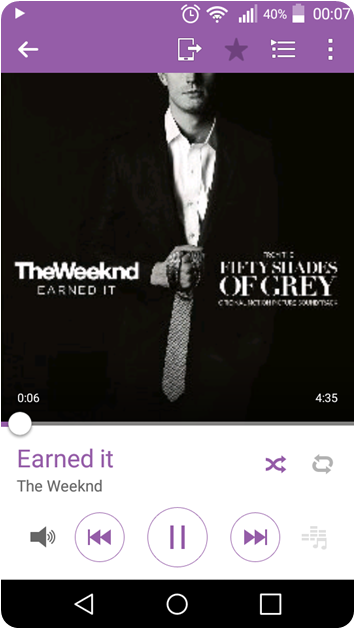
NOTE:
To take your song into your mobile device, you have to do it directly from iTunes in order to keep all the edition in your device. This can be done copying and pasting or dragging the song from one folder to another.By the way, we saved $1,29: 😎
I assure you that with practice the proccess will be less tedious.
¡SEE U SOON!
Si éxito fuera un lugar, a él me gustaría pertenecer.

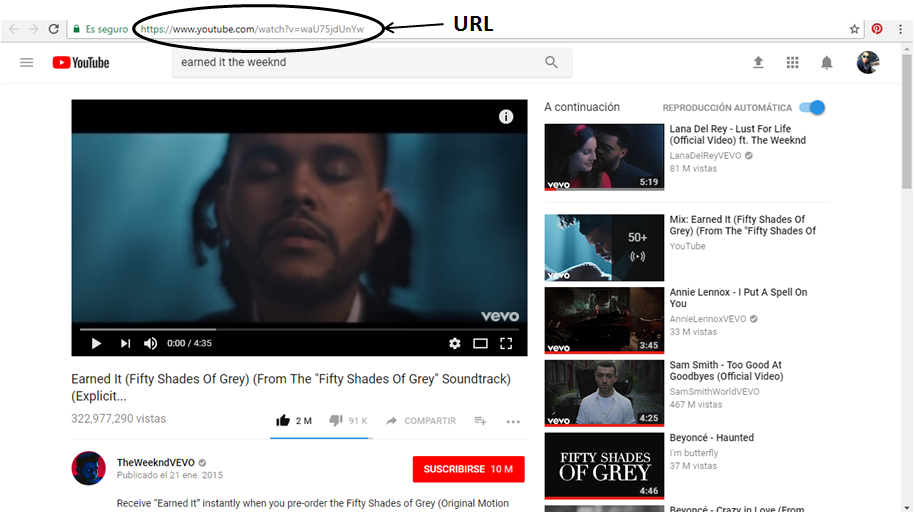

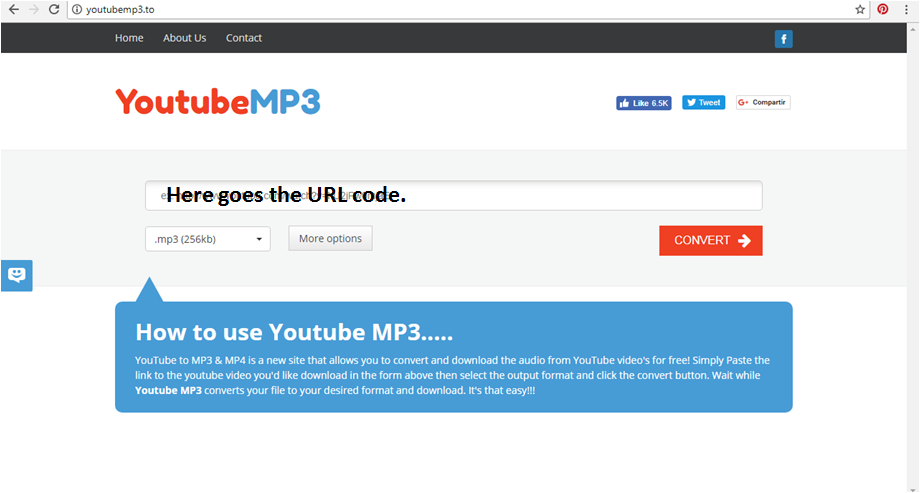

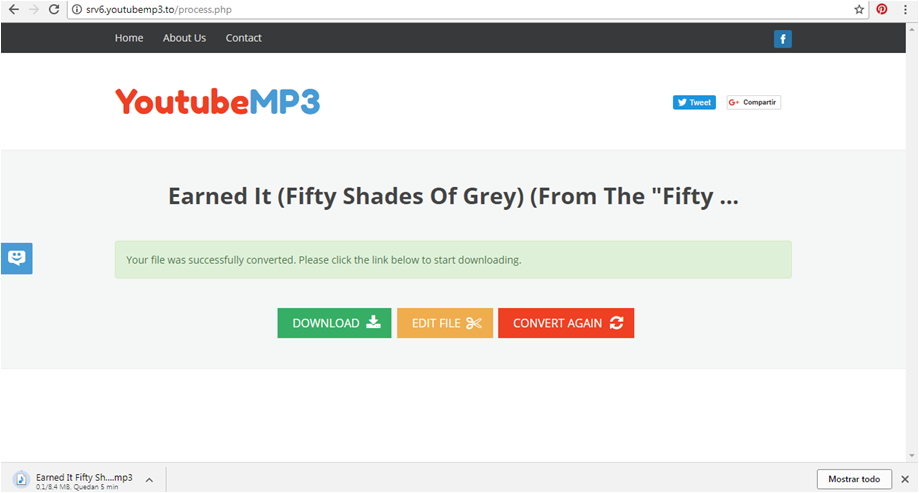

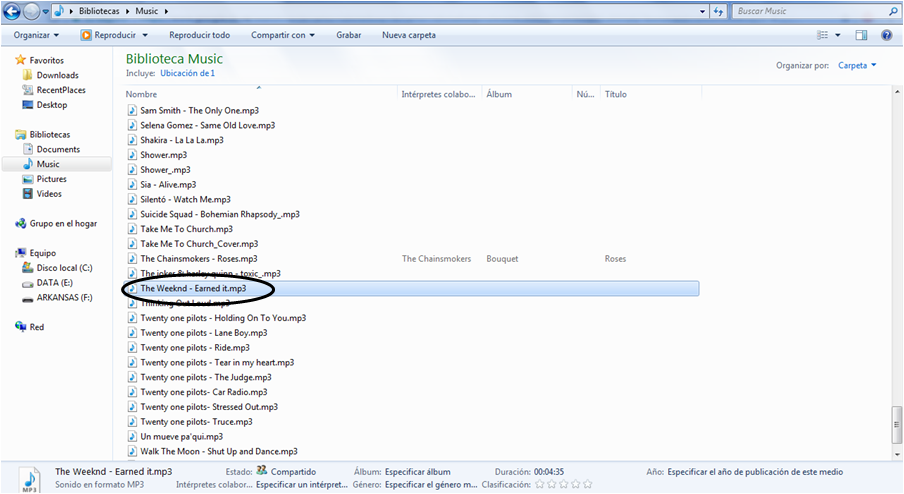

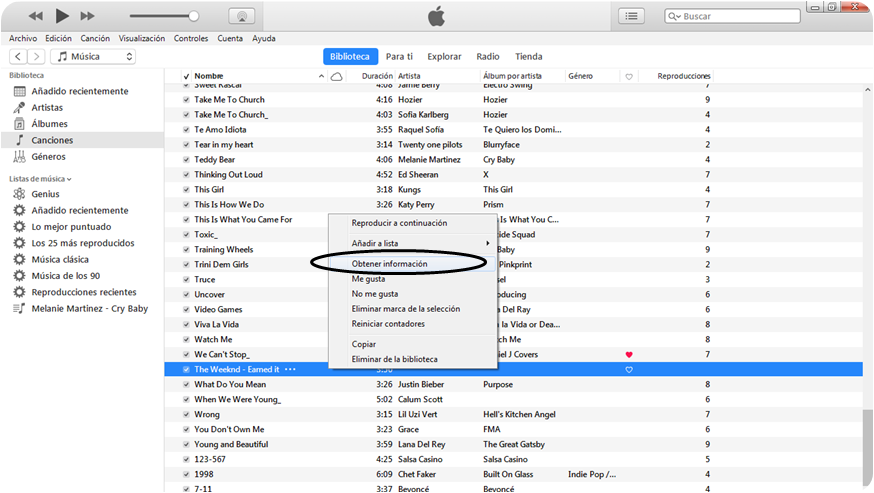

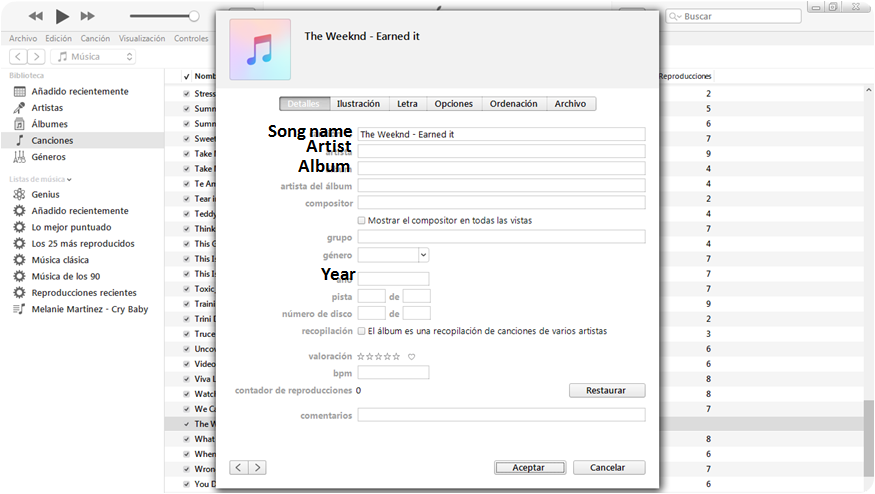

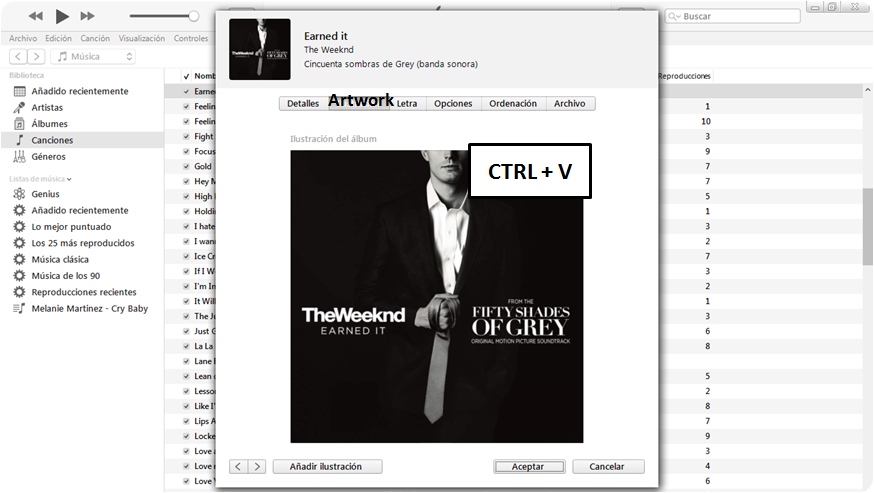



i upvoted your post. will you upvote this post? https://steemit.com/news/@a-a-a/l-a-marzulli-ufo-s-are-real
Hey! Thanks for your upvote. For sure I will.
Hola Edmanueld :), Gracias por la info