How to Set Up Push To Talk in Discord!
How to set up Push To Talk in Discord voice channels.


First, you must have a microphone. Most people can't just scream at their computer screens.
Trust me, I've tried. It doesn't work.
Some computers are magical, however, and do have working internal microphones!
As yet, I haven't figured out the secret ingredient as to which computers do and do not have internal mics that work with Discord. My advice is to experiment without an external microphone first and see if your voice comes through in the chat.
I have a Corsair gaming headset with headphones and a built-in mic. They're comfy and the sound is great. In case you want to look into them, here's an Amazon link.

Okay, you have a microphone. Lovely.
Now you must make sure you're not muted and deafened. There are two ways to check this.First, look at the bottom of the screen, next to your name. If either of those two have a slash through them, they're "off" and won't work.
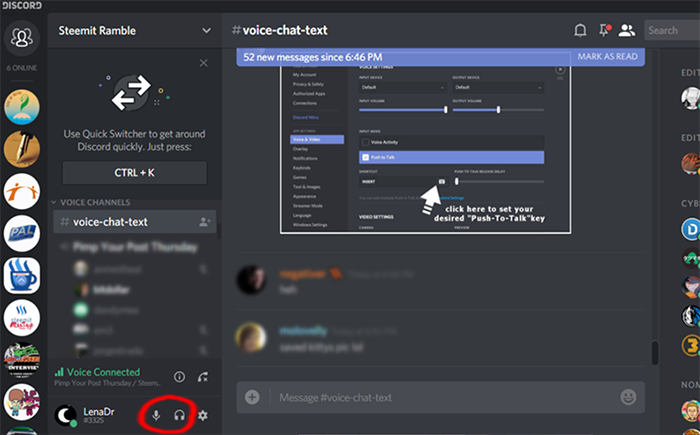
Next, right click on your name in the chat list.
This window (below) will come up; make sure these two boxes are NOT checked.
Okay, you're ready to hear and speak.
Click the little gear at the bottom of the screen. These are the settings.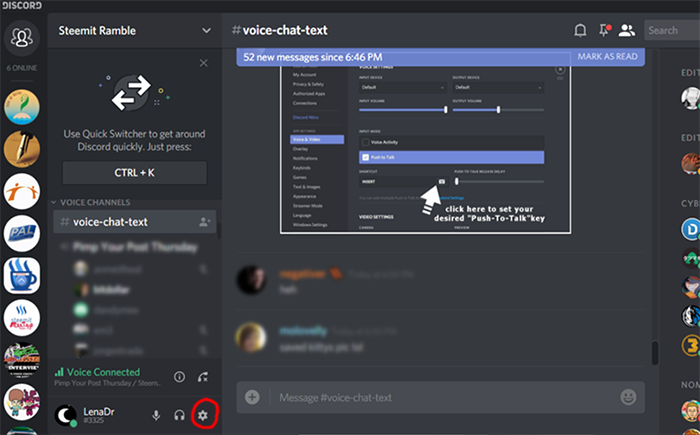
On the left, click on Voice and Video.

Under the Input Mode heading, make sure "Push To Talk" is checked.
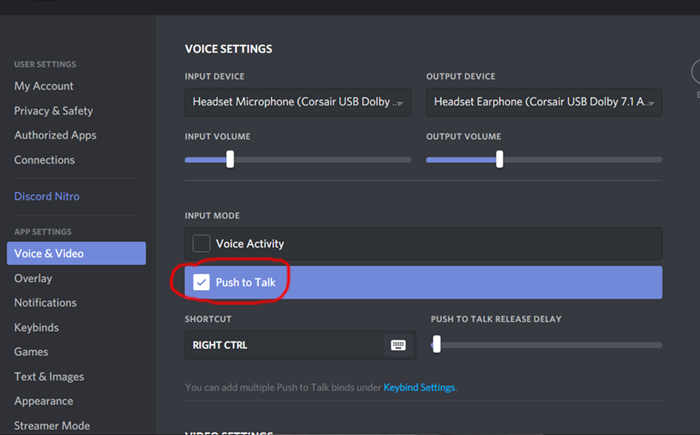
Now to set the key that you will push in order to talk.
Setting the key is called keybinding. Click on the keyboard-looking icon just underneath.It also might say "Edit Keybind."

Once you click, it will turn red.
Push whichever key (or keys) you'd like for your Push To Talk. (Mine is the right control key.) Push it, and then click "Stop Recording."Your keybind is now set. Woohoo!
When you want to speak in the room, push the key you've chosen and keep it depressed while you talk.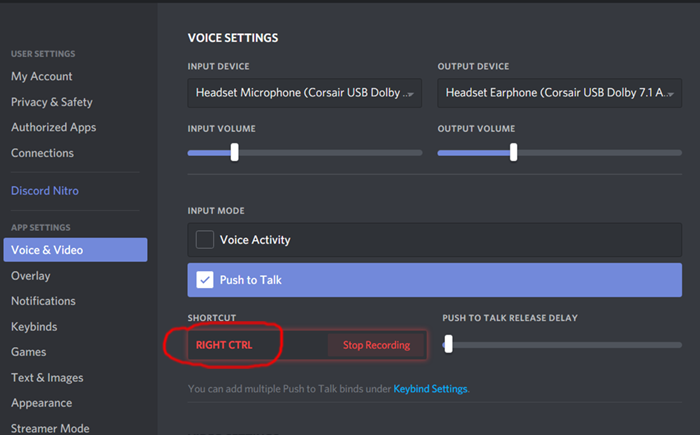
Almost done!
Up at the top are your input and output settings. Make sure the devices are correct and the volume is set. To change the devices, click the down-arrows to the right of the names.
And that's it! You should be all set up for Push To Talk.
YAAAY!
If you're still experiencing problems, it might be that you don't have the correct microphone setup. Keep experimenting with different microphones.
It might also be a bad internet connection. I can't help you with that one.
Sorry 'bout that.

Again, if I've missed something, please let me know in the comments and I'll change it.
This is kinda my first "tutorial," so I can use all the help I can get. Heehee.



Explore the dynamic world of cryptocurrency at our Crypto News platform! Our platform is your go-to source for the latest developments, expert insights, and essential tips in the crypto space.
🔥 Why Blicio?
Join us today and be part of the crypto revolution! 🚀💸
Congratulations, Your Post Has Been Added To The Steemit Worldmap!
Author link: http://steemitworldmap.com?author=lenadr
Post link: http://steemitworldmap.com?post=how-to-set-up-voice-to-talk-in-discord
Want to have your post on the map too?
Add the following inside your post:
!steemitworldmap xxx lat yyy long description d3scr
(replace xxx and yyy with latitude and longitude)
Lols. This applies to SO MANY RADIO SHOWS. Useful!
Woohoo, thank you! I've finally done something useful on Steemit. LOL.
Thanks for such a helpful, timely post! I was wondering how to do this just before you posted it! Talk about reading my mind. :)
Awesome! SO glad I can help. Thanks for commenting!
Nice. Some people really need it. Especially the new steemians and new to discord.
@seyiodus.
Thanks!
Finally, I am on it now.
Yaaay!
Thanks for this post! I wanted to change my key for push to talk and couldn't remember how to do it.
Yay! Glad it helped!
You are a gem! This is such a needed post @lenadr! :)
Yay thank you! I hope it helps a lot of people!
This gem of a post was discovered by the OCD Team!
Reply to this comment if you accept, and are willing to let us share your gem of a post! By accepting this, you have a chance to receive extra rewards and one of your photos in this article may be used in our compilation post!
You can follow @ocd – learn more about the project and see other Gems! We strive for transparency.
Oooh accept! Thank you!!
@originalworks
Great idea try enhance audio auscultation medical device
The @OriginalWorks bot has determined this post by @lenadr to be original material and upvoted it!
To call @OriginalWorks, simply reply to any post with @originalworks or !originalworks in your message!