How to fix cURL error (77) when do Wordpress update
Today when I do update plugins on my Wordpress site I met the following error screenshot. I searched curl error codes and found it caused by SSL. The error message is: Problem with reading the SSL CA cert (path? access rights?).
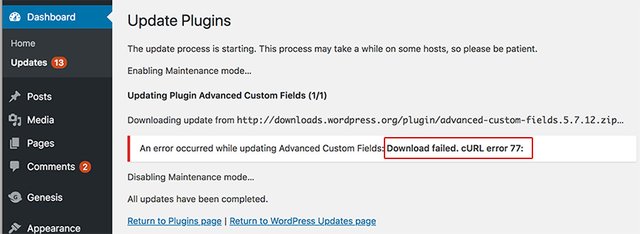
I searched in Google and according to my server details I fixed it with the following steps.
My Server has Plesk installed so it doesn't suit you if you use other panel.
Step 1, get where your Plesk installed
Connect to your server by SSH.
If you use Mac then you may open Terminal and enter command:
ssh root@xxx.xxx.xxx.xxx
After connected to your server, please enter command:
vi /etc/psa/psa.conf
And then you'll see the plesk path at the beginning of the conf file as the following.
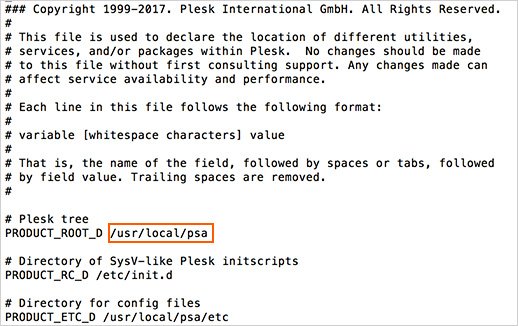
Click ESC and then enter :q! will let you quote vi.
Step 2, open / create panel.ini and update / add settings
You need open or create the file of PLESK_PRODUCT_ROOT_D/admin/conf/panel.ini if it doesn't exit.
In my server the file doesn't exist and I created a new one. Plesk already prepare a sample file there so I just copied it.
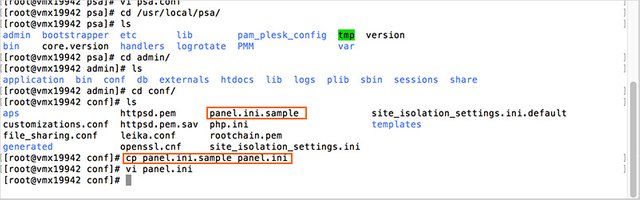
Enter command: vi panel.ini and you'll see plesk already prepared settings but just comment them. Move down to the end of the file and add the following codes and save the file:
[php]
curlCertificatesUrl="http://curl.haxx.se/ca/cacert.pem
Click keyboard i enter inserted mode to paste the above codes in vi. Click ESC and enter :wq will save and quote vi
Step 3, download the cacert.pem file
Enter command: cd /PLESK_PRODUCT_ROOT_D/Additional/PHPSettings/ .
If /Additional/PHPSettings/ doesn't exist then just user the following commands to create them.
Enter command: mkdir Additional
Enter command: cd Additional
Enter command: mkdir PHPSettings
Enter command: cd PHPSettings
Then download the cacert.pem from http://curl.haxx.se/ca/cacert.pem.
Enter command: wget http://curl.haxx.se/ca/cacert.pem
Step 4, execute plesk daily task
Enter command: plesk daily
Wait until the command executed. If your server doesn't have "plesk daily" command then it because your plesk version is old and you have to wait one day until plesk executed automatically.
Step 5, get the php version which run on your server
Open plesk and click: Websites & Domains
And you'll see PHP version as the following screenshot:
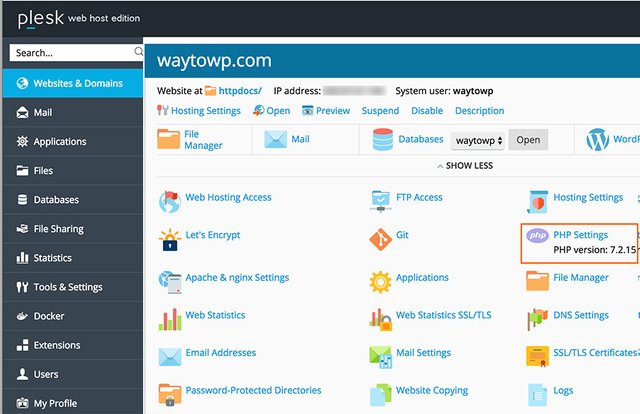
Step 5, change PHP settings for all your sites
In plesk, navigate to Tools & Settings --> General Settings --> PHP Settings
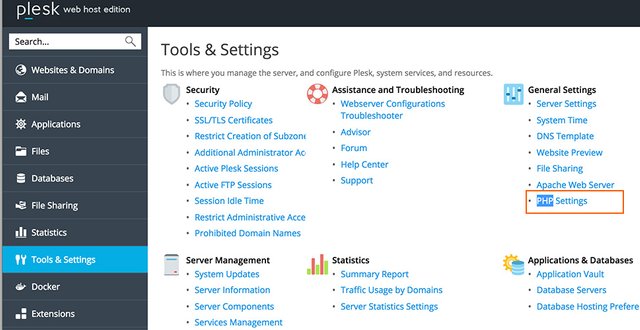
Open the link of FastCGI application for your PHP version.
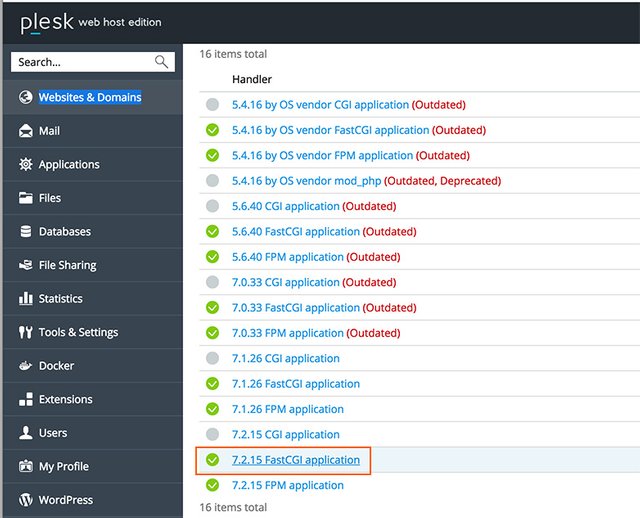
Click "ini" table and add the following to the ini file and save it.
curl.cainfo = /PLESK_PRODUCT_ROOT_D/Additional/PHPSettings/cacert.pem
PLESK_PRODUCT_ROOT_D is the value which read from psa.conf. In my case it is /usr/local/psa/
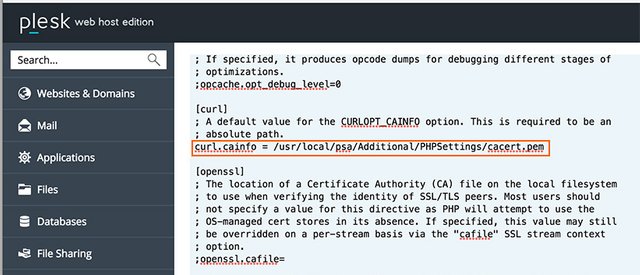
That's all, now it will be OK when you do updating again
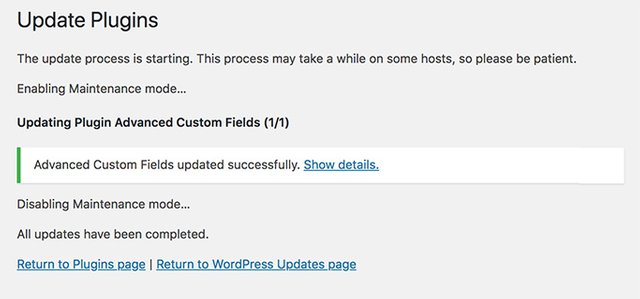
Posted from my blog with SteemPress : https://waytowp.com/how-to-fix-curl-error-77-when-do-wordpress-update/
Thank you for your contribution.
Your contribution has been evaluated according to Utopian policies and guidelines, as well as a predefined set of questions pertaining to the category.
To view those questions and the relevant answers related to your post, click here.
Need help? Chat with us on Discord.
[utopian-moderator]
Thank you for your review, @mcfarhat! Keep up the good work!
Hi @ascending.taurus!
Your post was upvoted by @steem-ua, new Steem dApp, using UserAuthority for algorithmic post curation!
Your post is eligible for our upvote, thanks to our collaboration with @utopian-io!
Feel free to join our @steem-ua Discord server
Hi @ascending.taurus!
Your post was upvoted by @steem-ua, new Steem dApp, using UserAuthority for algorithmic post curation!
Your post is eligible for our upvote, thanks to our collaboration with @utopian-io!
Feel free to join our @steem-ua Discord server
Congratulations @ascending.taurus! You have completed the following achievement on the Steem blockchain and have been rewarded with new badge(s) :
Click here to view your Board
If you no longer want to receive notifications, reply to this comment with the word
STOPTo support your work, I also upvoted your post!
Hey, @ascending.taurus!
Thanks for contributing on Utopian.
We’re already looking forward to your next contribution!
Get higher incentives and support Utopian.io!
Simply set @utopian.pay as a 5% (or higher) payout beneficiary on your contribution post (via SteemPlus or Steeditor).
Want to chat? Join us on Discord https://discord.gg/h52nFrV.
Vote for Utopian Witness!
Congratulations @ascending.taurus!
Your post was mentioned in the Steem Hit Parade for newcomers in the following category:
I also upvoted your post to increase its reward
If you like my work to promote newcomers and give them more visibility on the Steem blockchain, consider to vote for my witness!
Congratulations @ascending.taurus! You received a personal award!
You can view your badges on your Steem Board and compare to others on the Steem Ranking