Installing a new office with LibreOffice Ubuntu and Windows Subsystem Linux
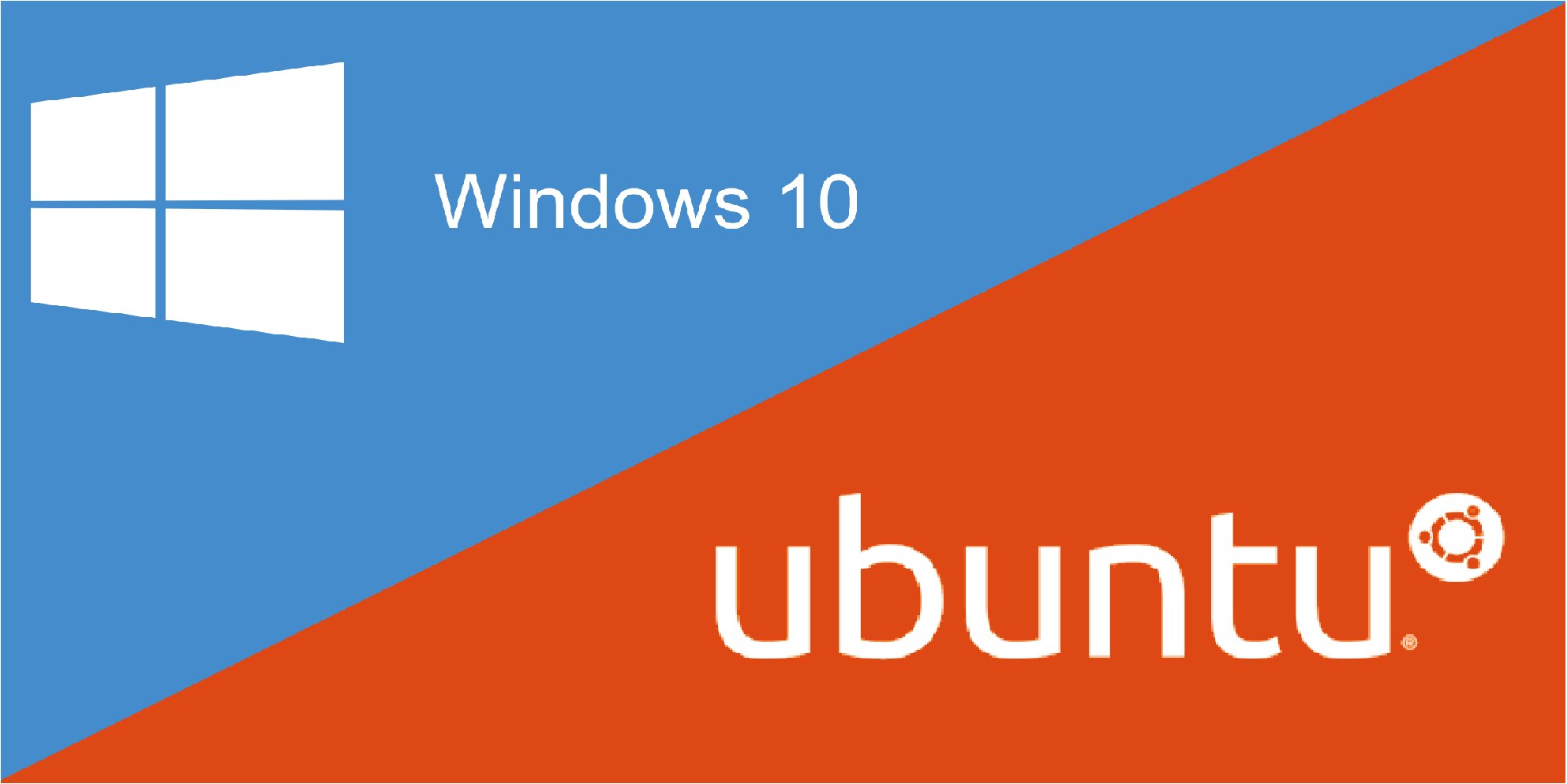
(Source)
Introduction
But happily the Windows 10 user now can do this within the system itself, that's the importance of the Windows Subsystem Lynux. Now you can use programs which are both long time certified or in development process and you can prove those programs and make your reports or your own modifications to share with the creators, something that some time ago couldn't be done by the Windows OS. In relation to that we can read here the words of the founder of Canonical about the releasing of Ubuntu for Windows 10:
In our journey to bring free software to the widest possible audience, this is not a moment we could have predicted. Nevertheless, we are delighted to stand behind Ubuntu for Windows, committed to addressing the needs of Windows developers exploring Linux in this amazing new way, and are excited at the possibilities heralded by this unexpected turn of events.”
— Mark Shuttleworth, founder of Canonical
Here for example, we see in the page of Jekyll (an open-source program not typically allowed in Windows) how they get in the wave of the WSL to promote and instruct in the use of the program between Windows users with a complete guide and references to get through the process of setting your Bash on Ubuntu.
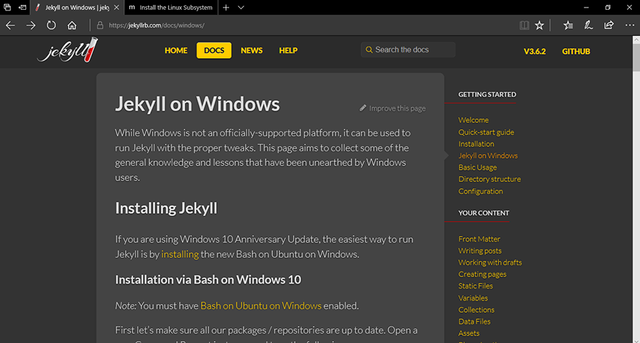
In this link you can see my tutorial on the process of installing Jekyll on Windows.
In this tutorial we will be going through the process of knowing more of the concepts, functions and commands from Linux in the Ubuntu console as working with files and folders, creating, organizing and finding them, but also we are going to know how to install some programs to get ready with any work in a computer system, most of all if you are working with text, images or internet files, etc. You need to understand that the goal of this tutorial is to start to get involved in basic methods performed by developers, something new for Windows users. The programs in this tutorial can be installed directly through Windows OS. Using this method you can learn from the use of the Bash, from the Xserver and in adition to this you will see the results of using programs from two diferent operative systems running at the same time in the same desktop. All this said, let's know some functions and sytems in both Linux and Windows.
The Xserver
Something important in a computer system is the UI, short for user interface. This is the way an user can comunicate with the system on what he want to do without speaking computer language. For example a web browser is an UI that allows you to search, watch or save internet files. But the Ubuntu console or Bash (Bourne again shell) by itself only allows to operate some few simple programs as nano which we use in the previous tutorial. But other programs need to run out of the box, these programs have to use a special visual system to work. In Windows 10 this system is called a Xserver from which there are some options to choose. Using the Xserver we are going to be able to work in an environment more like that we are used to but with new programs that came from the world of the open-source. Some of the programs we are going to install have their Windows OS version, but as we've said, in our new environment we are going to be able to use the newest versions or even alfa or beta versions before they become packed and released. So, let's start with the tutorial.Basic commands in the Bash
The way the Bash works is from command lines which are instructions for the system to work, you can do almost everything through the Bash just writing the correct command lines. Let's begin with some basic commands on the Bash.
pwd -Print the directory you are located.
cd -Is the command line to travel in the folders.
ls -Is the command for listing the files in a directory.
mkdir -Is the command line to create a folder.
rmdir -Is the command line to remove an empty folder.
rm -r -Is the command line to remove a folder.
touch -Is the command line for create a file.
rm -Is the command line to remove a file.
nano -Is the command line to start a program to edit the files.
cat -Is the command line to view the content of the file.
clear -Refresh the Bash clearing the lines and re-starting fron line one.
Let's do some experiments with these commands.
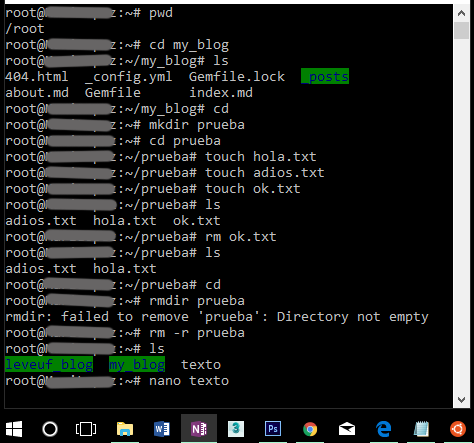
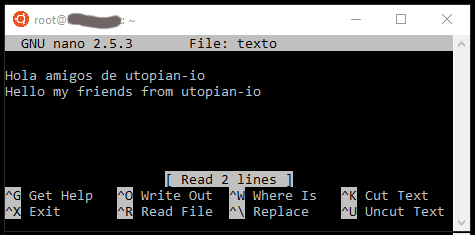
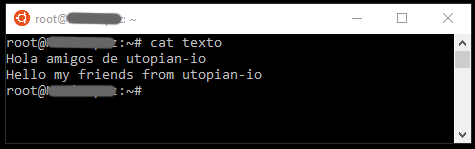
Installing the Xserver
Let's do some more visualy complex and exciting things. Let's install the Xserver for more posibilities with the Bash.
Close your Bash and we are going to istall this Xserver: VcXsrv. This is a repository located in sourceforge, and you can acces the code there. This precise installation is through Windows so is not needed to explain, you going to see the installation wizard bellow. For more references of this procedure, please check here.
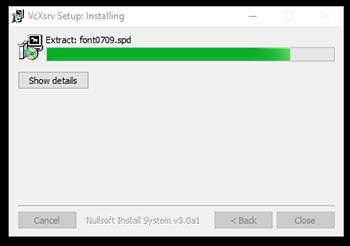
Then, you ned to do these steps:
+Locate the VcXsrv shortcut in the Start Menu
+Right click on it
+Select More>Open file location
+Copy the VcXsrv shortcut file
+Paste the shortcut in %appdata%\Microsoft\Windows\Start Menu\Programs\Startup

Launch VcXsrv for the first time
Attend to the Firewall confirmation.
You will see an icon in your task bar.
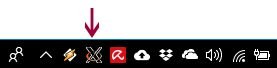
Now, open your Bash and we are going to configure the Xserver. We are going to use the command
echo to copy a line and put it into a file.Hit enter. Let's download and perform a simple graphic application that follows your mouse movements:
Write this (
sudois a command to perform operations that require administrative permission as intalling a program which command is apt-get):And run by writing :
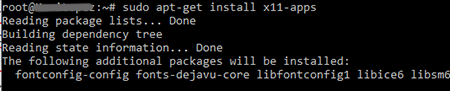
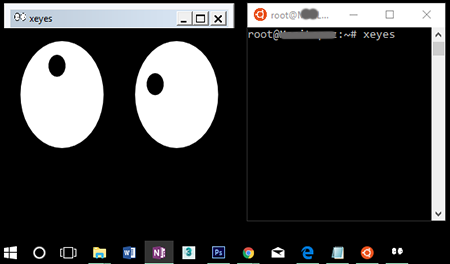
(Note: the
& symbol open the program but you still can use the bash. Without using it you won't be able to use the bash. If that's the case you just need to suspend and restart by using Ctrl+C, as I don't use it in this time I'd have to press the combination.Installing LibreOffice
Installing a Shell
Now we are going to install first a general user interface that could serve us to manage our programs and files. This is the xfce4 program, another open-source program which is a desktop environment for Linux distributions. You can get involved in the development here: https://xfce.org/getinvolved?lang=en
Now we are going to type:
sudo apt-get install xfce4

Run it by typing: startxfce4
Use default configuration.
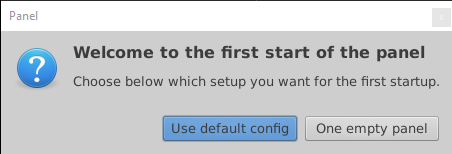
And now you will have this:

Now you have the control to find programs and files in Ubuntu. To close the system press:
Ctrl+C LibreOffice
Now that we are in a new land we are ready to install LibreOffice. Let's get this great package that is a complete group of programs to manage all kind of documents related to text documents, spreadsheets, drawing, or presentations, LibreOffice is the alternative we will be using instead of Microsoft Office.
You can find all the documentation about these programs included in LibreOffice in their website. Let's install it:
Type the next command lines one by one in the Bash. Through these commands you will get the most recent version of the package.
sudo add-apt-repository ppa:libreoffice/pp
sudo apt-get update
sudo apt-get upgrade
apt install libreoffice
apt install libreoffice-java-common
In some of the processes you will be asked for confirmation, type "y" or hit enter as requested. Be sure to have always internet connection, this will take a while. Here, the final result.
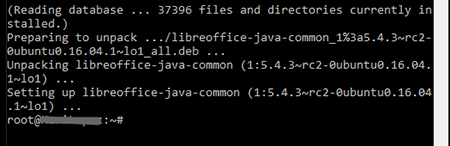
In adition to this you can also install Java Runtime Environment.
sudo apt-get install default-jre
You need to type the line (
libreoffice + (--)(your_program) opt + (&). You can see a list of the programs and functions included by typing this:libreoffice --help
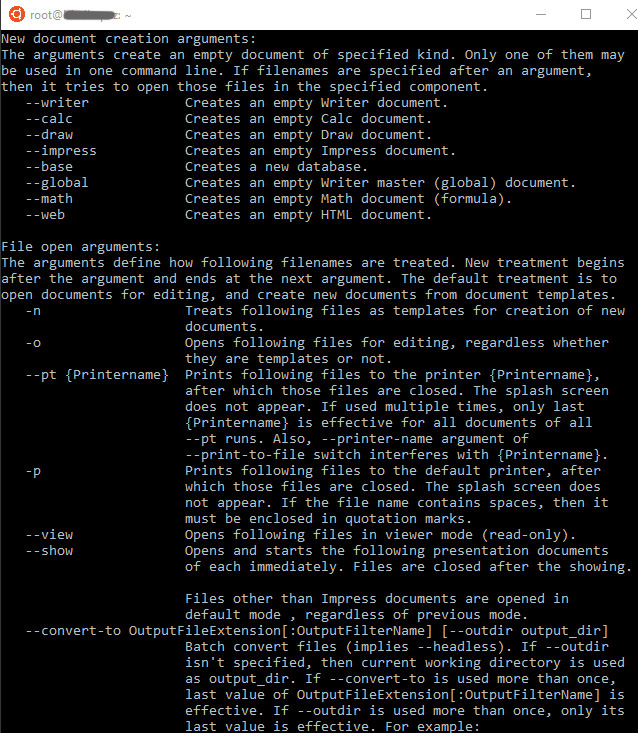
Installing Mozilla Firefox
Just to get some more complete tools becuase any office needs a Web browser, let's choose Mozilla Firefox in this tutorial. Type:
sudo add-apt-repository ppa:mozillateam/firefox-next
sudo apt-get update
sudo apt-get install firefox
sudo apt-get upgrade
Let's check everything installed so far. Type:
startxfce4 and in the program browser: 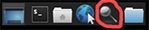 search and open your programs!!
search and open your programs!!
Now we are done with the setting of our new office using the Bash on Ubuntu on Windows In a next tutorial we will be making and organizing files in these and other programs as Gimp, Jekyll, or Sublime Text
Here some interesting links with references of this process:
https://insidewindows.net/2017/03/17/starter-guide-on-bash-on-windows-how-to-get-it-running-installing-apps-and-a-shell-and-customization/
https://seanthegeek.net/234/graphical-linux-applications-bash-ubuntu-windows/
https://sourceforge.net/p/vcxsrv/discussion/986201/thread/8dc32d4d/?limit=25#4798
https://www.howtogeek.com/63997/how-to-install-programs-in-ubuntu-in-the-command-line/
https://askubuntu.com/questions/132837/how-do-i-install-the-latest-stable-version-of-libreoffice
Your contribution cannot be approved YET because it does not appear to refer to or relate to an open-source repository. See here for a definition of "open-source."
I am sorry, I made a mistake: I reviewed the repo again, and it did appear to not contain Open Source code. As it appears, WSL is closed-source and therefore we cannot approve it for a Utopian Open Source Contribution upvote... I am sorry to have to inform you about this...
However => can you prove to me a repo on GitHub about WSL which contains the code itself and states it is open source software?
You can contact us on Discord.
[utopian-moderator]
Edit: self-upvoted for visibility, I made a mistake earlier, sorry..
I personally think this is a mistake.
Upon reading this post, 80%+ from it refers to open-source projects (Ubuntu, XServer/X11, Bash + commands, LibreOffice, Mozilla Firefox etc.).
Should a post not mention a closed source project at all? Because if that is the case, there are many already approved posts that mention closed source projects, one of them is even from a Utopian moderator (like this one).
I kindly ask you to reconsider approving this post, as it clearly brings value to the users and to the open source community. Thank you.
Thank you very much for your support, @Sirrius, is much appreciated!!
My best regards and a big Hug!!!
I understand it with WSL!! But trying to save the work, maybe I can change to the repository of LibreOffice that repo is a mirror with all the code.
Well, I changed the repository to LibreOffice, I hope it will be fine! Thanks for your attention!!
No sorry, your tutorial is about WSL at its core, not LibreOffice. LibreOffice was just an example how to install Linux apps on Windows. WSL - as it seems - is closed-source, so not Utopian material. I asked you to prove to me it is indeed Open Source software. And if not, if you cannot find a GitHub repo proving WSL is Open souce, although I like your post and continue to upvote it myself personally, I could not approve it as a Utopian moderator. So please, reply to me here with the proper repo, or agree for me to reject it...
It was a time when Utopian moderators give you options or advice to improve your contribution. You know perfectly what you are asking to me is not possible and you are not giving me help, insted your just give your opinion about a system you don't like. The tutorial speaks about several programs along with LibreOffice some of them open-source as LibreOffice. You by yourself approved the tutorial about installing a new office when you review it in the first time and now sudenly it has no worh for you. Maybe I made a mistake but you TOO. NO I don't agree with your decision but it doesn't matter, happily knowledge has not to do with your approval!
This is not fair of you:
I take it you could not find proof WSL is indeed Open Source, so I also need to conclude this is not valid Utopian post (ref. no Open source) so I will now definitely reject this for a Utopia n upvote.
Sorry, I like your writing-style and I feel sorry as well I cannot give you the Utopian upvote. But please try to understand what I need to do to follow the rules. And I also hope to see more Open source contributions to Utopian form you, because again: I like your style personally. Peace...
@scipio
Let me say this first, @Scipio, personally I think you are a person from which I can lern a lot of things, how I know, seeing your blog, you must know I discover utopian because I have a project of a web page, I'm learnig from the scratch, I consider you a person of respect and you know I was grateful of your first words commenting the post. So let's talk as adult persons. My intention was not to ofend you but expresing my point of view, as valid as yours, as I support your decision of not approving this post. Please let me tell you, I want to keep contributing, this is not my first post. The first I did a lot of work along side of the moderator to get it approved, as with this one when you told me, I spent hours trying to find that repo, that's our work. I proposse you the change of repo because I've seen it as a common practice in utopian, as changing categories. So I proposed you make a change to LibreOffice/core repo because is the other main program involved in the tutorial. I did try to find between users in the issues tab of the WSL, but then I thought the WSL interact and is deep related with windows system maybe that's the reason they only interact with developers and reporters via issues. I search for options but I don't know what else to do besides having this conversation. Why I felt not helped, in discord you used some smileys and words that I didn't know how to take but as you was laughting of me, that's the reason that I get confused; why if you did find valuable the post in the fist time simply send me to an impossible task, as you and me knew in that moment. Please understand this, I will not move in any direction this post because valuable people for me has commented and find it useful. Please, @Sipio we both must not make this personal. You need to do your responsability and so do I. Thanks for your attention and time for this post, and I'll be following you to learn more!!
@leveuf , don't worry! I am not angry at you! ;-)
It is ok!
But I cannot approve this post, because at the core it is about WSL, not LibreOffice (you could install a native Windows .exe auto-installer to a Windows machine, that is not what your post is about!).
Your post is about WSL, what it is for, how to use it: in essence, using Linux natively on a Windows 10 machine, without the need of VirtualBox guestOS. I upvoted your post personally because:
-a- you spent a lot of time writing a nice informative tutorial, which I like
-b- I never heard of WSL before, and thanks to you, I do now
-c- I never liked Microsoft for being so closed-source / market-driven, vendor-locking people to use all-things-Microsoft, but WSL is really cool! (I use Macs myself but nonetheless WSL is cool).
But it is not Open Source, therefore there is no GitHub repo and I may not accept it on Utopian! As the author, it is your job to find the right repo! Not mine, right? I just check to see if the repo is correct, that's all, and it cannot be correct, because it doesnt exist because WSL is not open source, it is Microsoft Closed Source software.
Do you understand the difference? I like your post, I like WSL, but I cannot approve it for Utopian!
Cheers, make new great Open Source tuts! Please do!
@scipio
Thanks for all, @Scipio, I really apreciate your invitation and this experience!! The best for your projects!!
DISCLAIMER: dropahead Curation Team does not necessarily share opinions expressed in this article, but find author's effort and/or contribution deserves better reward and visibility.
to maximize your curation rewards!
with SteemConnect
Do the above and we'll have more STEEM POWER to give YOU bigger rewards next time!
News from dropahead: Bye bye 25+ and 50+! Welcome 20+ 40+ and 60+!
Thanks a lot!!! Your support is Much appreciated!! :)
You did a fantastic job with this instructional article, @leveuf! Very detailed, and quite an accomplishment for writing it in English since English is not your first language.
I have upvoted and resteemed this post as my daily post promotion for people whom I have previously curated.
Cheers!
@mitneb
Thank you very much @Mitneb!! Your words and support are much appreciated, specially in this post!! I will continue those learnings for the future projects!! I send you a big hug and the best energies for your project!!! :)
You're very welcome, @leveuf! This article looks like it was a lot of work. You put a lot of effort into it.
Cheers and a big hug back!
@mitneb
Good job! Really appreciate your effort. Actually, I was looking for a way to run the UI apps in windows with the new Ubuntu app. This is gonna help me, Thanks
Thank you very much for your words and encouragement!! I'm very glad you find it useful. Personally it was a great discovery!! I send you the best vibes for your projects!!! :)
híjole carnal ¿pero qué pasa? porque no colocas ese Ubuntu de planta de una vez :D
@Fanisk!! No es el chiste, así no se aprende tanto!! De hecho casi todos los programas que menciono se pueden instalar directamente en Windows, ni siquiera necesitaría Ubuntu. El caso es conocer el manejo interno de los sistemas además de participar de la nueva visión de Windows animándose y animando al desarrollo de software open-source!! :D
@leveuf :D Ante todo un abrazo fuerte y espero me excuses si te causé un disgusto con mi comentario, no era mi intención. Lo de «carnal» no es que sea chiste, es que me gusta esa palabra, no soy mexicana, pero creí que no habría inconveniente pues una vez me dijiste «carnalita» :3 Y lo de Ubuntu... pues lo que sucede es que yo utilizo Ubuntu hace seis años y por eso te lo sugerí. Tuve muy malas experiencias con windows y te digo sinceramente que una parte de mi vida realmente cambió a mi favor cuando dejé atrás ese sistema operativo. Se podría decir que me liberó de muchos problemas porque yo no tengo plata para comprar la licencia y además el software para mantenerlo (antivirus y demás, y como si fuera poco después de un tiempo pagar por una licencia de renovación) las cosas se me complicaban bastante con la copia pirata que tenía, al principio tuve miedo porque utilizaba mucho photoshop (obviamente también pirata, otros software de diseño y por supuesto software de sonido), pero transcurrió muy poco tiempo para darme cuenta que el software de diseño y también de sonido opensource no tiene nada que envidiarle al comercial, es más, muchos adelantos tecnológicos que luego se implementan en el software comercial salen del opensource y en varios países en centros educativos, no solo colegios, sino universidades también, se está cambiando al opensource: https://www.muylinux.com/2015/01/16/adios-photoshop-hola-krita-paris-8/
Pixar, entre otros, primero liberan sus adelantos hacia el opensource y mucho software gráfico a nivel comercial se lo vende a la gente cuando esto se encuentra liberado: https://graphics.pixar.com/usd/docs/Open-Source-Release.html
Hace poco cuando dieron gratis la licencia de windows 10 lo instalé en una partición, pero tu crees... cuando uno se enamora, se enamora, y yo ya estaba perdidamente enamorada de Ubuntu y de la maravillosa gama del software opensource.
Creo que voy a hacer un post hablando del software opensource para mostrar que el patito feo realmente es el cisne más hermoso del estanque :D
Y pues como sé que te gusta Blender, te quiero contar una anécdota, mira este video :D
Gracias @Fanisk! :) No me molestó para nada lo de carnal, tampoco tu comentario!! Y yo también he usado Ubuntu, completamente instalado en una computadora que perdí, en ella nunca use la consola ni me enteré cómo se instalaban los programas, simplemente apretaba el botón! No tiene más caso este post más que lo que pude aprender de él, el proceso de instalación de estos sistemas de todos modos me deja algo, da gusto encontrar conocimiento y ponerlo en marcha!! El moderador que lo calificó lo aprobó diciendo que le había gustado y que había aprendido algo y luego lo desaprobó. Con bastante sarcasmo me estuvo respondiendo en discord y ya simplemente no me quiere dar ninguna opción. En fin!! Te mando un abrazo fuerte @Fanisk!! Gracias por compartirme esa información, la estaré checando!! Todo lo mejor!!
¿Pero cómo así? :( Eso sí está muy mal :( ¿Por qué no buscas una instancia mayor en Utopian?
Tú estás hablando de opensource y la mayoría de la gente utiliza windows entonces me parece muy válido tu post porque acerca a la gente que no conoce al opensource...
Ah, ya veo que es lo que pasa por el comentario de abajo...
¿Las herramientas que utilizaste estaban dentro de los repositorios de GitHub?
Le propuse hacer un cambio al repositorio de LibreOffice en GitHub y más o menos se burló. Ubuntu tiene un repositorio en GitHub, ellos te dirigen a su propio repositorio en Canonical para trabajar ahí. El Xserver es open-source el código puede encontrarse en Sourceforge... en fin... Varios programas open-source están animando a usar ese Sub sistema para interesar a usuarios en windows. Y pues... en un giro bipolar el post pasó de ser muy bueno a no tener nada que ver con el open-source!! :(
@leveuf lo que sucede es que si no está de planta en GitHub no te lo aprueban. Mira el caso particular de @namra, se hizo un excelente tutorial sobre CellShading en Blender y no se lo aprobaron porque sencillamente Blender no tiene de planta su repositorio en Github, lo que hay es un espejo. Por el momento solo se puede trabajar con repositorios que estén realmente dentro de Github... yo voy a hablar con gente de Blender haber si es posible que traigan Blender a Github :D
Me parece que es el caso de Gnome/Gimp, un espejo, y hay varios tutoriales aprobados! :) Está bien @Fanisk no va a ser aprobado pero yo ya dije lo que tenía que decir!! Te abrazo!!
Agregué un video donde se aprecia mejor la ventaja de tener los dos sistemas a la vez!! :)
Thank you for the contribution. It has been approved.
^^^ I had to reject it in hindsight....
You can contact us on Discord.
[utopian-moderator]
Thank you very much!!! :)
I Love Macs personally, but I really do like this Windows Subsystem Linux!
This was the first post I moderated today where I actually learned something myself! :-)
Sorry, I made a mistake.... I can't approve it because I mis-interpreted the repo: it is not Open Source.... Sorry again :-(
Very descriptive and full of useful information!!
Thank you very much, @Sarmizegetusa!! It's a great adventure of learning for me!! I send you the best vibes and more Hugs!!! :D
The process of learning is very exciting and allows us to develop ourselves not only in one direction, but on many levels. It is wonderful to share it with others!
Big hugs for you too!! ❤
You are absolutely right!! Me as a theater actor and director find myself in a terrain that has many tools to develope some of the areas in my work such as comunication of projects, managing academic articles, make presentations and videos, knowing partners and simply learning new tools!! And of course any new knowledge if we take care of it could lead us to higher levels of creativity!! It's a pleasure to be with good friends in this road!!! :D
I send you more Hugs and the best vibes for projects and life!!! <3
This is an awesome post and introduction to linux-based (debian/ubuntu) systems and commands. I have used both Windows and Linux in the past. I tried quite a few linux versions over the years: mandrake, mandriva, opensuse, fedora, Ubuntu and now Mint.
Keep going with this series of explaining and promoting open-source systems. I think that they are very helpful. Your english writing is getting much better too. Cheers :)
@Sirrus!!! Your words are a good fuel to go on!! I'm discovering a vast new world and maybe I'm getting more tools for my work!! This world of open-source was a great discovery!! Thanks for introducing me through your own work!!! Big Hug, @Sirrius!! :D
PS. I'll be learning more from those systems you've mentioned!! :)
Some of those are old systems now. I think the easiest way at first is to stay with Ubuntu as a linux distribution because of the big community, supported applications and documentation. It is an awesome Operating-System. I am really glad that I was a source of inspiration.
Oh, I remembered that you asked me at one point about where to learn Javascript. Here are 2 cool sites to do that, in case you haven't already found them: Eloquent Javascript and Codecademy
That's perfect!!! Not I'm not get into Java already!! :D
Thanks a lot for your recomendations and all the best for your projects too, @Sirrius!!!
@minnowpond1 has voted on behalf of @minnowpond.
If you would like to recieve upvotes from minnowponds team on all your posts, simply FOLLOW @minnowpond.
Congratulations! This post has been upvoted from the communal account, @minnowsupport, by leveuf from the Minnow Support Project. It's a witness project run by aggroed, ausbitbank, teamsteem, theprophet0, someguy123, neoxian, followbtcnews/crimsonclad, and netuoso. The goal is to help Steemit grow by supporting Minnows and creating a social network. Please find us in the Peace, Abundance, and Liberty Network (PALnet) Discord Channel. It's a completely public and open space to all members of the Steemit community who voluntarily choose to be there.
If you would like to delegate to the Minnow Support Project you can do so by clicking on the following links: 50SP, 100SP, 250SP, 500SP, 1000SP, 5000SP. Be sure to leave at least 50SP undelegated on your account.