How to Make Flat Text

Hallo Steemian !!
We meet again, this time I will explain one of tutorial on GIMP application, that is how to make grooved text.
Open the GIMP app first, then open the worksheet, open a new layer with white background (CTRL + N), I use 1640x400 pixels size.
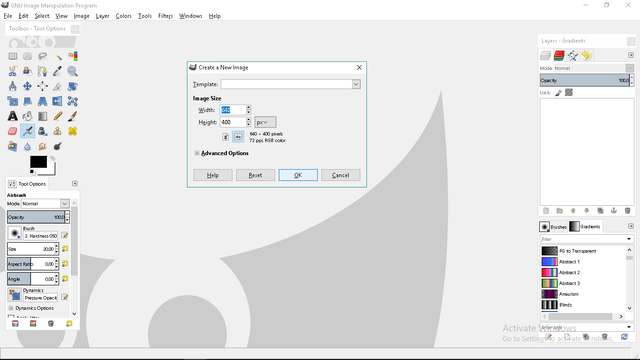
Click "Paths Tool".
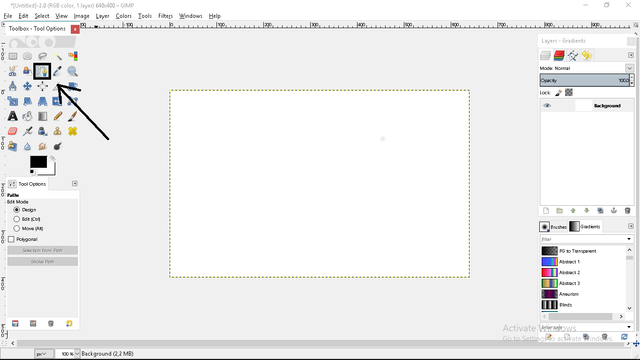
And then, create the path you want to create for your text later.
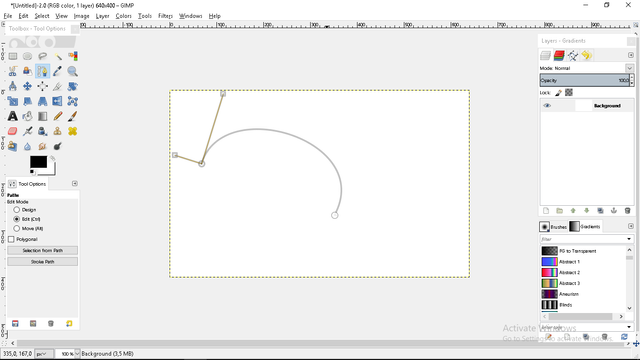
Then, Click "Paths-Gradients".
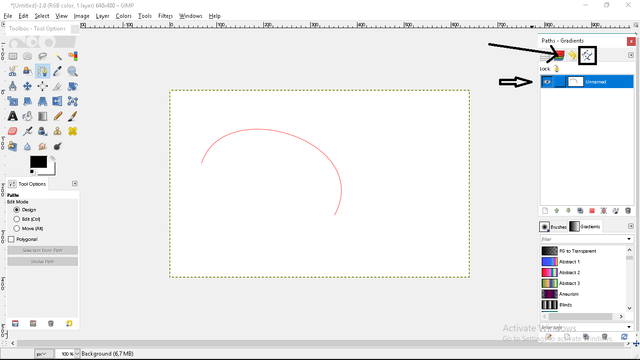
Click "Text Tool".
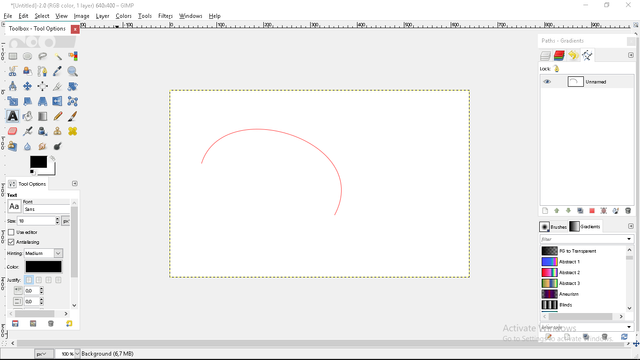
Then write the words you want with the size and model of writing that you like.
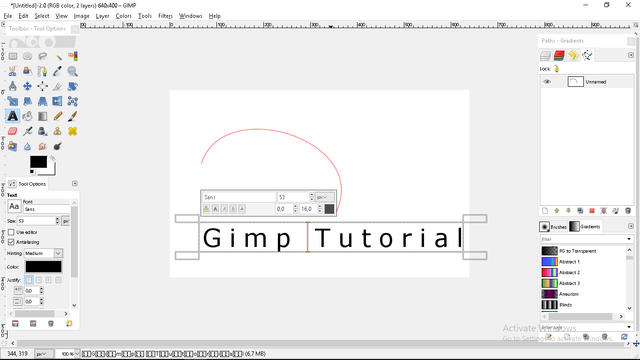
And then right-click on the text, select "Text along Path".
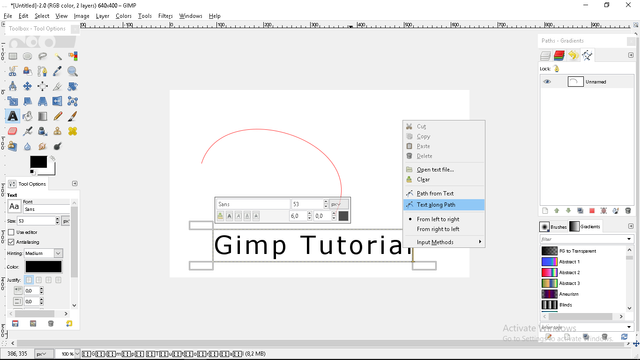
Delete the layer below.
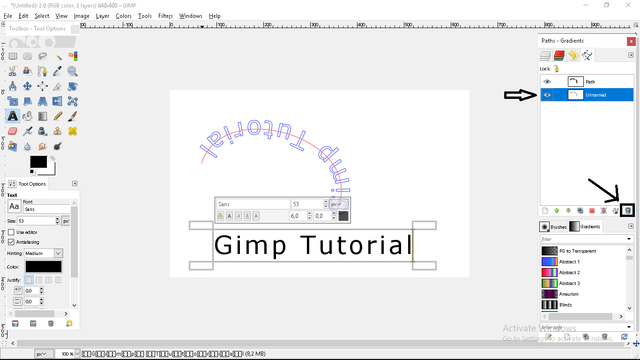
The next step, right-click on the remaining layer, then select "Path to Selection".
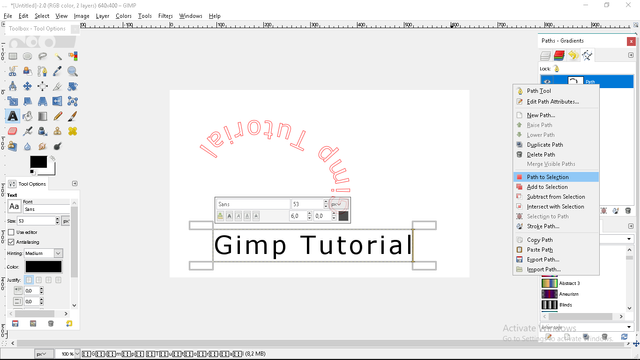
Then select again on "Layers-Gradients". Then delete the text layer.
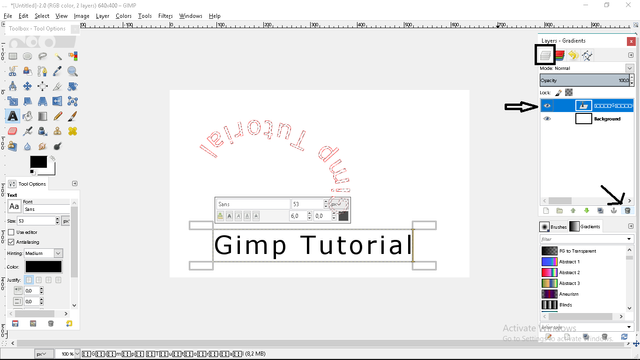
Next, create a new layer.
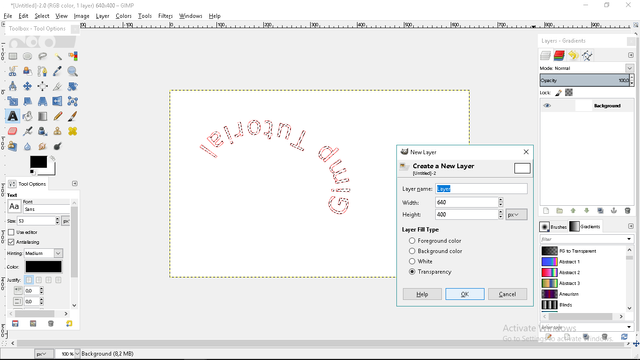
Then select again on "Paths-Gradients", then select "Path to Selection".
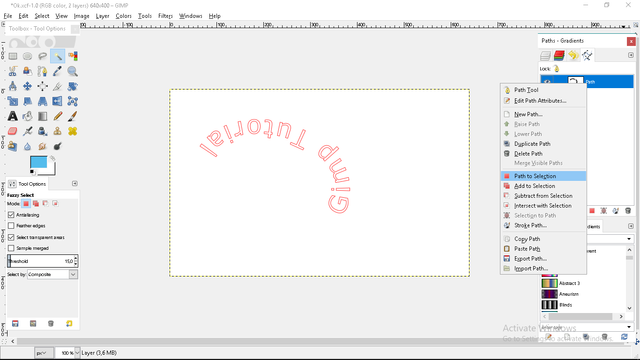
Then select again on "Layers-Gradients", right click on the text, choose "Edit" - "Fill with FG Color". I have chosen the blue color before.
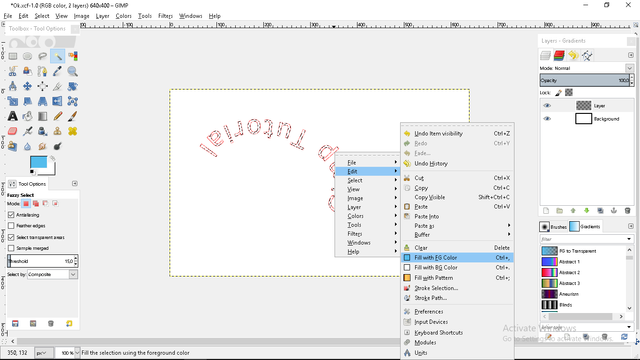
Finish.
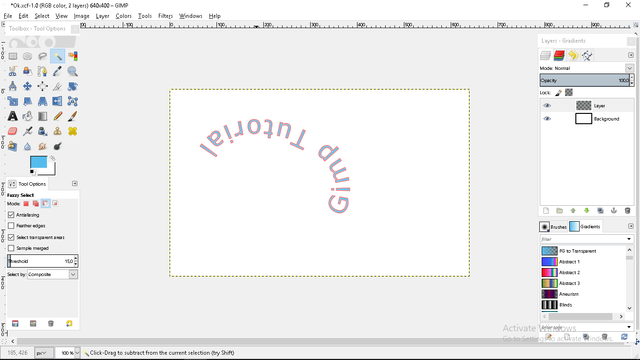
Hopefully, this tutorial can help for GIMP users. For those of you who want to download can use this link : Download
Posted on Utopian.io - Rewarding Open Source Contributors
God Nice
thanks
Your contribution cannot be approved because it does not follow the Utopian Rules.
You can contact us on Discord.
[utopian-moderator]