VIRTUS — Masternode Setup Guide (local PC with Windows)
Hello altcoin fans, today i want to post about Virtus. New Alternative coin with Masternodes, that has really good potential, in this post i will teach you how to setup a Masternode on your local PC with Windows (7 and higher).
First of all you should download the latest version of the Virtus wallet. You can get latest VRT-wallet from official github https://github.com/VirtusPay or Virtus website https://www.virtuspay.co/
After downloading the corresponding version of wallet, you will see the zip archive, which you need to unzip to a convenient place
Then you need to run the file virtus-qt.exe and choose where Virtus will store its data (I recommend leaving the default path)
After a short wait you will see the main wallet window
To run your own Masternode, you need to have at least 5000.1 coins. Now you can buy VRT on GRAVIEX-exchange https://graviex.net/markets/vrtbtc
If you own a node, you can receive passive income in the form of coins VRT. You can also sell these coins on the exchange.
In addition, your Internet-provider must give you a static IP (unchanged with time). Use service https://www.yougetsignal.com/what-is-my-ip-address/ to find out your IP address. On your router you must open port 13881.
Now it is necessary to prepare a new address for Masternode and send there exactly 5000 VRT with one transaction. Go to File — Receiving address
Next in open child windows press button New
Next in open child windows write write any mark we understand, example MyLocalPCMasternode and press button OK
And after this we can see new added address for Masternode. Copy it- press button Copy
Now it’s necessary to send 5000 VRT to this address (coins remain with us, we just move them from pocket to pocket). Go to the tab Send and paste Masternode-address in field Pay To. In field Amount type 5000 and then press button Send and confirm payment.
Next go to tab Transaction, find our transaction and wait 15 confirmations
Next go to Tools -Debug console
Next in open child windows go to tab Console and type masternode genkey and press Enter. Save result, this is your masternode_private_key
Next type masternode outputs and press Enter. You will see two parameters tx and digit. Save result, this is your collateral_output_txid and collateral_output_index
Now close Debug console and go to Tools -Open Wallet configuration file (use notepad or any other text editor)
Paste following in configuration file:
port=13881
masternode=1
masternodeprivkey=masternode_private_key
externalip=YourExternalIPAddressHere
Save File and close it. Next go to Tools -Open Masternode configuration file (use notepad or any other text editor)
Paste following in configuration file (in one line):
MN1 YourExternalIPAddressHere:13881 masternode_private_key collateral_output_txid collateral_output_index
Save File and close it. Next go to Settings-Options and in child windows go to tab Wallet. Enable Show Masternodes Tab and press button OK
Restart wallet. After launch go to tab Masternodes and next tab My masternodes. You will see line with your masternodes. Choose this line and press button Start alias.
If everything was done correctly, then your Masternode will be successfully launched!
We recommend encrypting your wallet and making a backup copy!!!
If you have any questions, you can ask in:
Discord https://discord.gg/Y5Q3RjD
Twitter https://twitter.com/VirtuspayPay
Telegram https://t.me/virtuspay
BitcoinTalk https://bitcointalk.org/index.php?topic=2983251


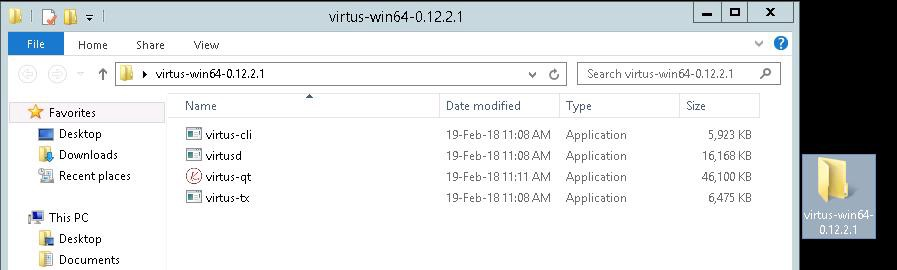



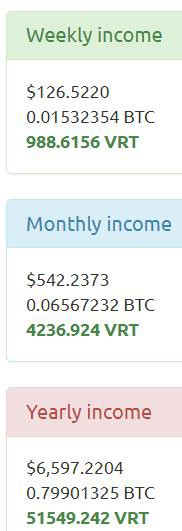

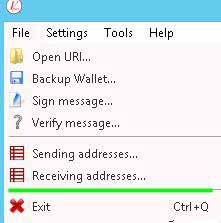

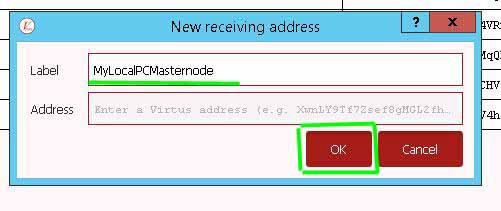

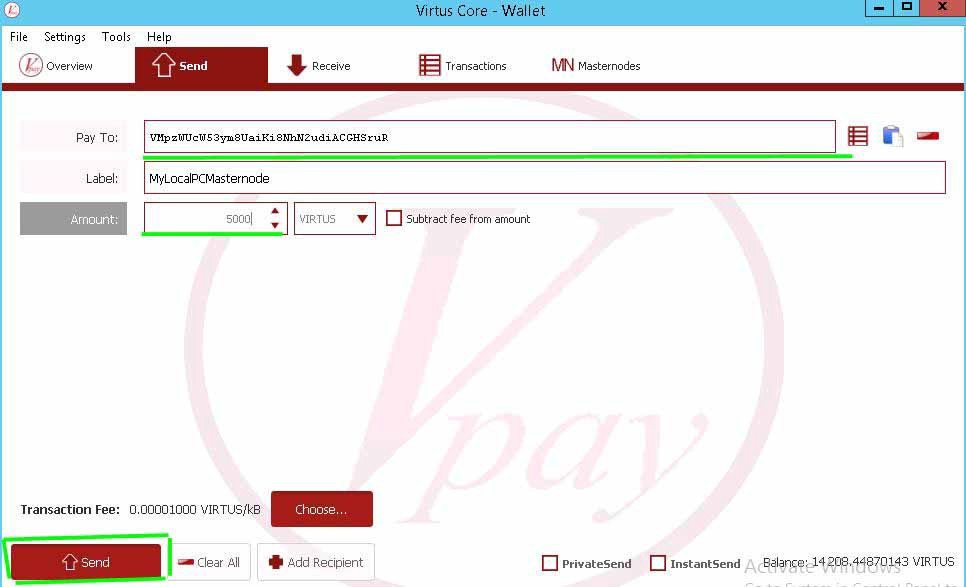

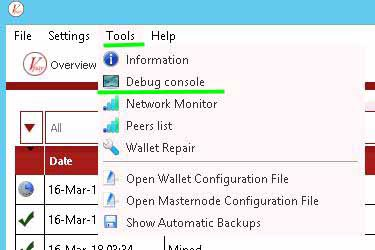

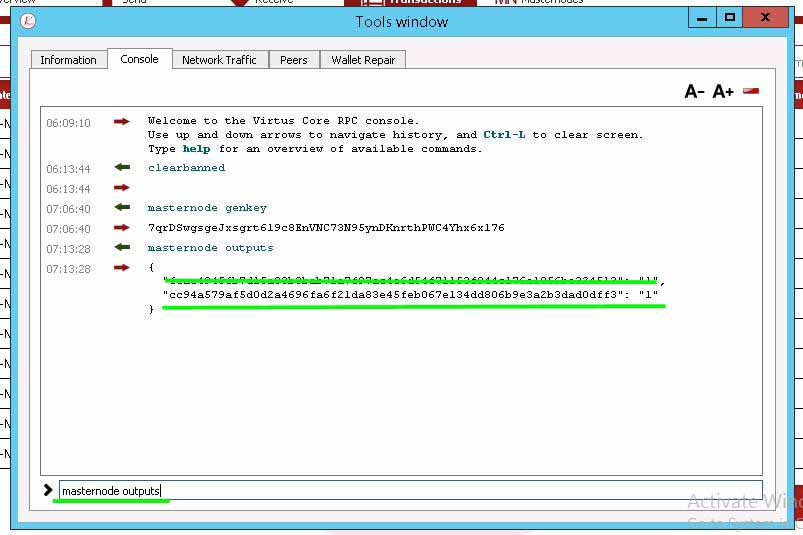

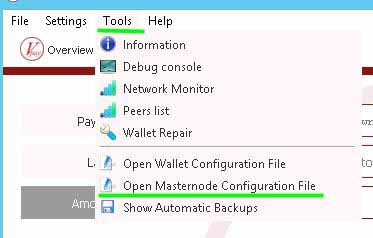

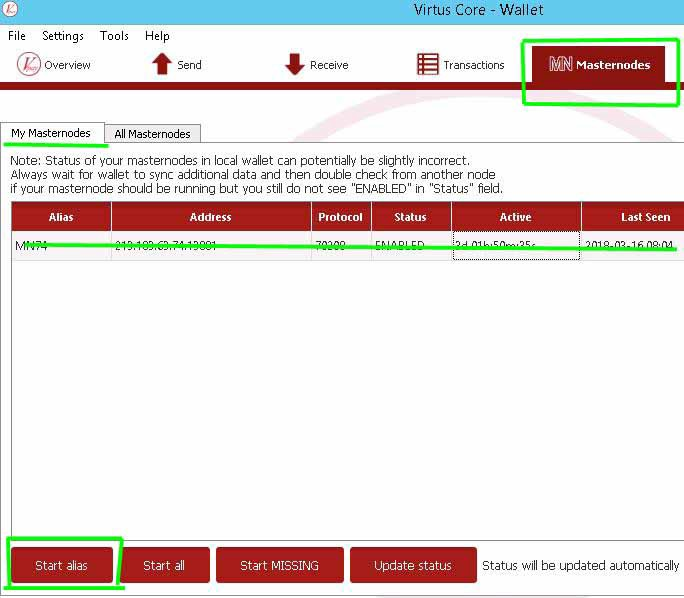
Congratulations @virtus! You have completed some achievement on Steemit and have been rewarded with new badge(s) :
Click on any badge to view your own Board of Honor on SteemitBoard.
For more information about SteemitBoard, click here
If you no longer want to receive notifications, reply to this comment with the word
STOP